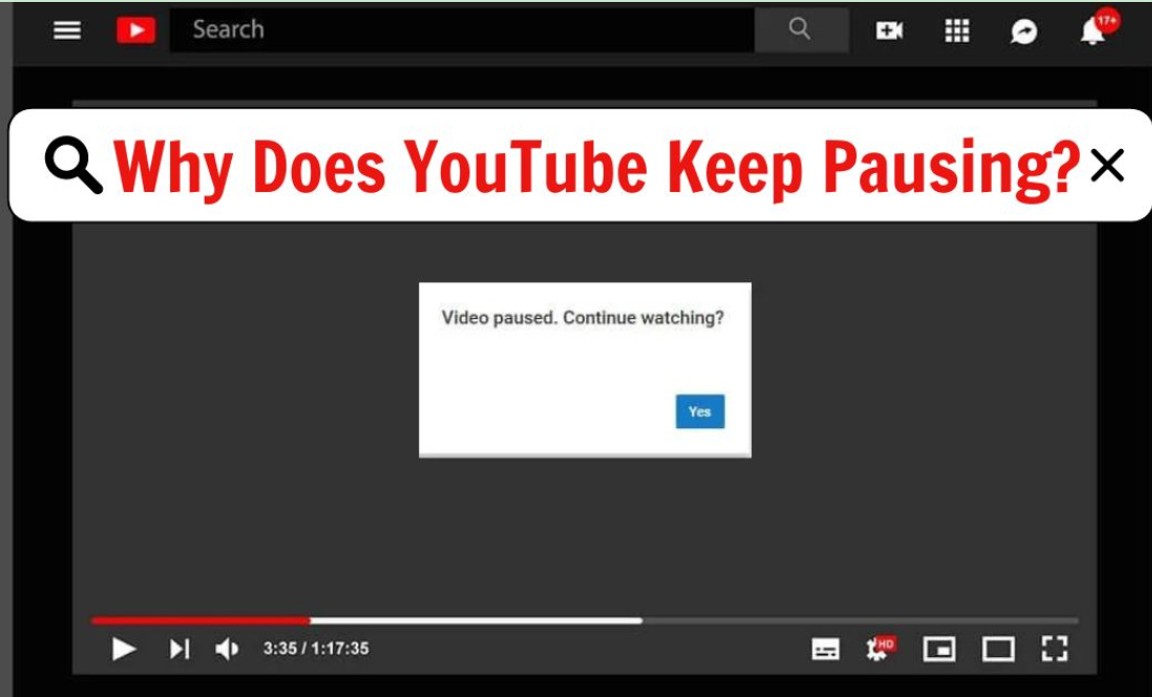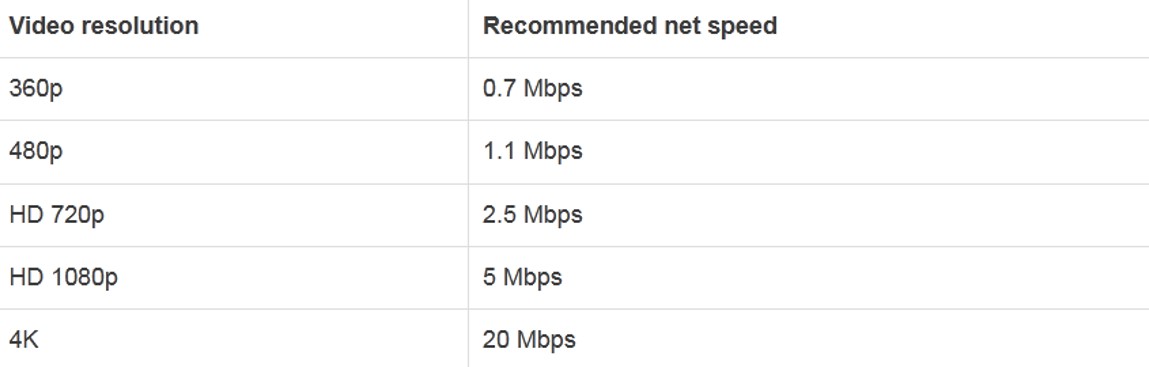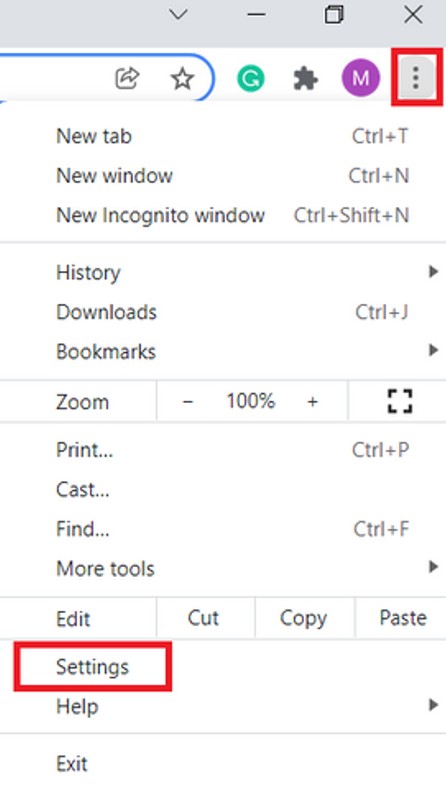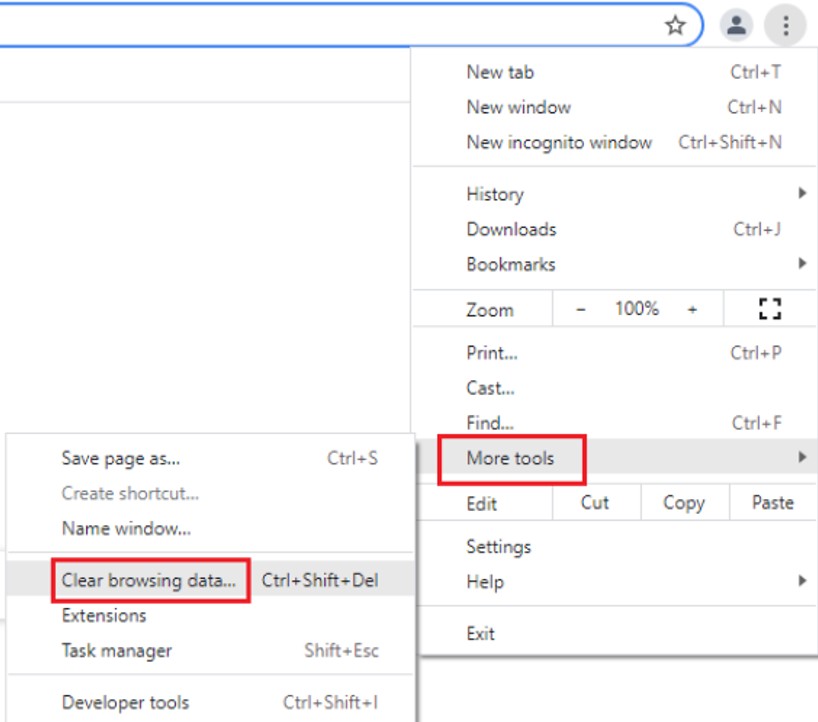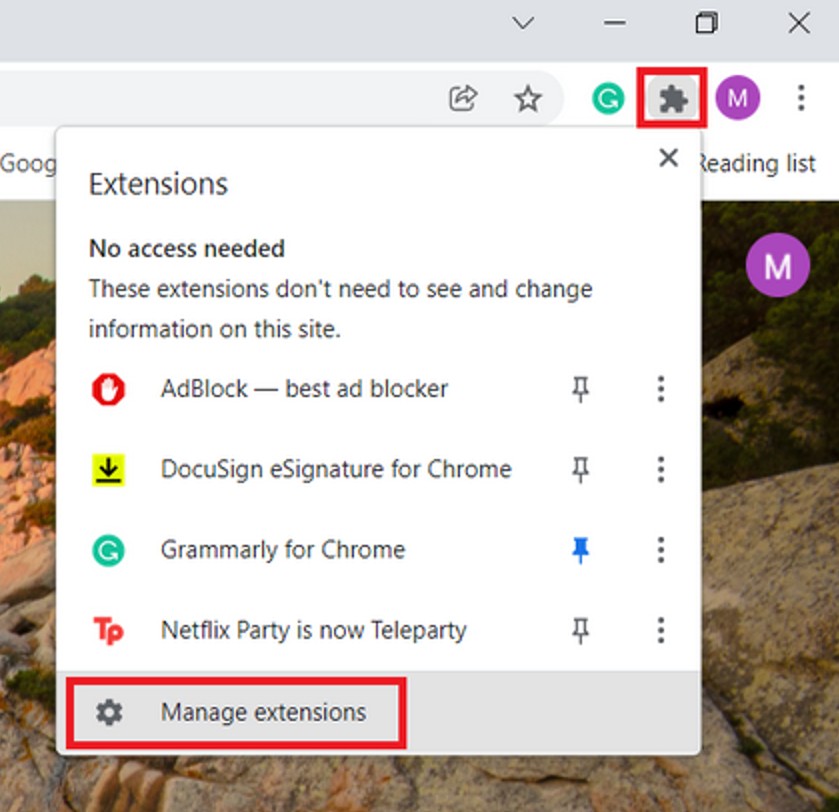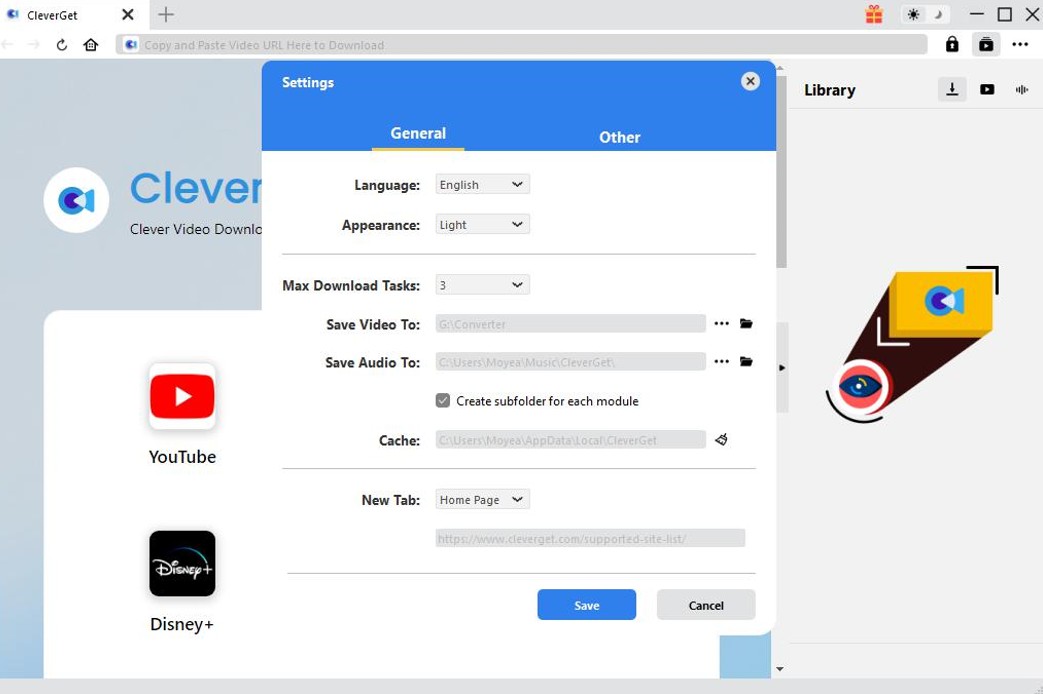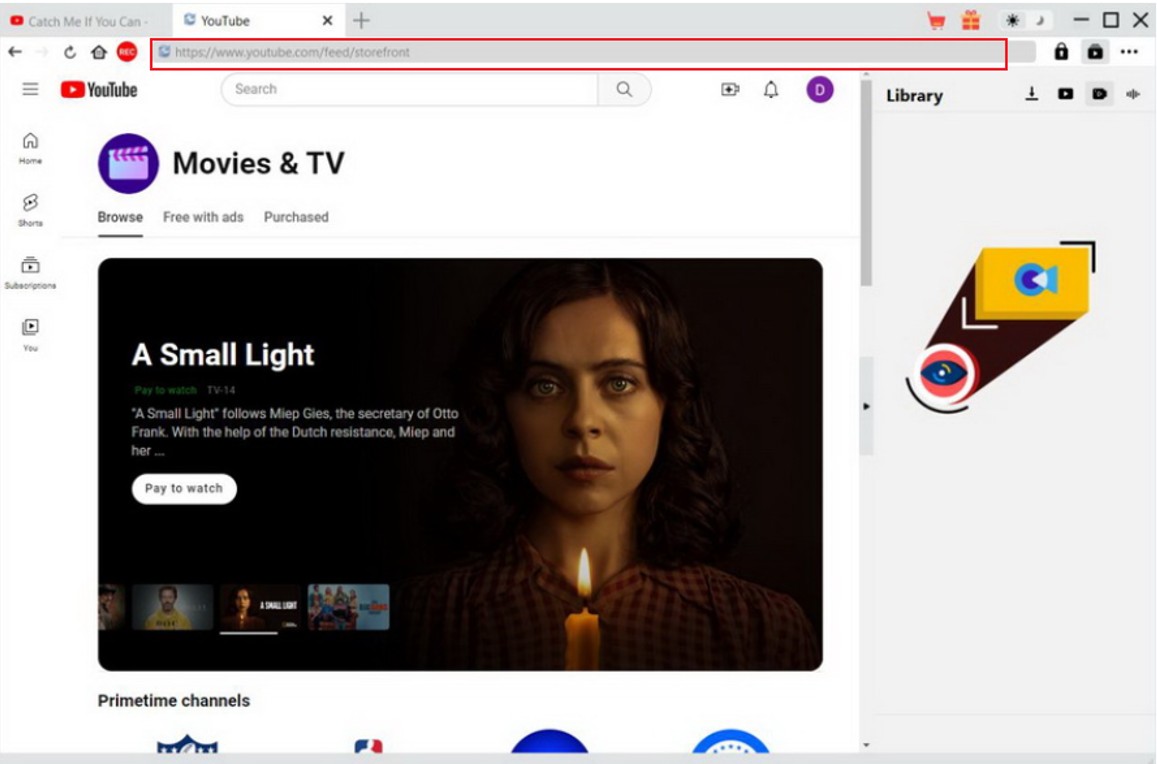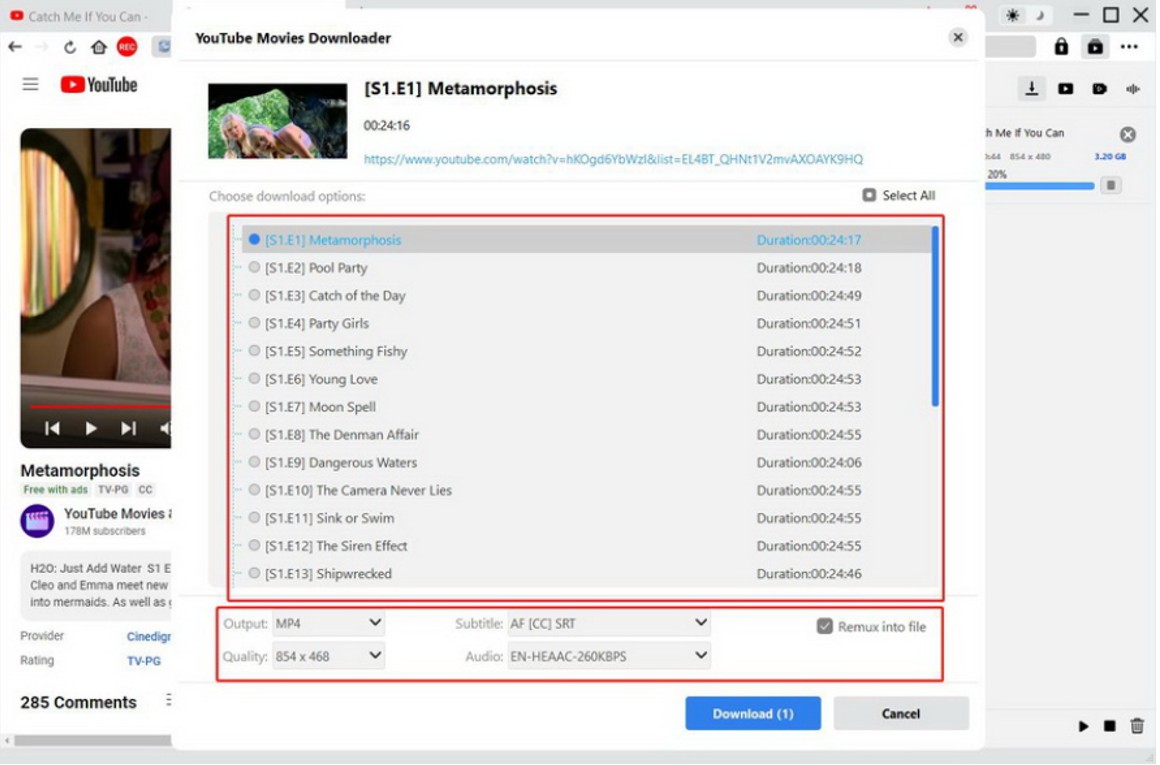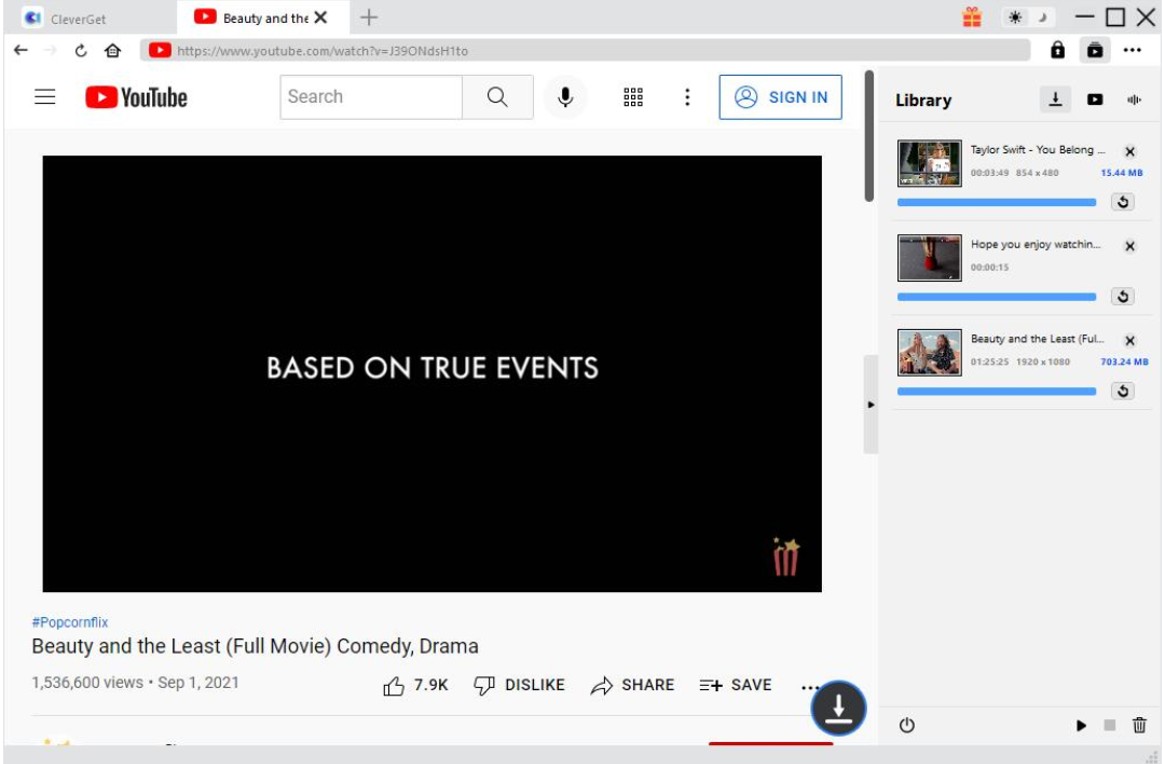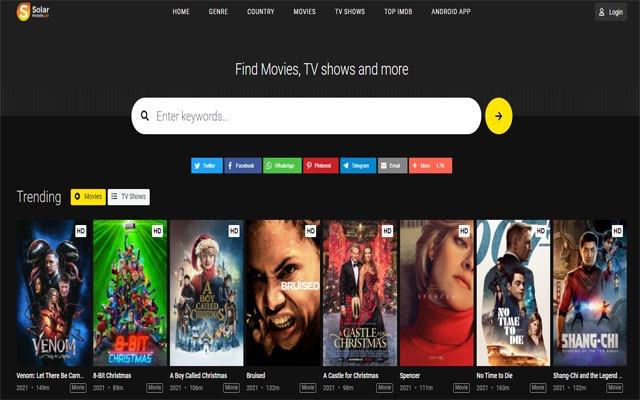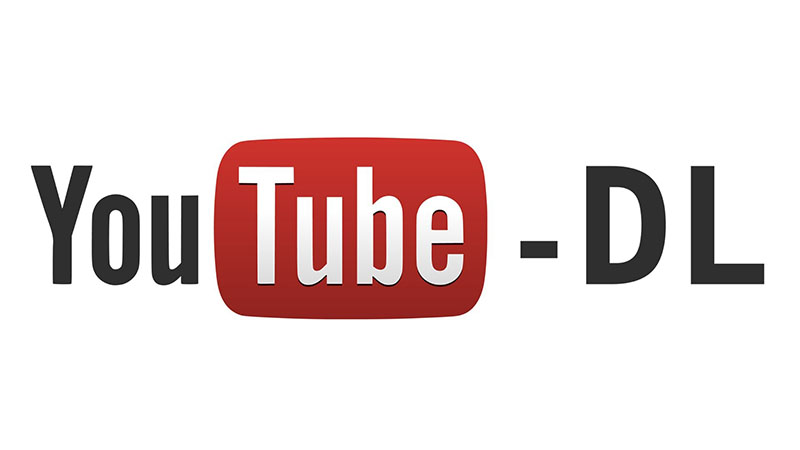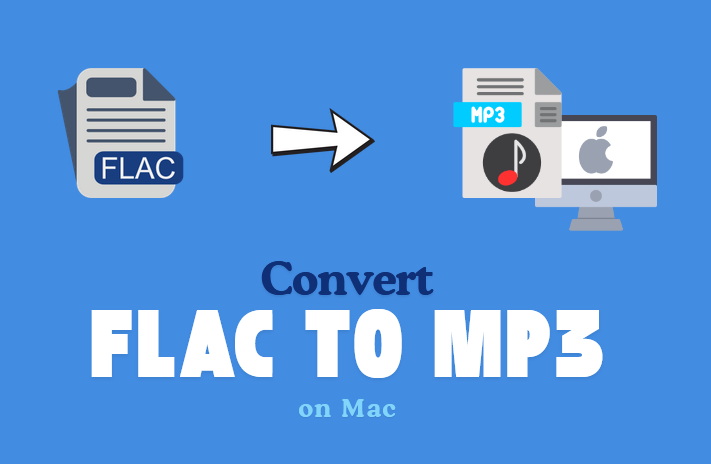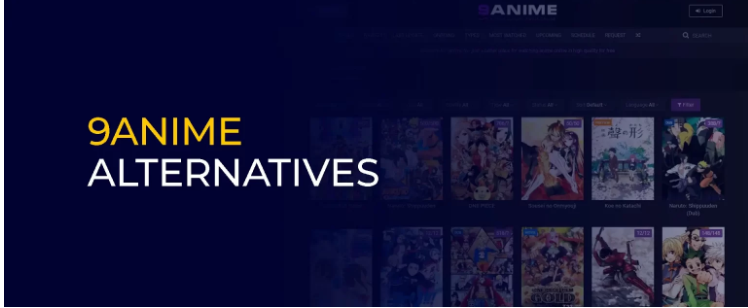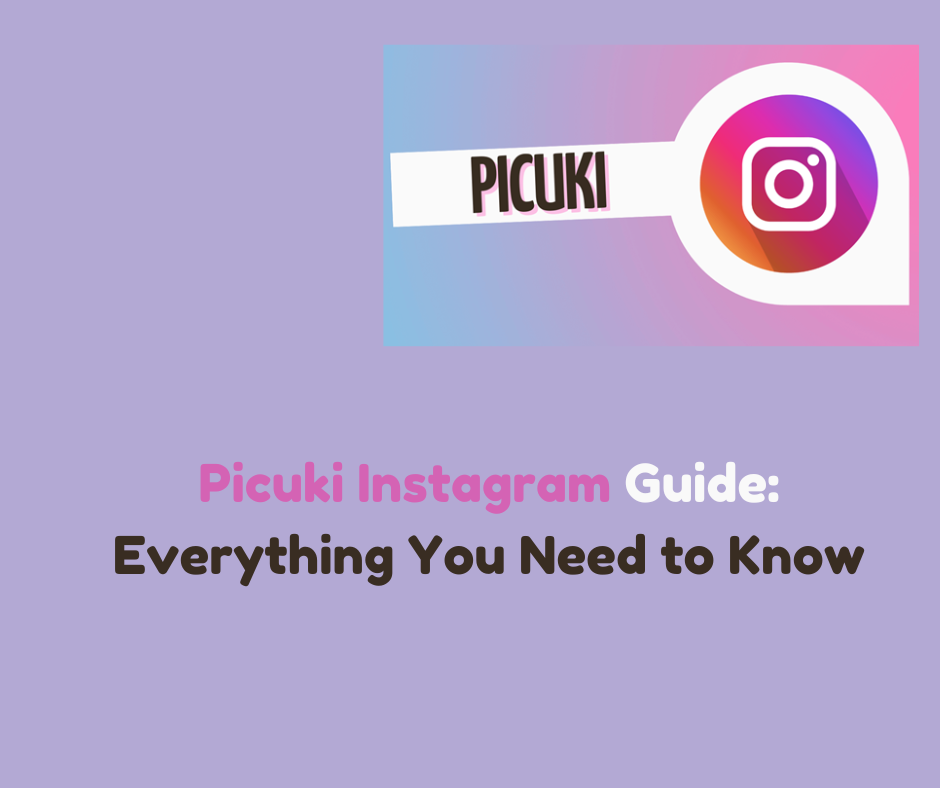Last updated on 2024-06-03, by
Tips to Repair YouTube Pausing Issue
Lucky to be here! We have been waiting for you to assist you to fix the issue of YouTube keep pausing. Many YouTube fans like you are not clear on the question of why does YouTube keep pausing and how to get rid of this annoying issue easily. This comprehensive guidance will surely make you content, for you will be able to understand the reasons that cause your YouTube software to fail to work and some wonderful tips that are useful for you to handle this issue properly. Besides, some frequently asked questions related to this problem will also be included in this tutorial for you to refer to. Continue to read this tutorial, and you will be eager to try the available methods mentioned to get out of the YouTube video buffering trouble successfully.
OutlineCLOSE
Part 1: Reasons of YouTube Keep Pausing
If your YouTube pausing itself issue becomes frequent, you may be anxious to find out the detailed reasons that lead to it, for your YouTube watching experience is severely interrupted. The following underlying factors may be just the ones that cause YouTube video not playing. Please check out them and examine yours one by one.
Reason 1: May be your internet connection is not stable. You need to know that slow or unstable internet connection can cause streaming website to be buffering. Thus, you will not be able to watch YouTube videos smoothly.
Reason 2: If the browser version on your computer is outdated, or you have added conflicting extensions, your YouTube software may be interfered. Besides, cache problems can lead to the pausing of your YouTube video playback.
Reason 3: When you find your YouTube video buffers, there may be something wrong with your devices. Maybe your devices are old with limited processing power. If you use your old device to stream high-quality video, you may fail to play back it smoothly.
Reason 4: There is a chance that there are other resource-intensive applications running in the background or conflicting software that may affect your YouTube video playing back process.
Part 2: Common Tips to Repair YouTube Keep Pausing Issue
In order to handle with the YouTube pausing issue, there are many tips for you to make use of. The following ones are for your reference.
Tip 1: The first method you can apply is to check your internet connection. Maybe there is something wrong with your internet connection. Only a stable and reliable internet connection can ensure you to enjoy YouTube videos without any interruption.
Tip 2: You are recommended to update your browser to make sure it to be compatible with the latest features and optimizations of the YouTube software.
Tip 3: It is necessary for you to clear or delete the browser cache and cookies to get rid of the potential conflicts and enhance the YouTube streaming effects.
Tip 4: You’d better try to disable some browser extensions that hinder the smooth playback of YouTube videos.
Tip 5: You can also just pause the YouTube video for a while to allow it to buffer before resuming the playback. It is also sensible for you to accelerate the hardware in your browser settings to improve the YouTube playback performance.
Tip 6: Moreover, try to lower the YouTube video quality may also be helpful when you encounter the buffering issue. It is also a good way to try to disable the power saving mode or change another alternative browser to aid you to gain smooth YouTube streaming results.
These tips may be helpful to you, and you can try them to fix the issue of YouTube video buffering. If you fail to make it with the listed tips in this part, you can continue to read the guidance to get greater ideas in the next part.
Part 3: How to Avoid YouTube Pausing via CleverGet YouTube Downloader?
Now that you are clear on reasons of the issue of “why does YouTube keep pausing” and the methods to solve it, you may desire to continue to learn how to avoid YouTube keep pausing issue via a great video downloader tool to download YouTube videos for offline watching if the video sources are available and normal. This part will recommend you to take advantage of CleverGet Video Downloader to make it. This tool can assist you to batch download YouTube videos and other popular streaming videos at ease. Its easy-to-use interface will make you feel at home. Besides, this software allows you to preview the target video via its built-in player and view the downloaded videos effectively. Various downloading setting features and quality choices will be offered to you for your convenience. Besides, you need to know that the CleverGet YouTube Movies Downloader module is a built-in module of CleverGet, which is specially designed for downloading YouTube free movies. Now let’s begin to see how to use this powerful downloader to download YouTube videos smoothly for offline enjoyment.
Step 1: Installation
Go to the official website to download and install CleverGet Video Downloader on your computer. Make sure that you download the correct version that fits your operating system: Windows or Mac.
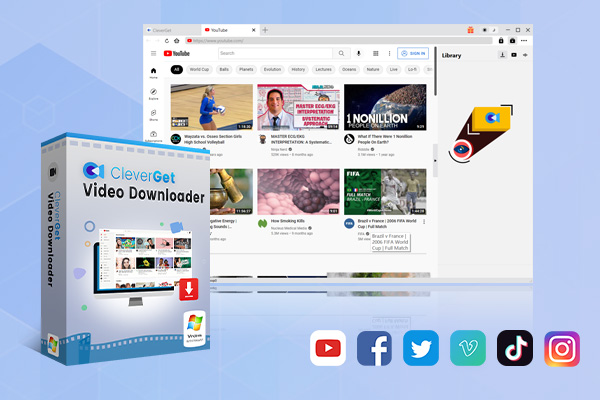
-
CleverGet Video Downloader
– Enable users to download online videos, movies, TV shows, live streams, etc. from 1000+ websites.
– Detect M3U8 links intelligently with an inherent browser to download videos.
– Download 8K video and audio at 320 kbps without quality loss.
– Support to download TV series episodes of all/certain seasons in batches.
– Download online video to MP4/MKV/WEBM or other available popular formats.
Step 2: Set output directory
You need to use the settings menu to customize your download folder and other preferences like UI language and download tasks. This step can ensure you to get the most of the downloading process.
Step 3: Find target YouTube videos
Use CleverGet to navigate directly to YouTube to search for your target YouTube video to download. You can also paste the URL of the target YouTube video in the searching bar to playback it through the built-in player of CleverGet.
Step 4: Download YouTube videos
On the video page, you need to initiate the download process using the provided download icon. Choose your preferred video quality, audio, and subtitle settings, and select whether to merge the subtitles into the video file.
Step 5: Monitor downloading process
You are able to track the progress of your downloads via the sidebar, where you can also manage or cancel the downloading tasks.
Once a download comes to an end, you can play the YouTube video directly from CleverGet Video Downloader or find it in the designated folder that you set at the beginning.
- Note:
You need to know that the downloaded YouTube files with the help of CleverGet can only be used for personal purpose. If you use them for commercial profits, you may violate the local laws in your region.
As you can see, it is quite simple for you to make use of CleverGet Video Downloader to download the videos that you are eager to watch offline whenever or wherever you prefer. You can also use this wonderful tool to grab videos from other streaming websites for amusement.
Part 4: FAQs
If you still have some issues that are not clear, you can continue to read the following questions and answers to find your target replies.
Q1: Is downloading YouTube videos legal?
You need to know that the legality of downloading YouTube videos depends on many kinds of factors, such as the content being downloaded and the purpose to use them. Although YouTube do not allow users to download videos without the explicit permission from the content creator, there are also some exceptional cases. For example, if the content is available for downloading through official YouTube features or with the creator’s consent, the downloading will be suitable. It is essential for you to respect copyright laws and use downloaded content responsibly only for personal use.
Q2: Can I use CleverGet YouTube Downloader on both Windows and Mac?
Yes, CleverGet YouTube Downloader is compatible with both Windows and Mac operating systems. You can download and install the appropriate version of CleverGet based on your device’s operating system.
Q3: Can CleverGet download copyrighted videos?
You need to know that CleverGet is a video downloader tool that allows users to download videos from YouTube. However, downloading copyrighted videos without proper authorization may infringe on copyright laws. You are recommended to use CleverGet responsibly and only download videos for which you have the necessary rights or permissions.
Q4: Is CleverGet YouTube Downloader free to use?
You can try its free version at first and then update to the premium version. The free version allows you to download YouTube videos with certain limitations, while the premium version provides additional features and removes any restrictions. You can choose the version that best suits your needs.
Q5: How can I set YouTube to prevent its continuous playback?
Yes, there are some settings on YouTube which are able to interfere with continuous playback. For instance, you can turn off the ‘Autoplay’ feature to stop continuous playback of videos.
In conclusion, YouTube video not playing issue may be frustrating, but you can choose proper tips and tools to handle this problem appropriately to enjoy YouTube videos smoothly. Now you can try the method shown above and give CleverGet a go to gain smooth offline watching experience at once.