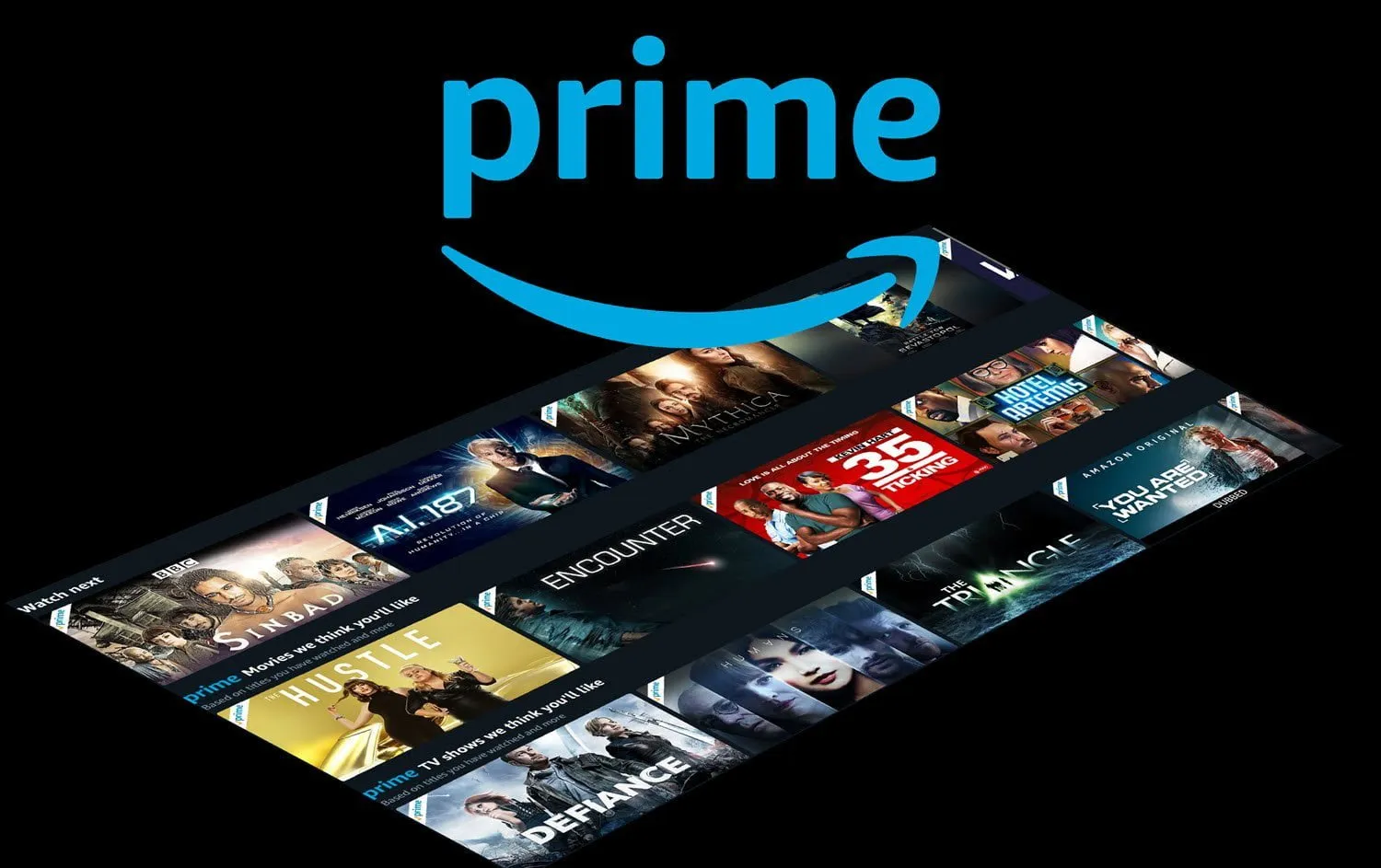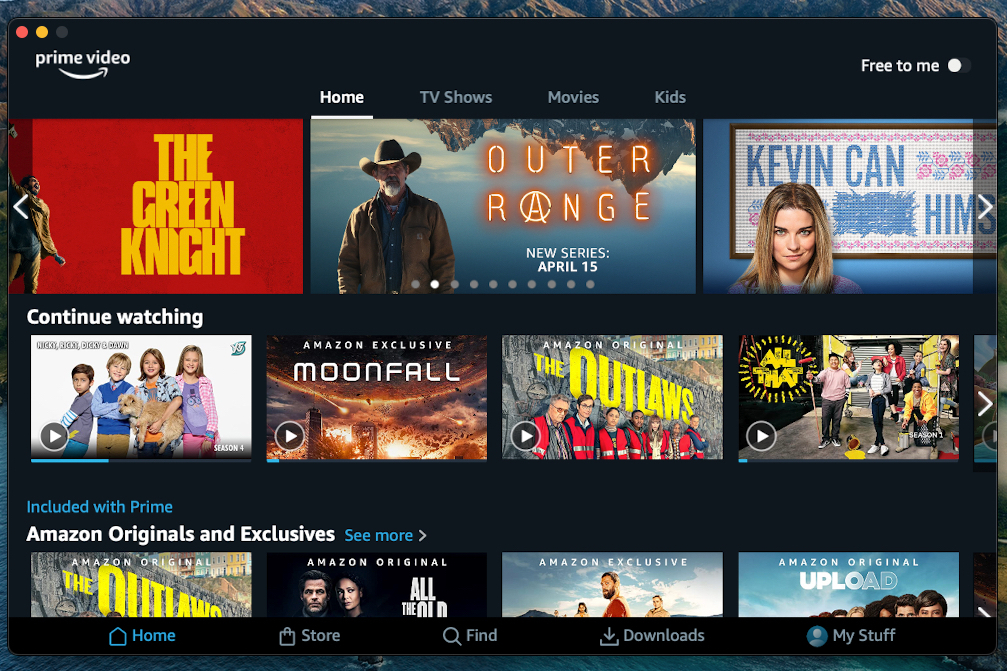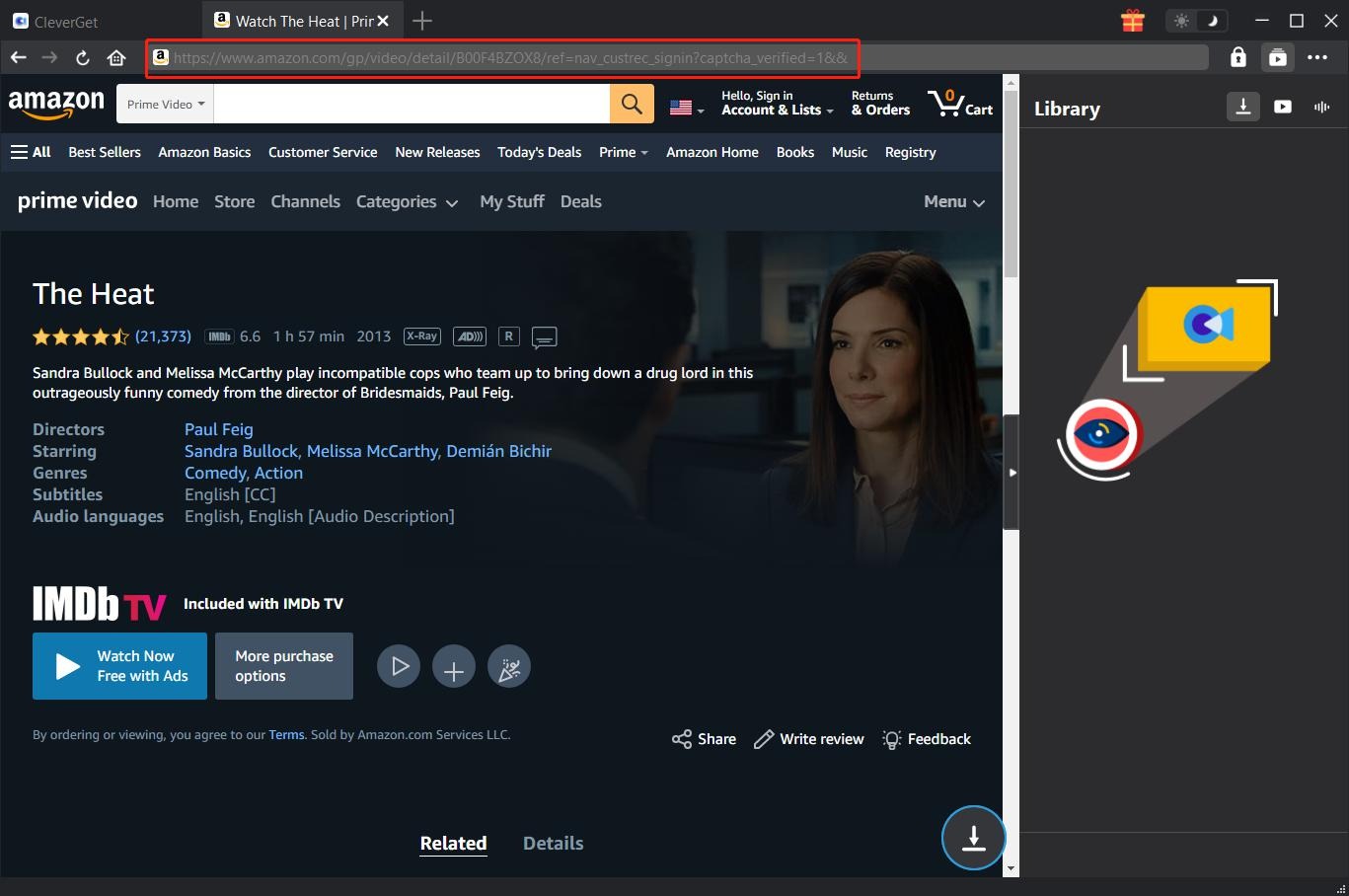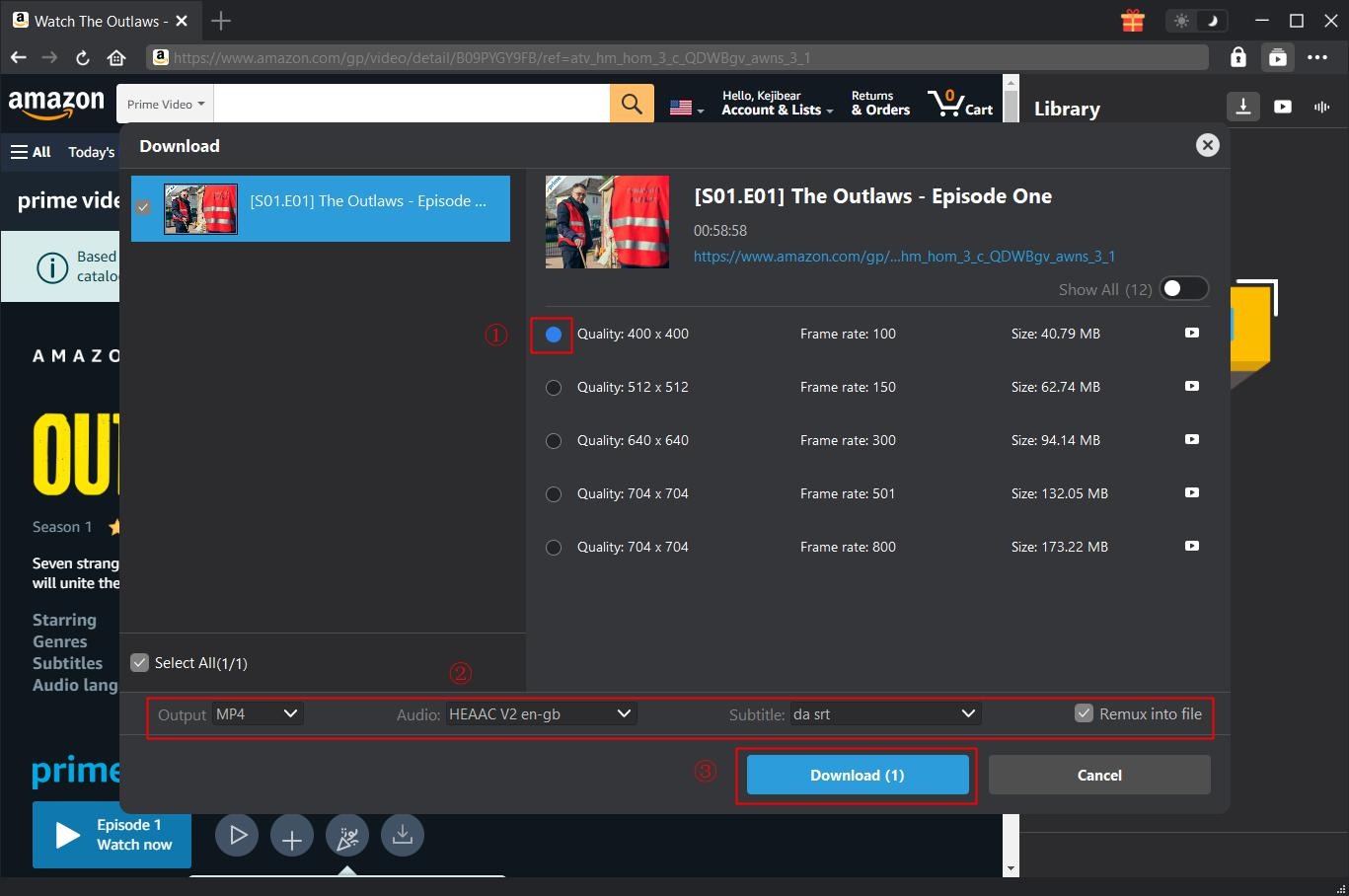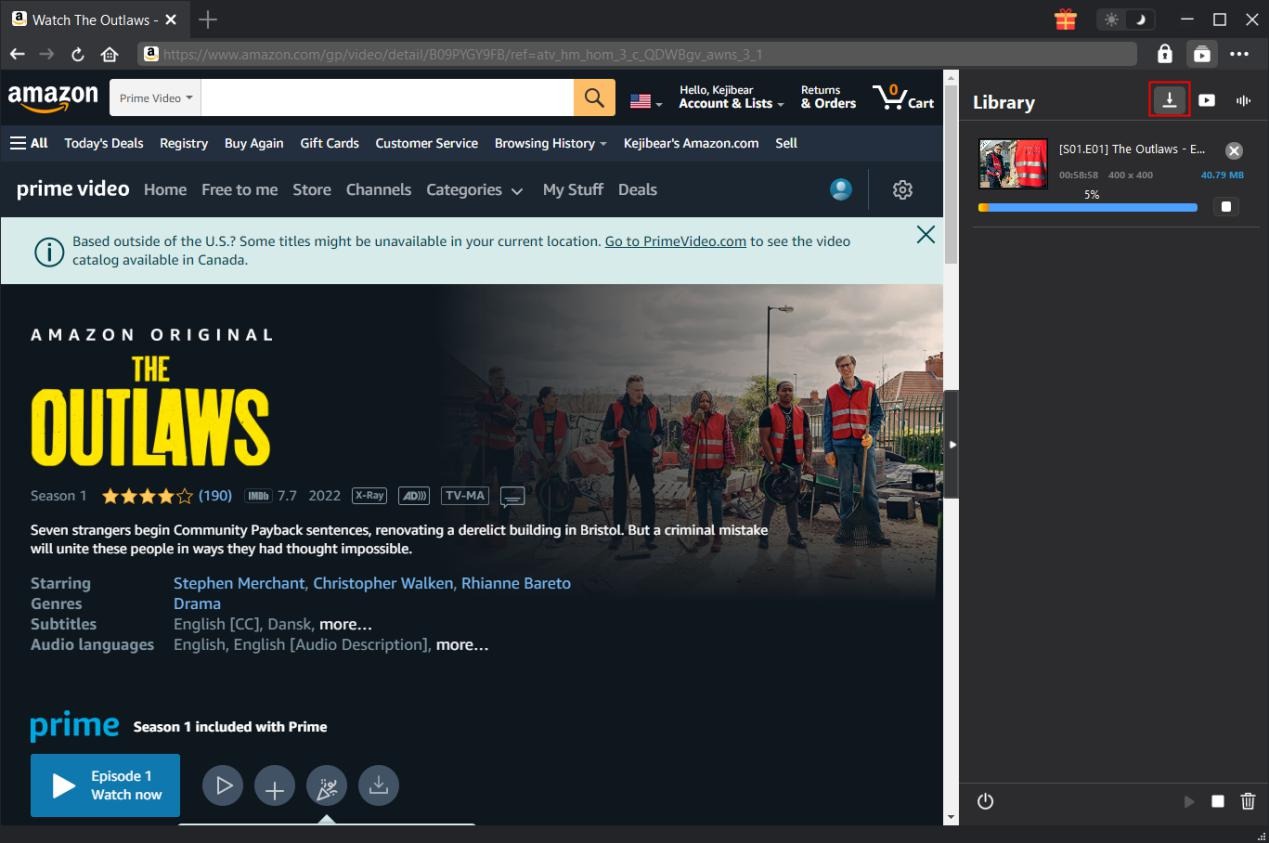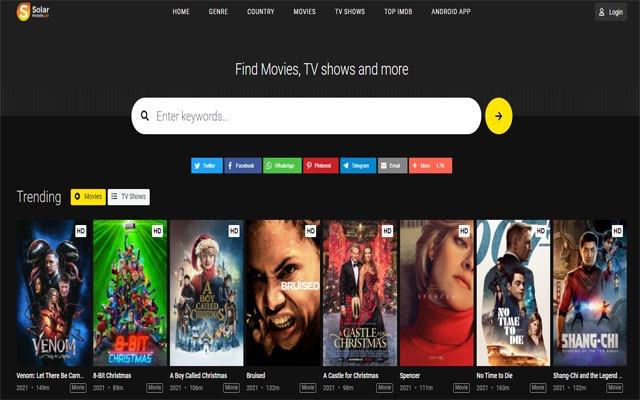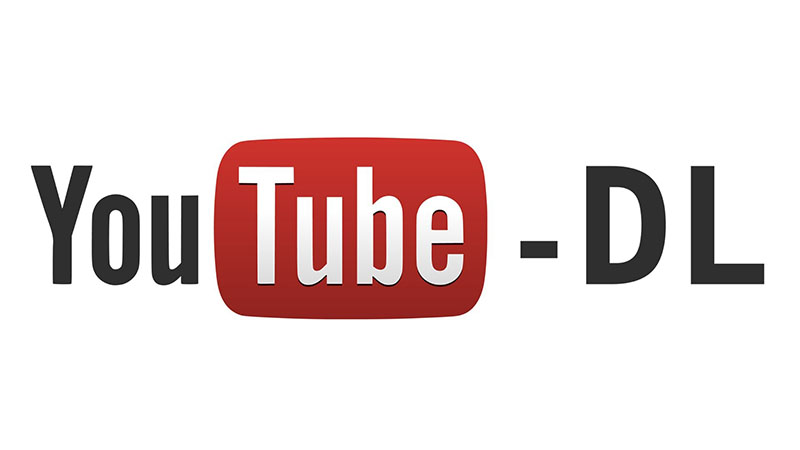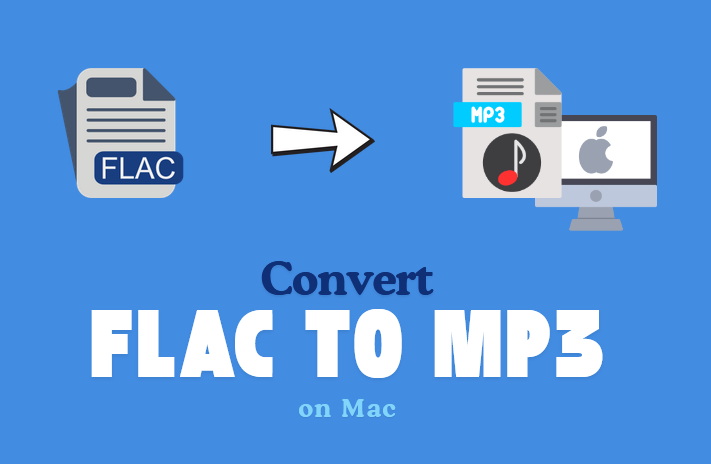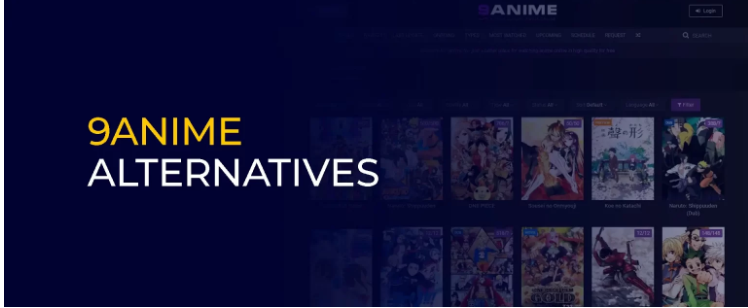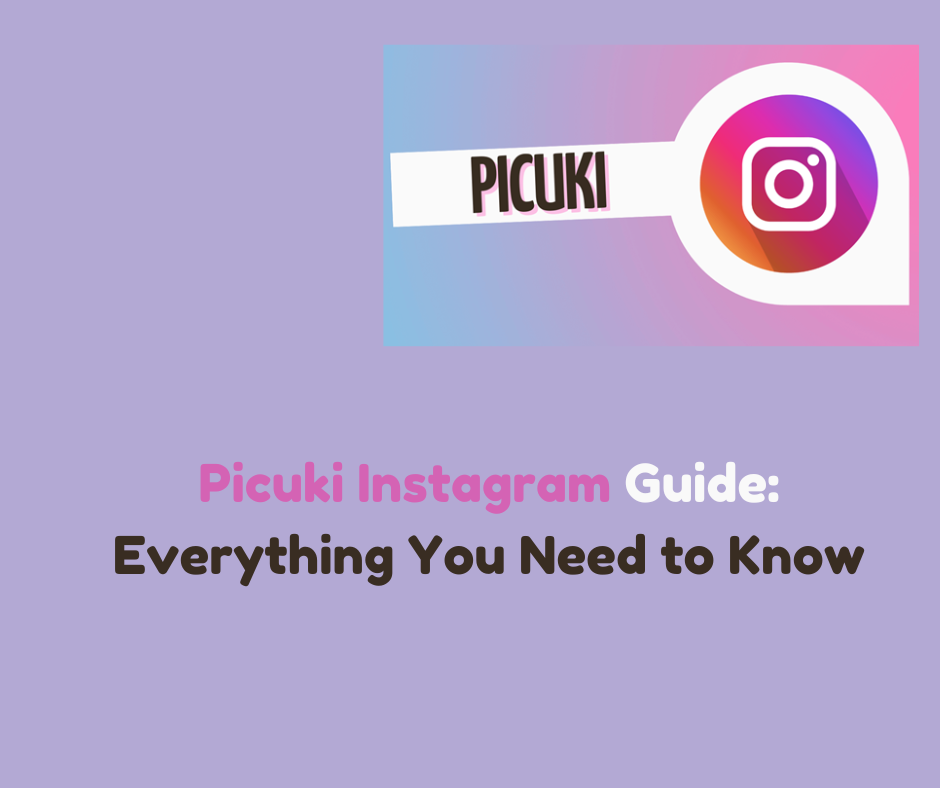Last updated on 2024-06-24, by
Must Read: How to Download Amazon Prime Videos
For considerable fans who are obsessed with watching movies and TV shows online or offline, Amazon Prime Video is plainly one of the top choices. As a subscription-based video streaming service known to all, it has a wide selection of content, including award-winning movies and shows, featured originals and exclusives, etc. to stream anytime on any device. If you intend to watch Amazon Prime video offline, keep reading and figure out how to download Amazon Prime video in the best way.
OutlineCLOSE
Part 1: Can I download Amazon Prime video for offline playback?
Yes, Amazon Prime Video lets you download most Amazon Prime movies and watch them offline. Some may be new to Amazon Prime Video and don’t know how to download Amazon Prime video. As a matter of fact, Amazon offers direct download options for you to download videos. To download Amazon Prime Video titles for offline viewing, you need a Fire tablet, or the Prime Video app for iOS, Android, macOS, or Windows 10. And then you can follow the simple steps below to download Amazon Prime movies or episodes.
- Search for and select the movie title or the episode that you are going to download.
- Open the video details.
- Tap the gray “Download” button to start downloading.
The downloading will be done very soon, and the content will then appear in your Downloads list. It is worth noting that not all videos are downloadable. Besides, the downloads are subject to restrictions on the supported devices and viewing period due to some limitations imposed on Amazon. You can download movies and show episodes from the Amazon Prime Video app for offline viewing on your Android or iOS device or on a desktop Mac or Windows computer. As per Amazon Prime Video download limit, once you start watching you’ll typically have 48 hours to finish watching the downloaded video and you usually have 30 days to begin watching it before it expires. And you can only watch the downloaded content in the Prime Video App. Surely, these restrictions vary according to how you access a video. It is quite different based on whether you access a video through purchase, rental, paid subscription or promotional trial, or for free.?
Part 2: Best Amazon video downloader to save Amazon Prime video on laptop
It is widely known that videos downloaded from an Amazon Video are not saved to your computer. You could then only watch the downloaded movies offline within the Amazon Prime Video App. Additionally, Prime Video not downloading sometimes happens due to some restrictions. In case you intend to convert any of your liked Amazon Prime videos to mp4, you need the help of Amazon video downloaders like CleverGet Amazon Downloader.
CleverGet Amazon Downloader is especially created to download Amazon Prime videos to a computer for offline playback on any media player and device. It can download Amazon Prime movies, TV shows, originals, and other videos offline freely without any limit. Besides, it lets you download Amazon HD videos at up to 1080P resolution with subtitles and audio tracks and save them in MP4 or MKV format on your PC’s hard drive. And there is no quality loss. After downloading your preferred video from Amazon Prime, you can watch it with the media player you like at any time.
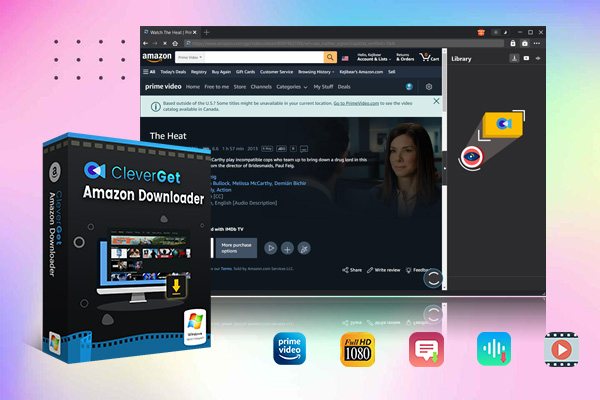
-
– Support Amazon Prime Videos and Shows Download
– Download 720p/1080p Amazon HD Videos Without Quality Loss
– Save Amazon Videos/Movies in MP4 or MKV Format
– Reserve Multi-Language Audio Track & Subtitles
– Remux Subtitles to Video
You can download and install CleverGet Amazon Downloader on your computer and then follow the tutorial on how to download Amazon Prime Video on laptop. In advance, make sure you have got an Amazon Prime account.
Step 1: Locate Amazon Prime videos desired to download
Directly copy the Amazon Prime video URL and paste it into the address bar to go to the webpage of the target video for downloading. Note that you need to log into Amazon with your own Amazon account and password before downloading,
Step 2. Play and download Amazon Prime video
On the playback page of the Amazon Prime video, there is a “Download” icon at the bottom right corner. Click on the icon to let the Amazon video downloader to start parsing the video URL. When a download panel appears, you can choose the desired video option in your preferred quality, set output format and select subtitles and audio tracks if needed. Next, click the “Download” button to start downloading video from Amazon Prime Video.
Step 3. Check downloading and downloaded tasks
On the right sidebar, you can check the detailed downloading process, stop or end the proceeding tasks. The downloading will complete very soon, and then you could check the downloaded videos under the Video tab.
It is notably effective and efficient to download your favorite movies or episodes from Amazon Prime Video with the help of CleverGet Amazon downloader. The downloaded videos have been saved on your computer. You can then feel free to watch the videos with any media player at any time.?
Part 3: FAQs
How to fix Prime Video not downloading?
If you have subscribed to Amazon Prime Video but encountered the problem of Prime Video not downloading from the official platform, CleverGet Amazon video downloader will fix it. As mentioned above, CleverGet can download Amazon Prime videos for offline watching in simple steps with no hassle. If you want to download Amazon video to MP4 for watching on any media at any time instead of in a limited length of time and only in the Amazon App, CleverGet Amazon video downloader is the best choice.
If you would like to resolve this issue in the app, the following steps may help:
- Ensure the app and your OS are updated to the latest software version.
- Even if other things are working fine, please once try to power cycle your WiFi modem and router restart your laptop, and try again.
- If this does not help, reinstall the app try downloading another movie and check if you are able to do so.
- Please note that you can download up to 25 titles at a time across all the devices registered to your Amazon account. If you want to delete other videos you need to delete the previously downloaded videos. Please check the downloads section on all the devices to check the number of movies and delete them if not required.
- Once the download starts a notification displays on-screen if you’ve downloaded a title on too many devices. You can check out the progress in the downloads section of the app.
- If you are still facing the issue, please help us with the movie you are unable to download.
Does Amazon Prime Video offer a free trial for new users?
Yes. Amazon Prime Video does offer free trials out there. You can get a free 30-day trial of Amazon Prime if you are new to the service– and that includes full access to Amazon Prime Video. When your free trial or membership period ends Amazon Prime will automatically charge for the next membership period.
How much is an Amazon Prime Video subscription?
If you want to subscribe to Amazon Prime Video, Amazon Prime has different Amazon Prime Video pricing and plans.?
Current Amazon Prime membership pricing:
- Prime Monthly plan: $14.99 per month
- Prime Annual plan: $139 per year
- Prime Video membership is $8.99 per month
- How to cancel Prime Video subscription?
If you signed-up for your Prime membership directly through Amazon, you may cancel your Prime membership at any time by visiting Your Account and adjusting your membership settings. Besides, paid members who haven’t used their benefits are eligible for up to a full refund of the current membership period.