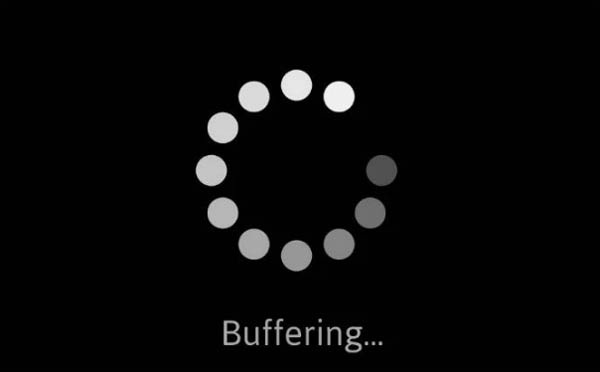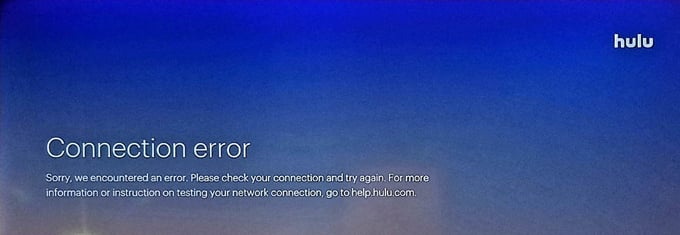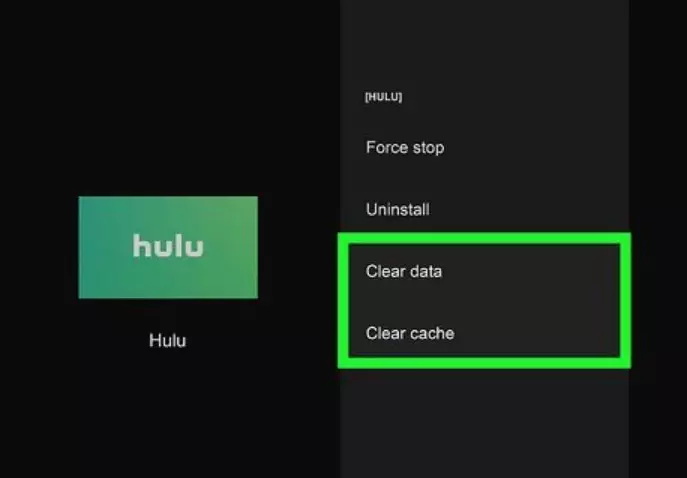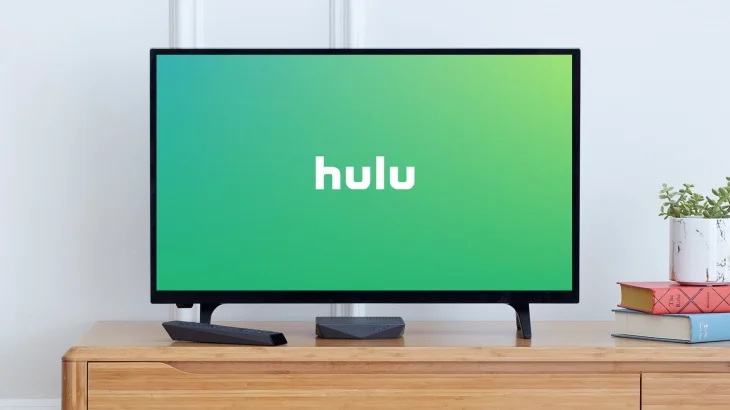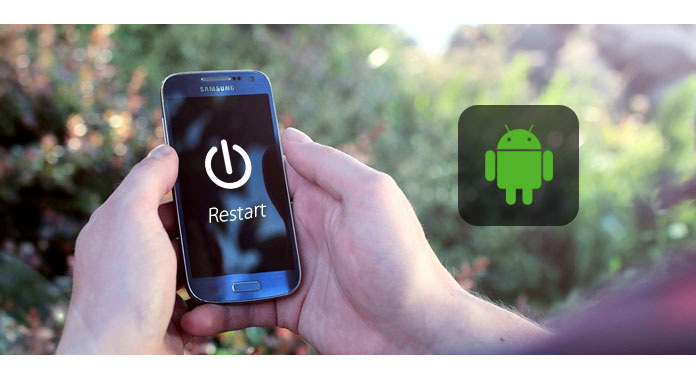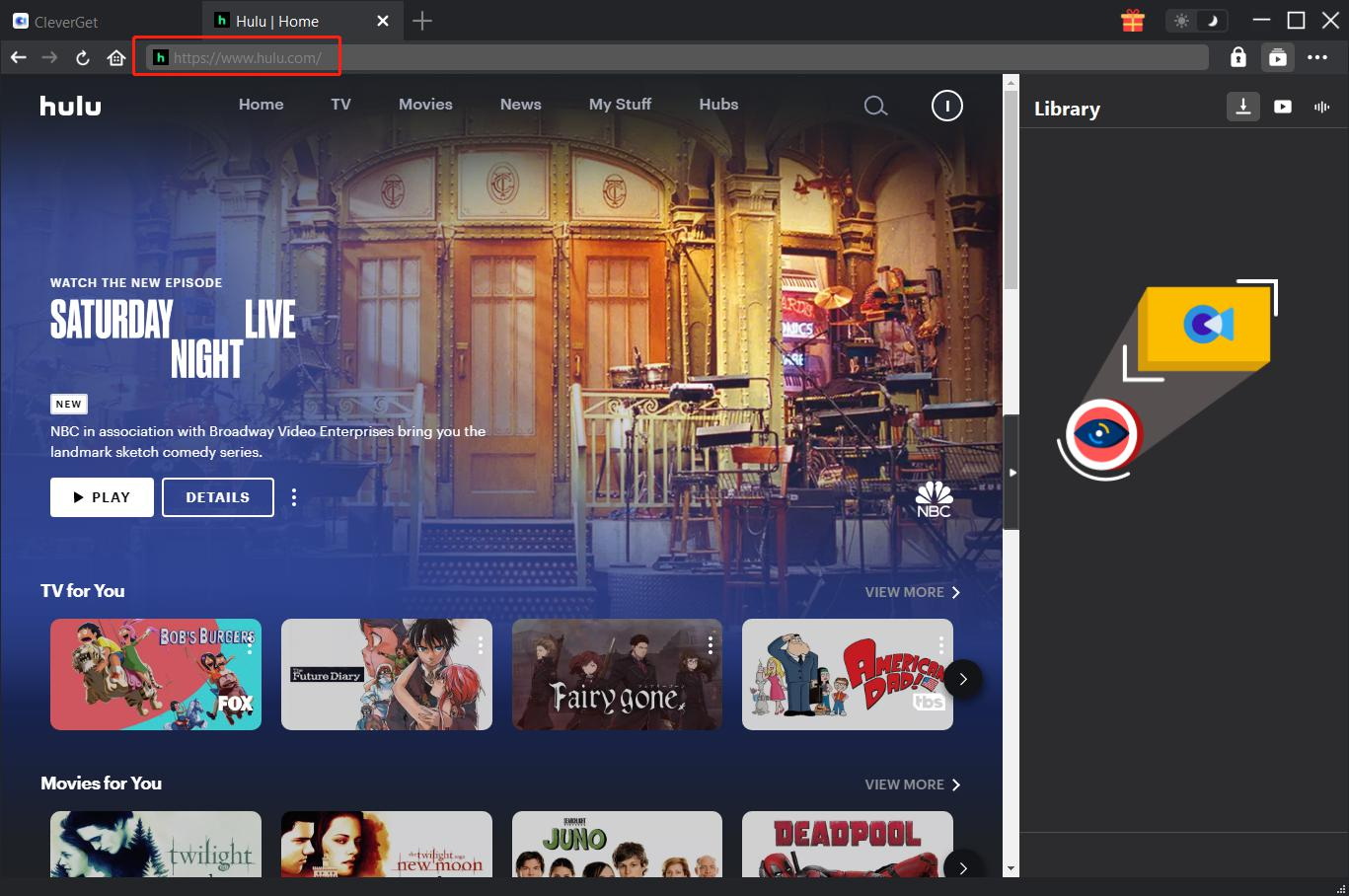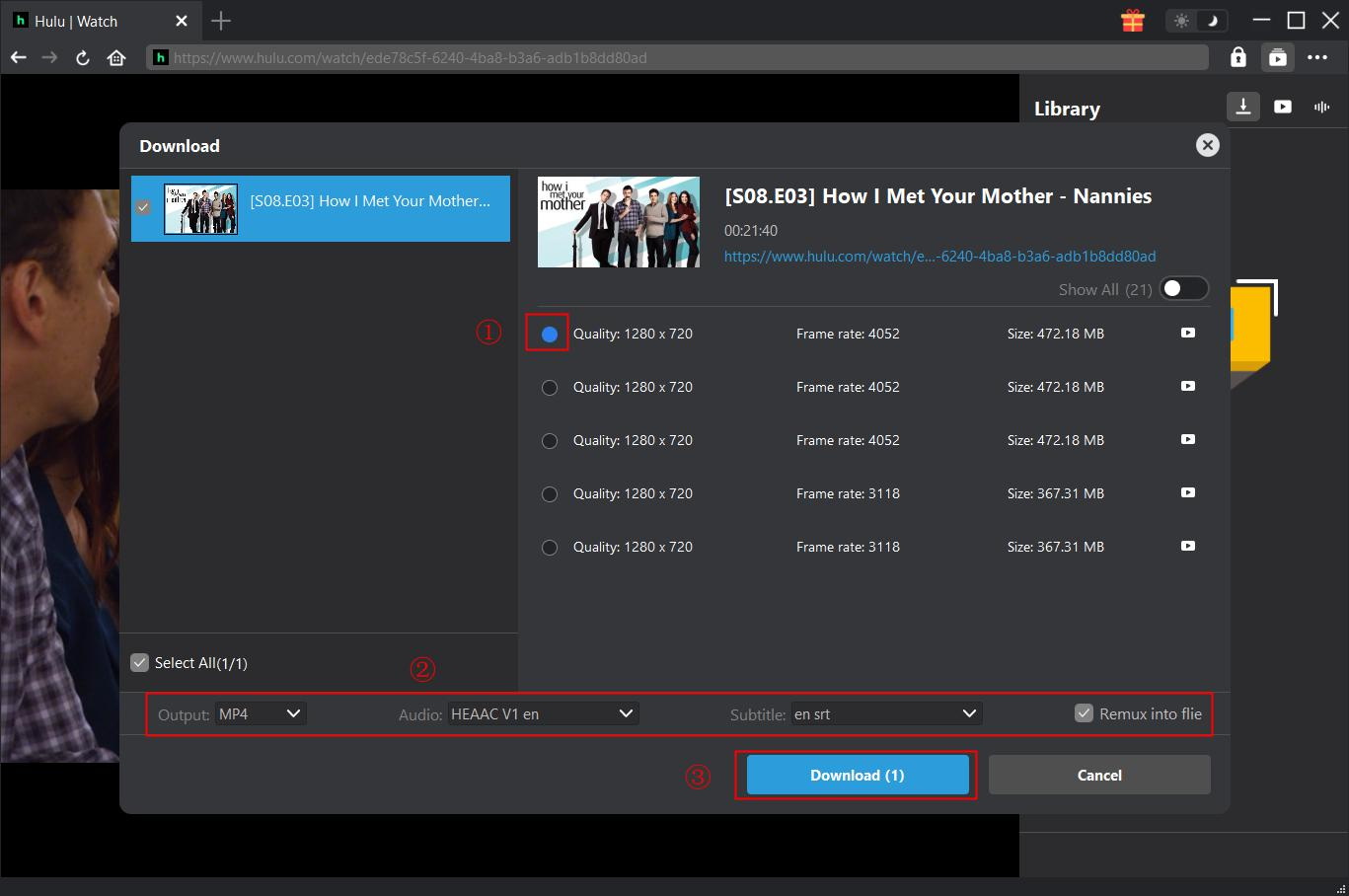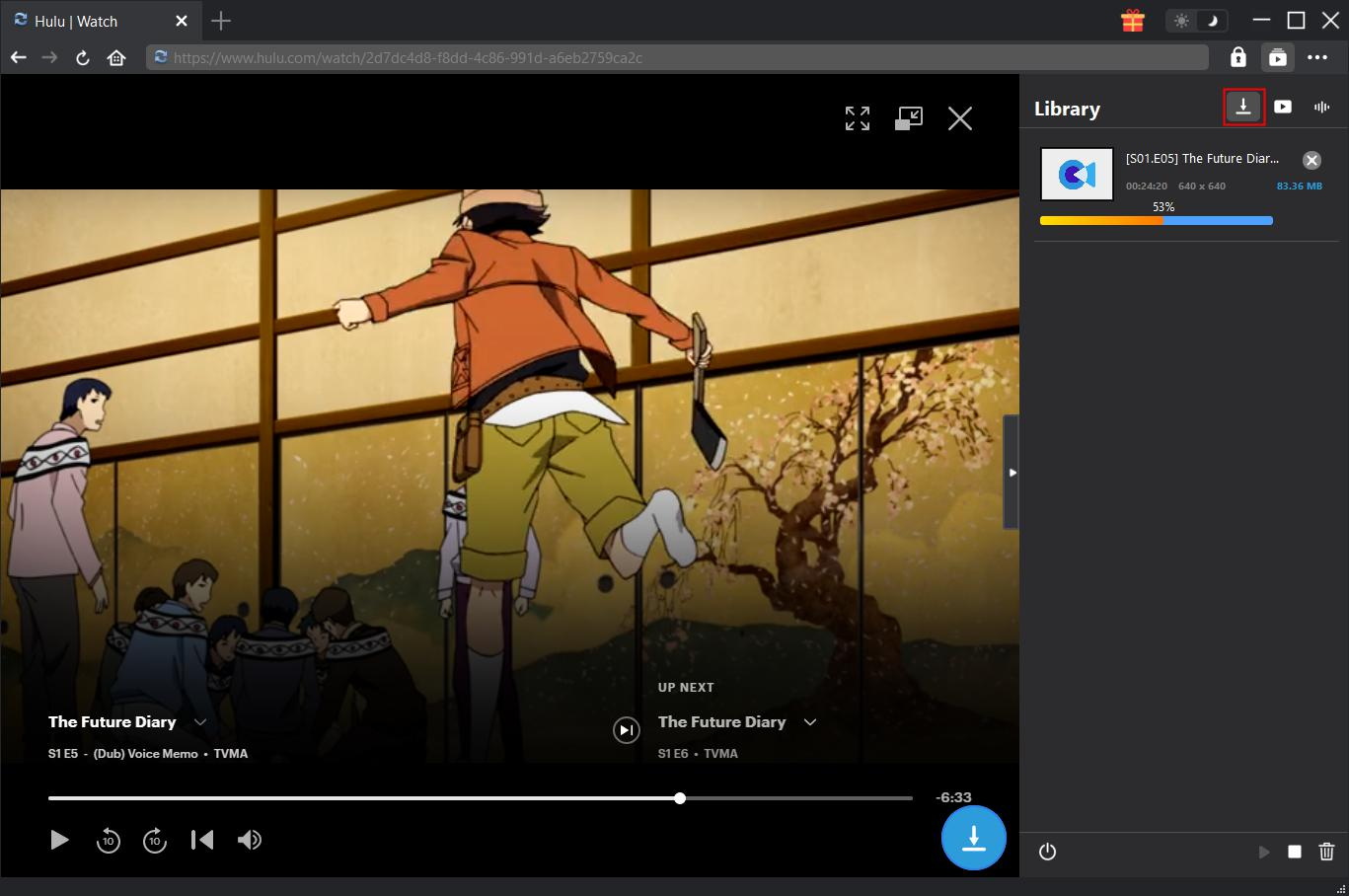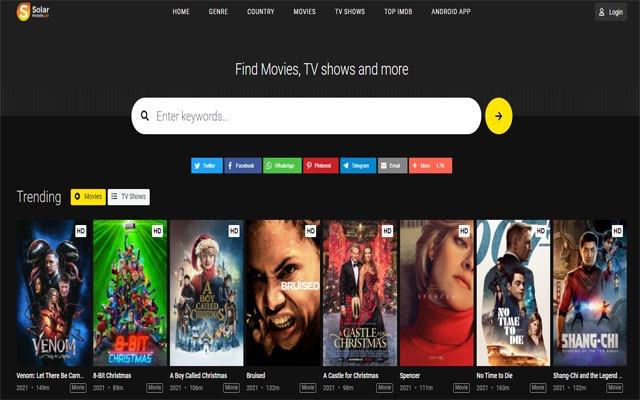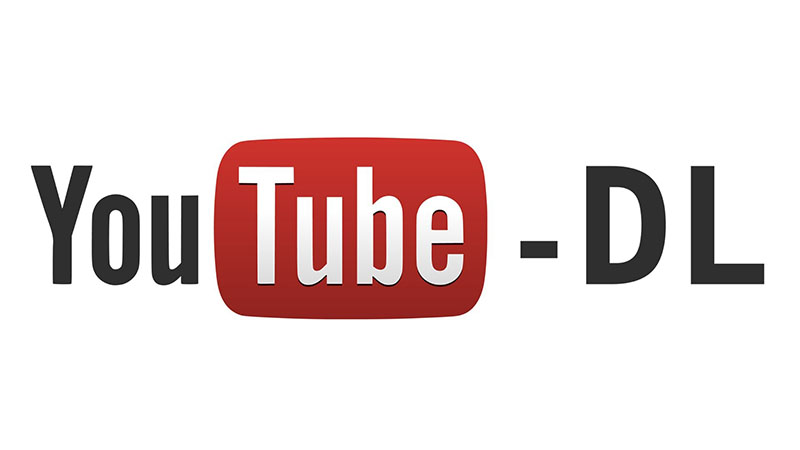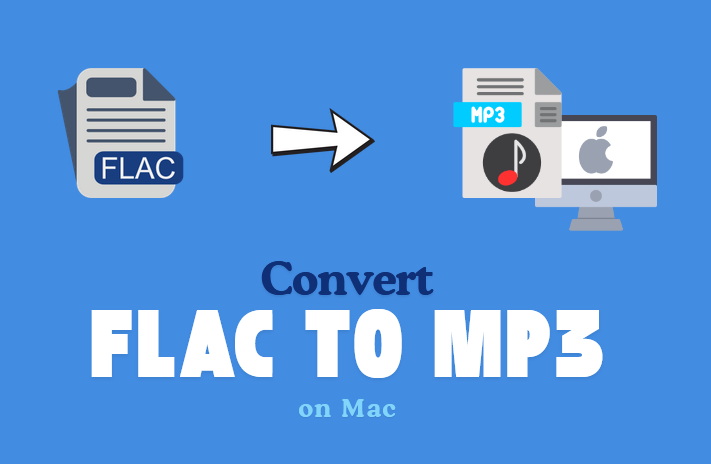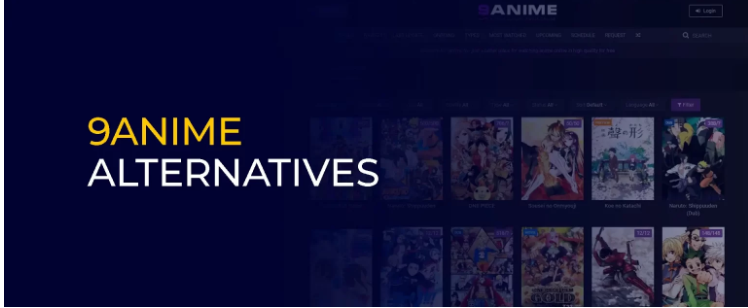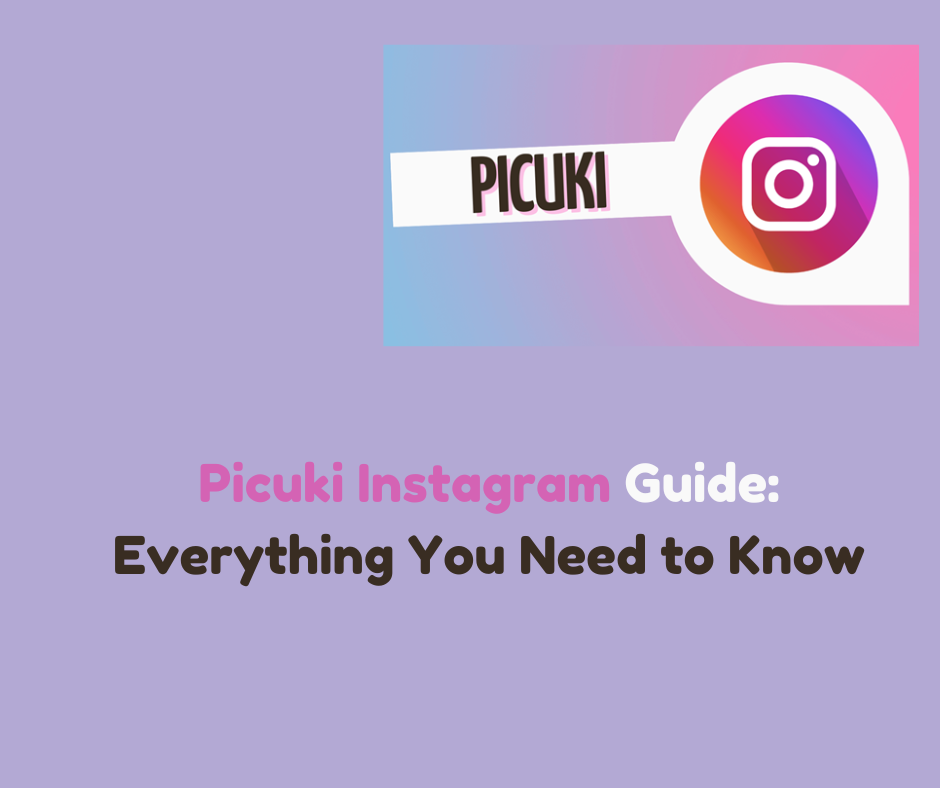Last updated on 2024-07-04, by
How to Stop Hulu from Buffering?
Are you irritated by the non-stop Hulu buffering when you are trying to stream your favorite shows and movies? Well, to assume the worst, just know that you are not the only one out there who doesn’t know much about it.
Sometimes, Hulu users may face buffering as a frequent problem; however, there are some ways you can reduce this inconvenience and continue watching your favorite shows or movies. In this article, we are going to show some useful recommendations on how to manage to stop Hulu from buffering.
OutlineCLOSE
Part 1: Why Does Hulu Keep Buffering?
There are several reasons for Hulu buffering and the most frequent one is a slow internet connection. Some services like Hulu need a specific Bandwidth for smooth, uninterrupted and high-definition streaming without intermissions. Since the internet speed may not be fast or stable, it may be unable to deliver the necessary amount of data, so ultimately you are experiencing Hulu buffering issues.
Increased demand for bandwidth by more numbers of devices connected also results in network congestion and leads to pausing. Also, sometimes the issue could be with Hulu’s servers for a particular show; it might be that there is high traffic to that show or Hulu is having issues with its end. Inefficiency in streaming may result from outdated software, hardware or even using an unaccommodating web browser for streaming. Also, cached data problems, cookies, or the Internet Service Provider (ISP) that reduces the amount of bandwidth that can be utilized for streaming could be possible reasons for Hulu buffering.
Part 2: How to Stop Hulu from Buffering?
If Hulu is still constantly buffering, there are several options you can explore. Note that issues with buffering may stem from internet connection problems, so consult with your ISP. Here are some other ways to fix Hulu buffering.
1. Check Your Internet Connection
To begin with, one should ensure they have a stable internet connection as this is the first and most important step of fixing Hulu buffering problems. According to Hulu, the minimum internet connection speed required is 3 MB. Remember, 3.0 Mbps for streaming in standard definition and 16 Mbps for streaming in 4K Ultra HD. You can use online speed testing tools to verify if your connection meets these requirements.
2. Try to Improve Your Wi-Fi Signal
A simple fix for a low-quality connection whilst streaming Hulu over a wireless connection is to boost your Wi-Fi signal. If the signal is weak, ensure you are nearer to the router or get a new location for the router that is more accessible to all devices. It is also possible to try restarting the router as it can sometimes solve any connection problems that are being experienced.
3. Clear Your Hulu App’s Cache and Data
Another way is to remove all cache and data related to the Hulu application because it can help eliminate the issues connected with performance. This step can clear the temporary data or files which in a way could be conflicting or create unnecessary hindrances to the proper functioning of the particular app.
4. Fully Restart Your App
It is often a good idea to close and open the Hulu app again; however, this solution may not suffice in all cases. The only way to properly reinitialize Hulu is by closing all the apps running in the background and then reopening the app again. This can help to clear any temporary problems or memory problems that may cause buffering.
5. Update or Reinstall Your Hulu App
In case you are using an older version of the Hulu app then it is very probable that the app is not updated and enhanced for good video streaming. Look if there is a newer version of the application and upgrade it. If the app is already updated, then uninstall the application and then reinstall it in case you are experiencing a buffering issue.
6. Restart Your Device
The next solution involves rebooting your device because some glitches might be interfering with your experience and buffering the Hulu application. This simple step can prove handy in addressing and resolving a myriad of performance hitches including streaming troubles.
7. Limit Other Devices on Your Network
Having many devices connected to the Wi-Fi network and using bandwidth at the same time means that your internet will be slower and Hulu will buffer. You can reduce the number of devices connected to the network or you can allocate priority for the device that you are using to stream Hulu.
Part 3: Alternative Way to Watch Hulu Without Buffering Issues
Tired of Hulu buffering and interrupting your viewing experience? There’s a solution that lets you enjoy your favorite Hulu content without any interruptions: This is where CleverGet Hulu Downloader steps in as a game-changer.
As one of the best Hulu downloaders, CleverGet is a smart, efficient and easy-to-use application which is specially developed for capturing Hulu videos and TV programs for watching anytime. Using a superior download technique, you can choose to download a single episode, a whole series, or even a complete full movie from Hulu which is not bounded by level of subscription, time and region of play. This means you can watch your favorite Hulu content whenever and wherever you want, especially when you are commuting or traveling or do not want any interruptions. Here is how you can download Hulu videos with CleverGet Hulu Downloader.
Step 1: Get CleverGet
To do so, you need to download CleverGet Hulu Downloader and install it on your computer. Ensure that you download the correct version for your operating system.
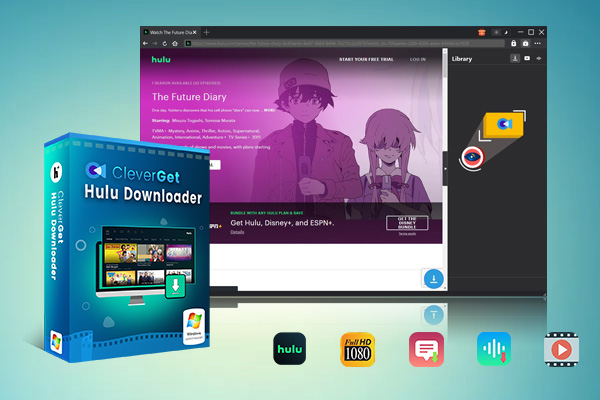
-
CleverGet Hulu Downloader
– Support to download Hulu TV series episodes of all/certain seasons in batches.
– Download Hulu video to MP4/MKV with subtitles and audio tracks.
– Pack captions into output video file, or save captions as independent SRT/SUP files.
– easy-to-use UI.
Step 2: Find the Video
After that, you only need to copy the link to the Hulu video’s website and paste it into the CleverGet software. Alternatively, you can directly log into your Hulu account within CleverGet and then search for the video on your own on the interface.
Step 3: Download the Video
Once you have the Hulu video page open in CleverGet, click the download icon in the bottom right corner. CleverGet will analyze the video. After this, you get choices depending on the quality of the video, the format (MKV or MP4), the audio track and the subtitles respectively. Select your desired options and then click the ‘Download’ button to start the process of downloading.
Step 4: Check Progress
On the side of CleverGet, you’ll see the download’s progress bar. Click the “Downloading” icon to see more details like the download speed. If you want to stop the download, click the “Close” icon. The steps are straightforward – get CleverGet, find your desired Hulu video, customize the download settings, start the download, and monitor the progress.
Part 4: FAQs
Q1. Why does Hulu constantly buffer?
Hulu may buffer frequently if your internet connection is too slow. Streaming requires a decent internet speed to play smoothly. Other reasons include Wi-Fi issues, outdated apps, too many devices online, or a problem with Hulu’s servers.
Q2. How do I fix excessive buffering?
To reduce Hulu buffering, check your internet speeds, move closer to the router for better Wi-Fi, clear the app cache/data, update the app, restart your devices, and limit other internet usage. Ensure you meet Hulu’s recommended internet speeds.
Q3. Why does my Hulu keep freezing?
Freezing on Hulu can happen due to connectivity issues like a weak internet or Wi-Fi signal. It may also be caused by outdated software, too many background apps running, or compatibility problems with your device.
Q4. Why does Hulu just spin?
The spinning loader on Hulu usually indicates the app is trying to load content but is taking too long. This delay stems from a poor internet connection, an outdated app version, or temporary service outages from Hulu’s end.
Q5. How do I clear my Hulu cache?
On mobile devices, go to Settings > Apps/Applications > Find Hulu > Storage/Cache and select Clear Cache. On smart TVs/streaming devices, check the Settings menu for clearing app caches. For web browsers, look under Privacy/Security settings and clear the browsing cache/data. Force quit and reopen the Hulu app after clearing the cache to reload fresh data.