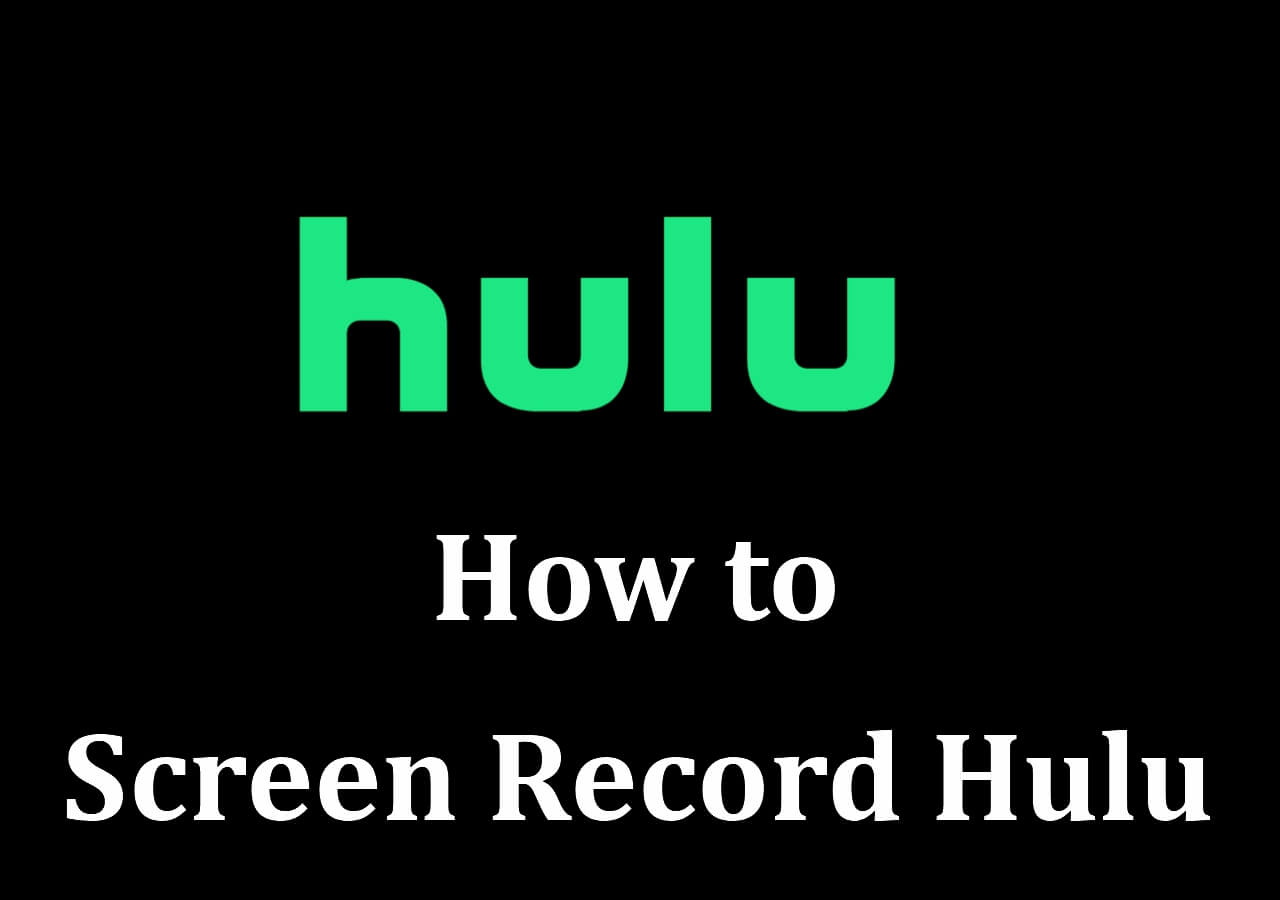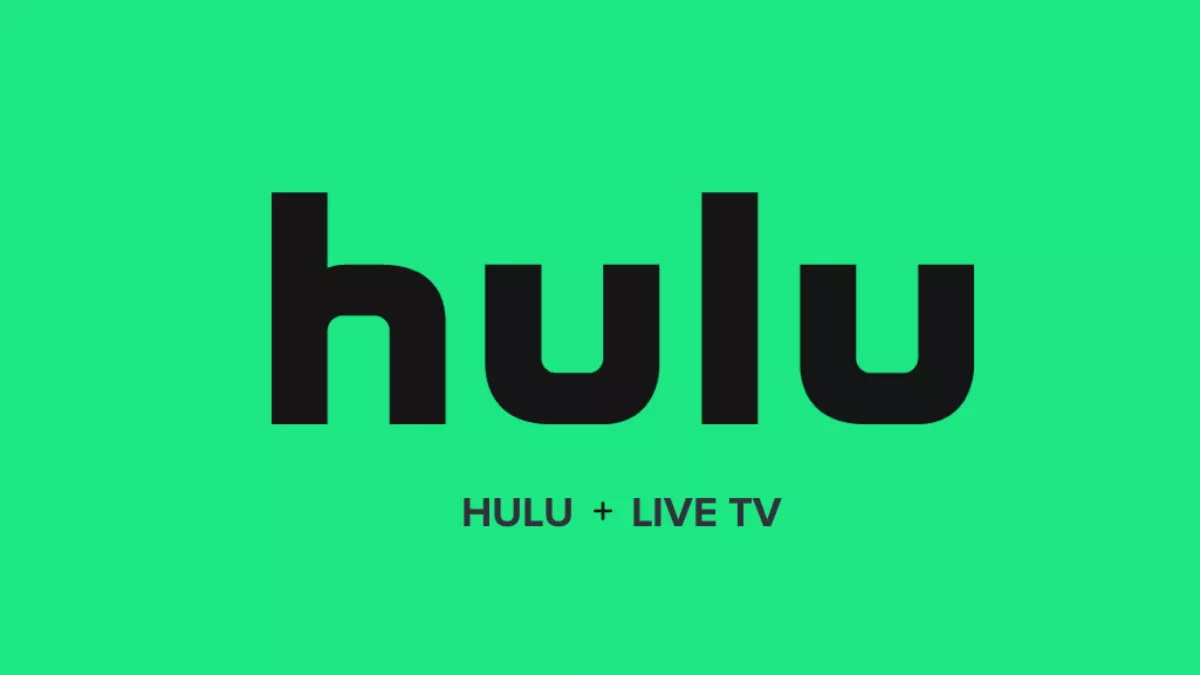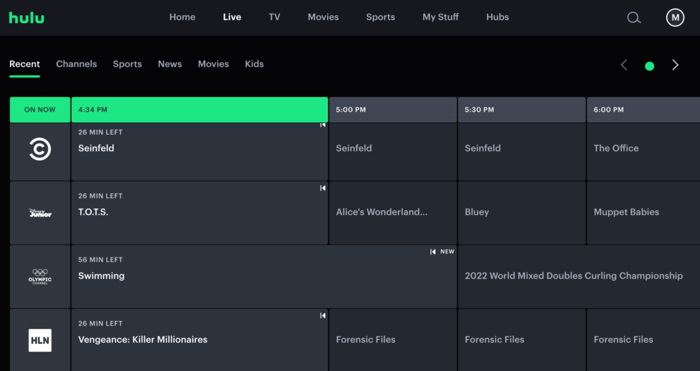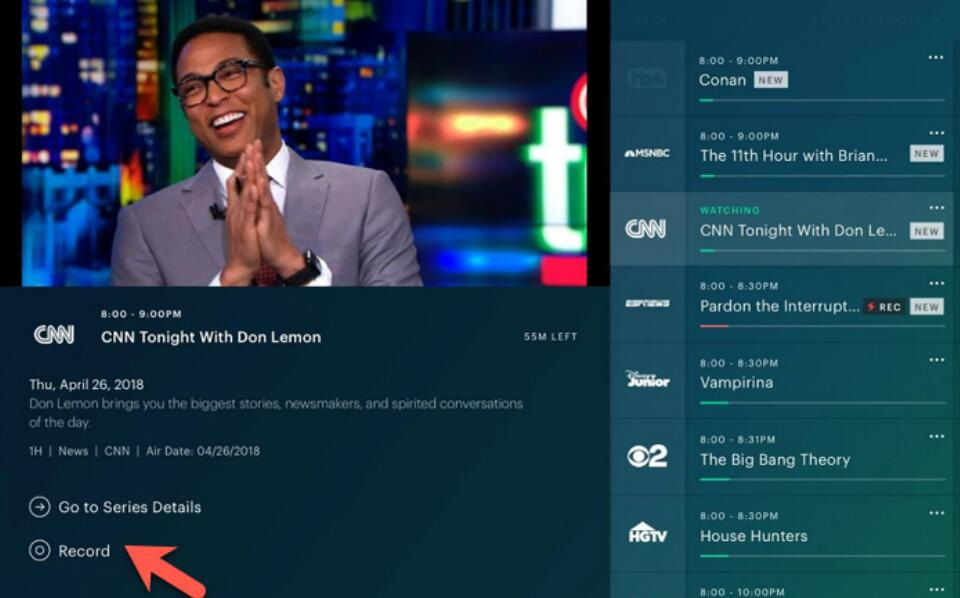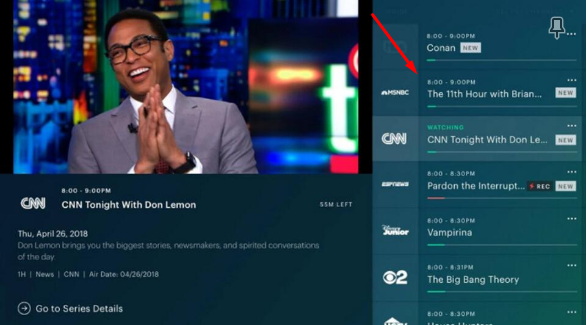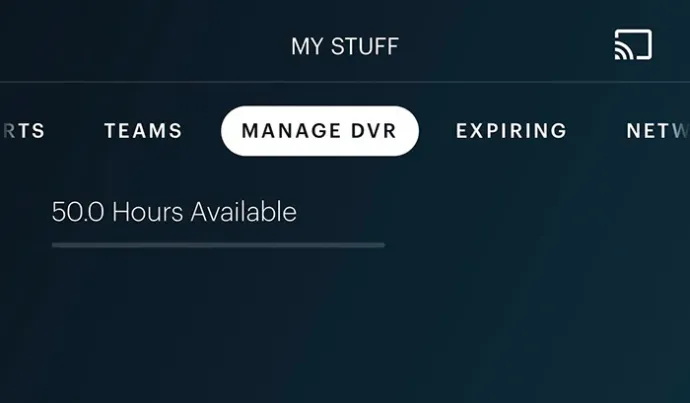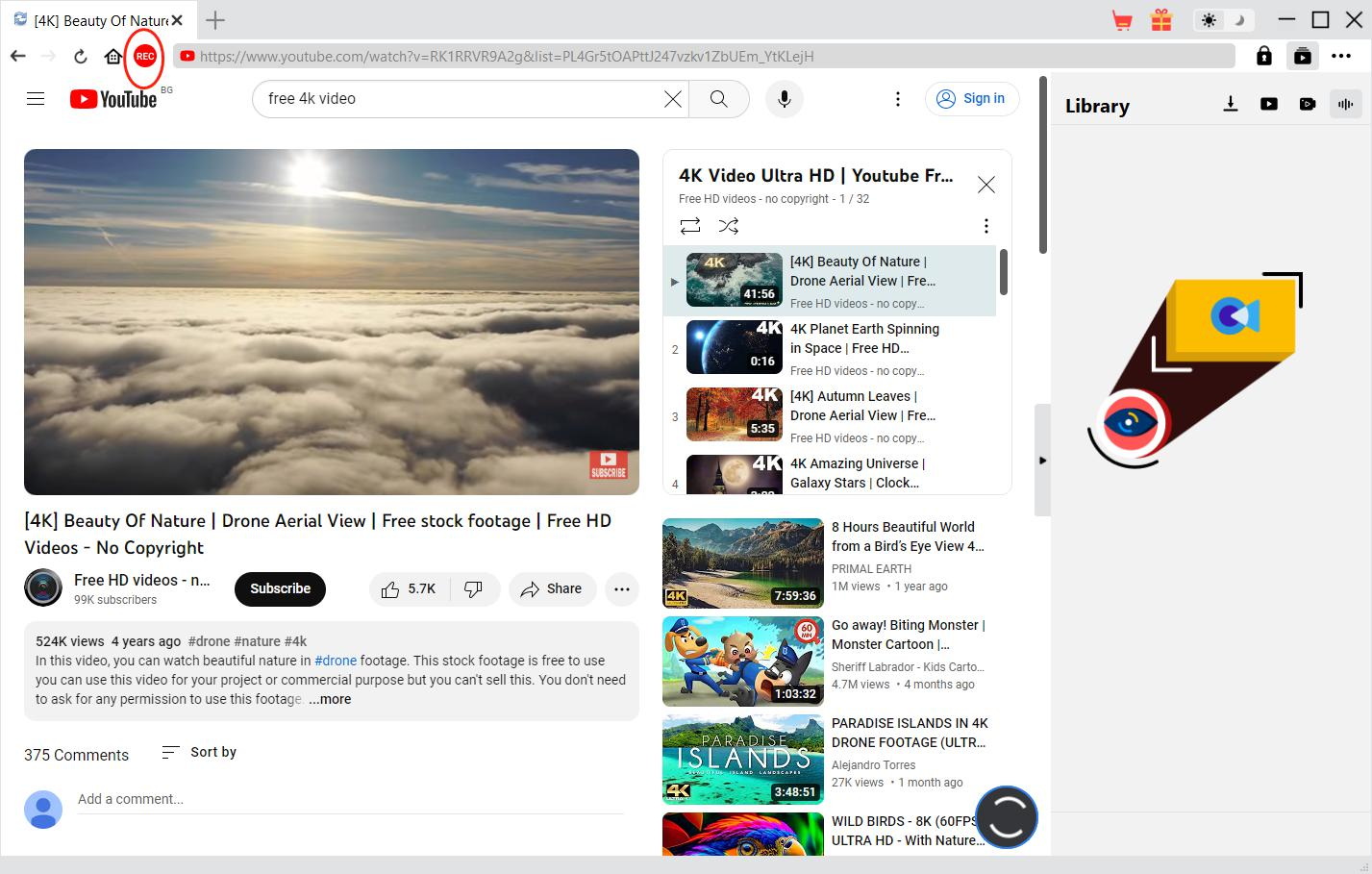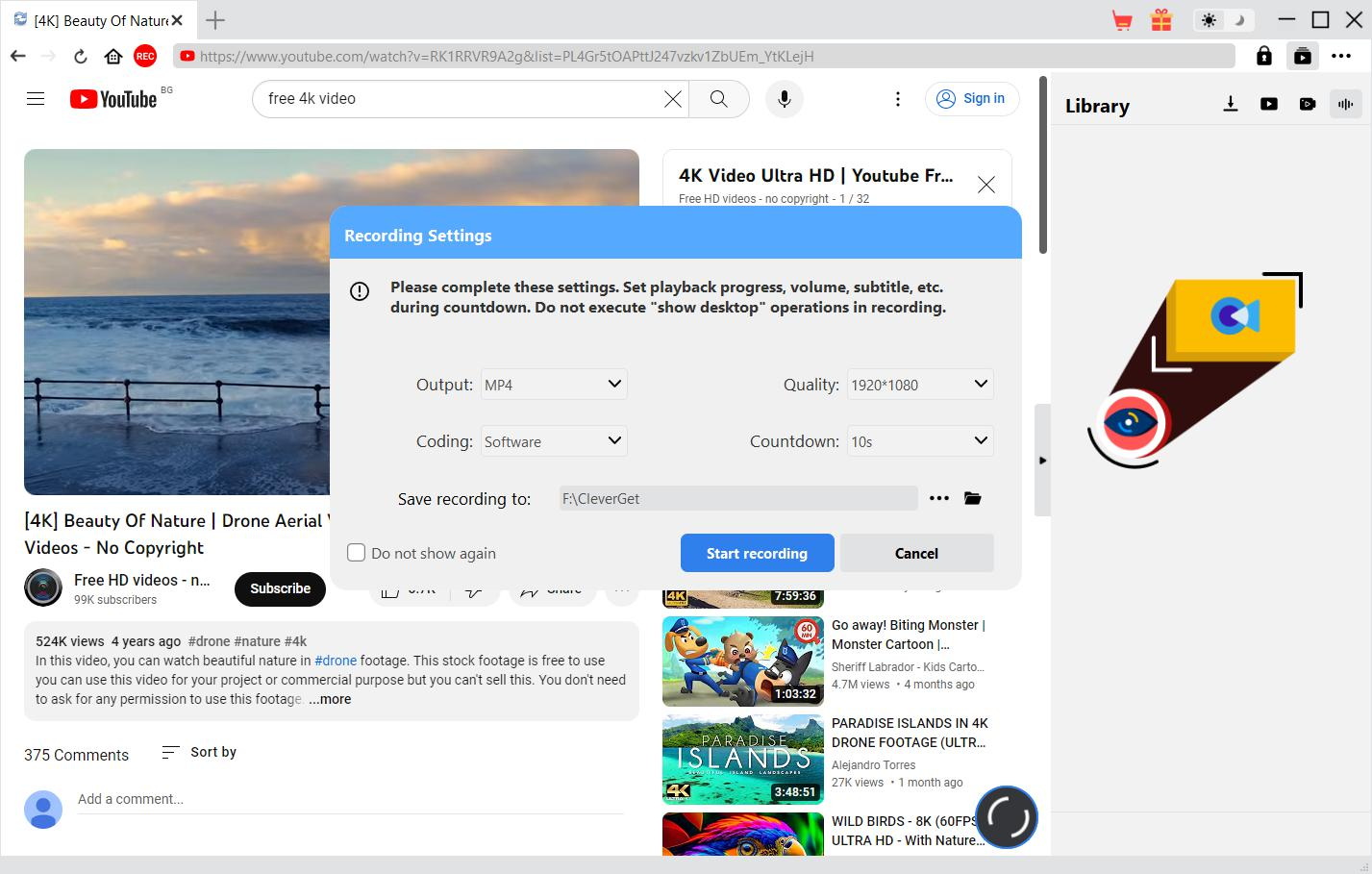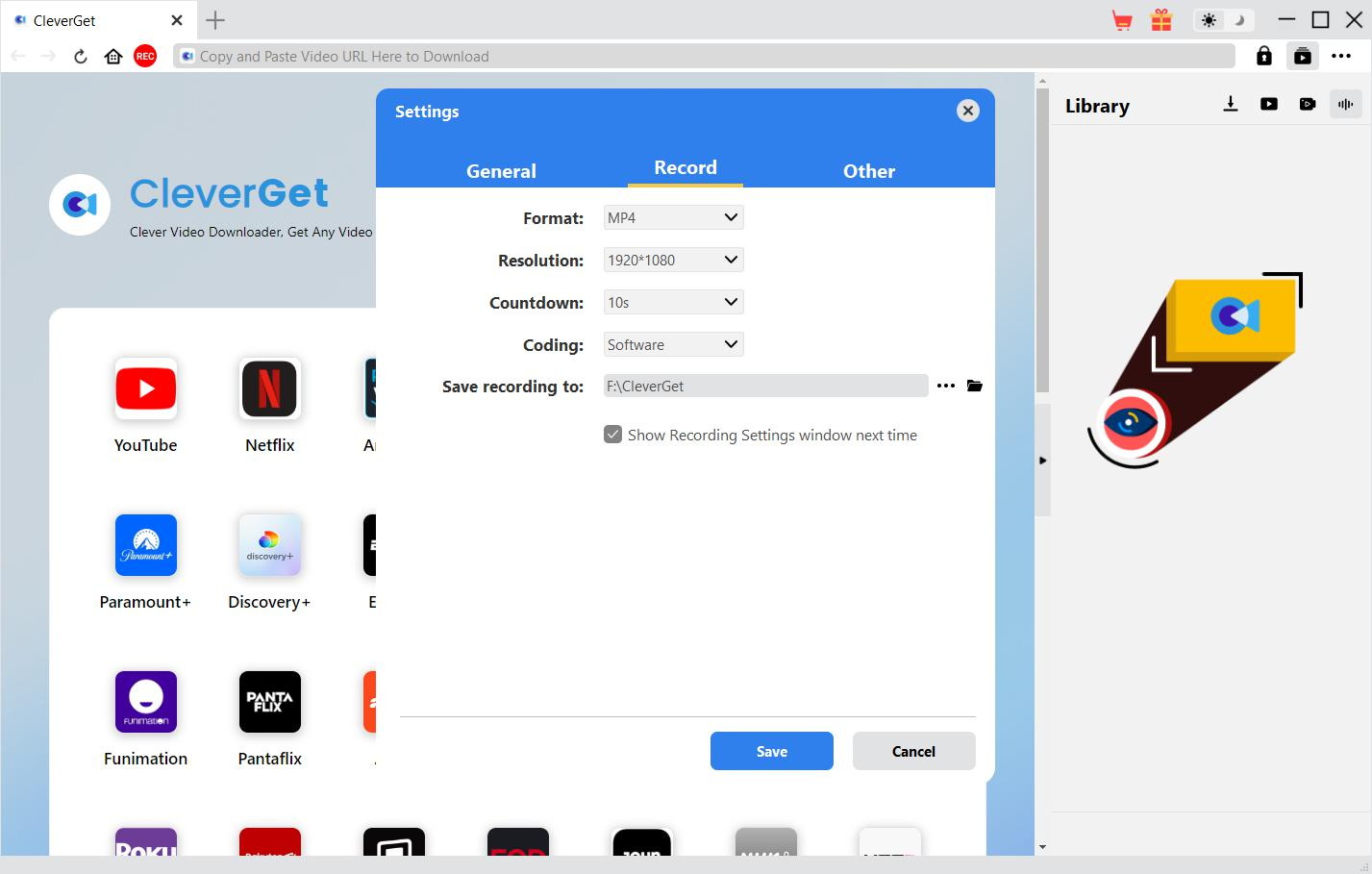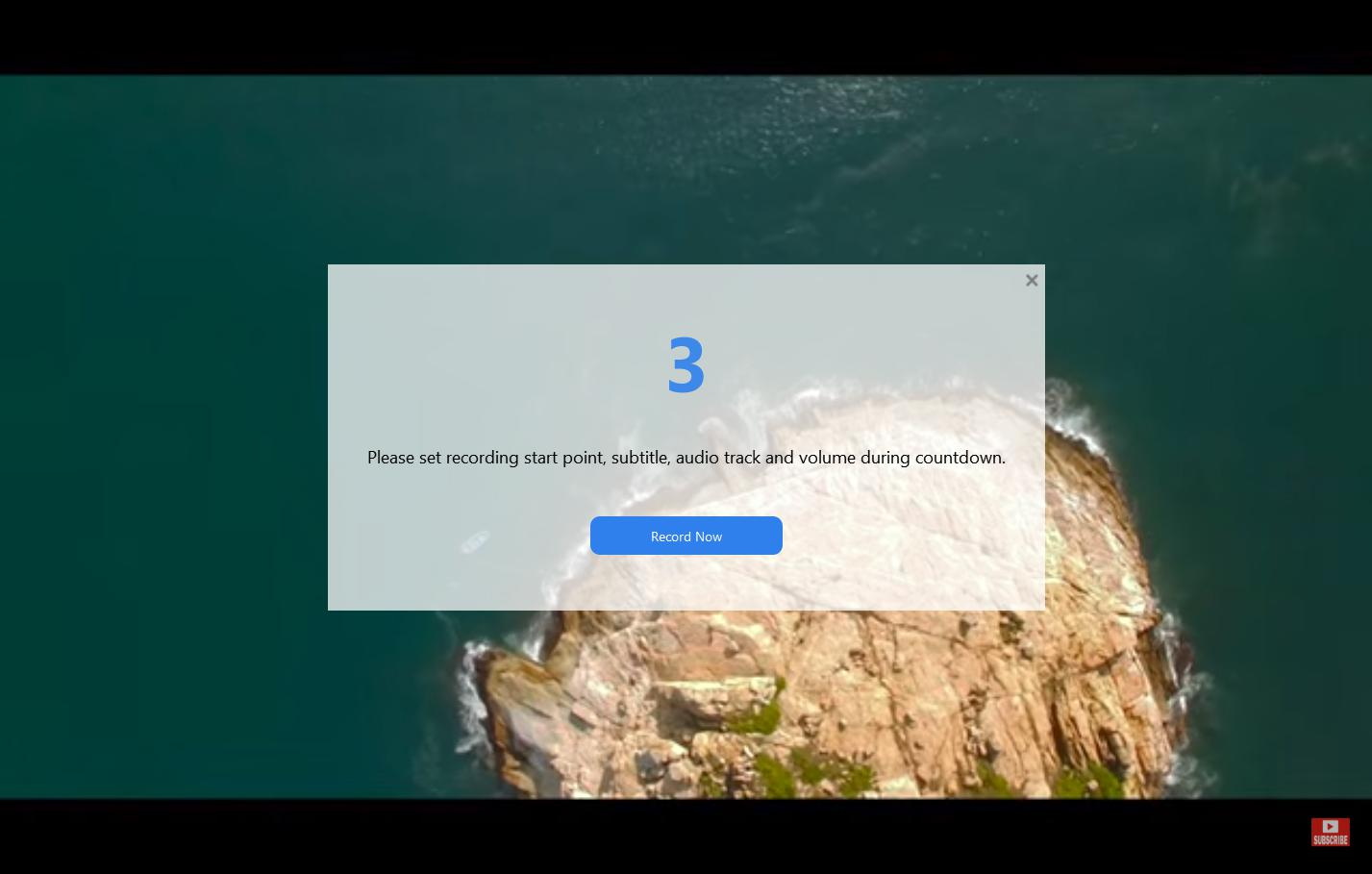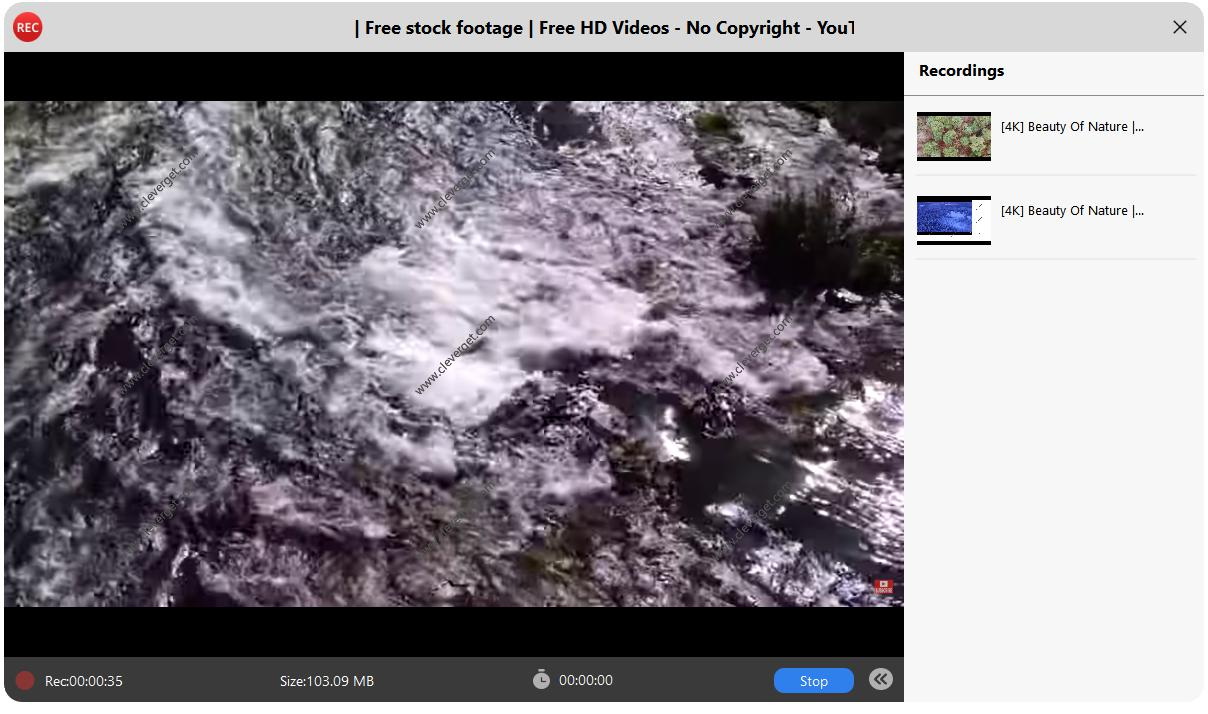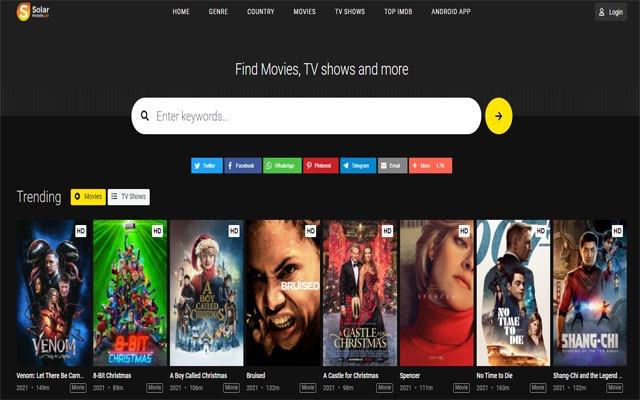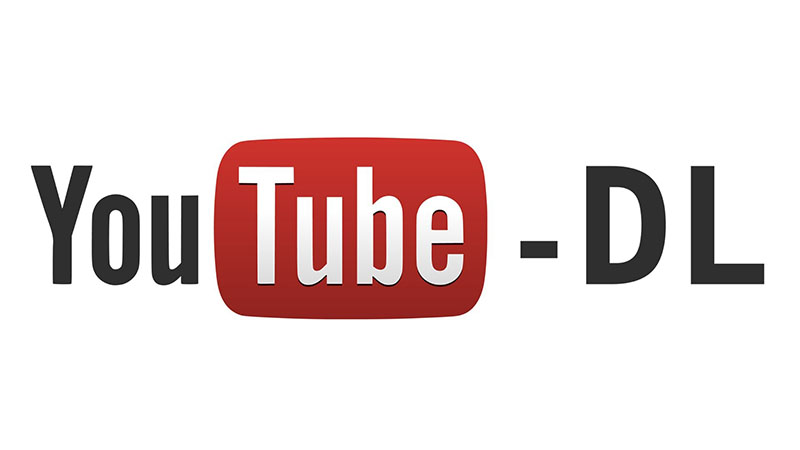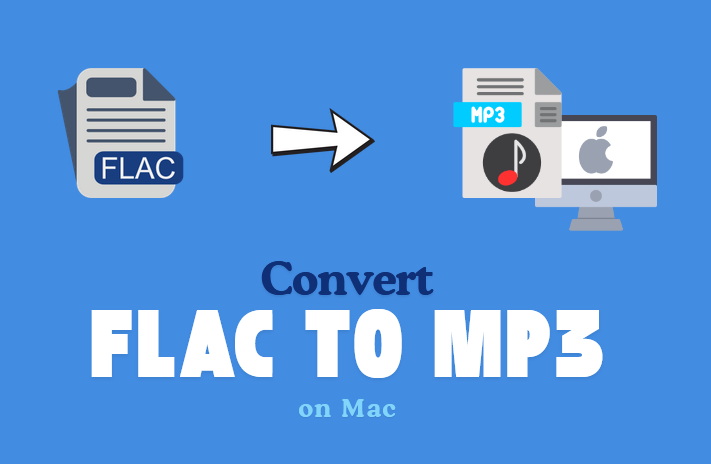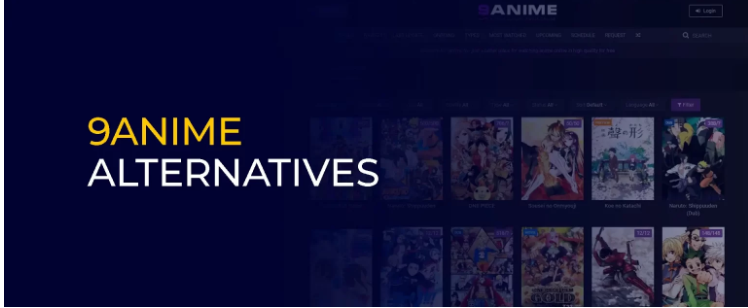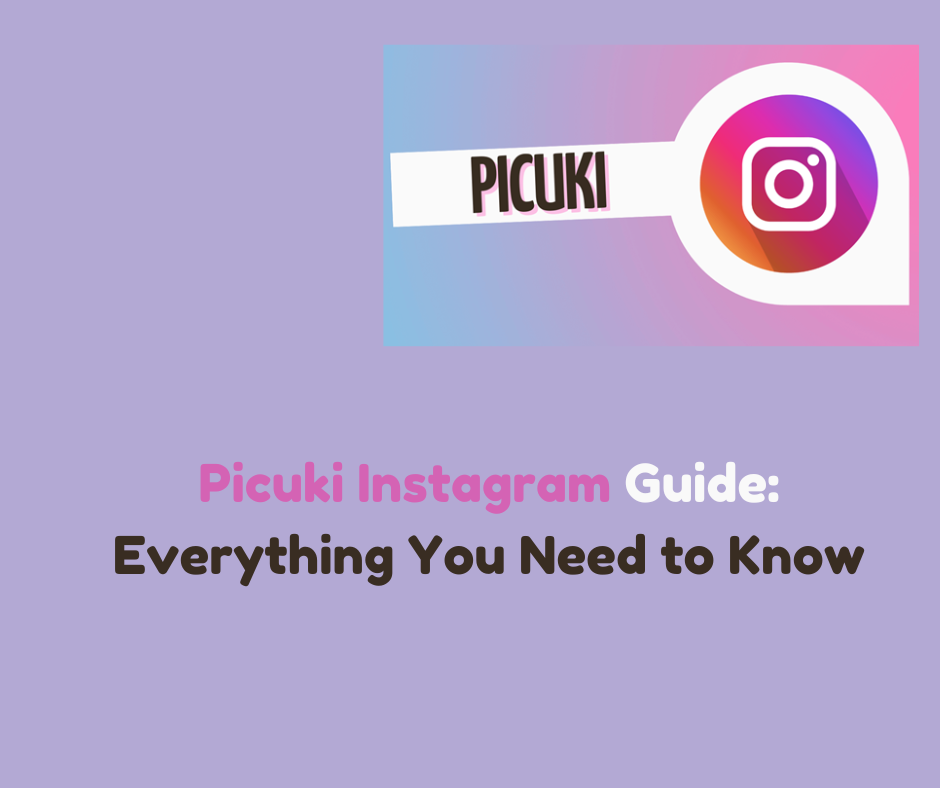Last updated on 2024-07-04, by
How to Record on Hulu? Full Guide for Hulu Videos Recording
Today, Hulu transformed into one of the most famous services for streaming movies and TV shows for people, who like to watch live broadcasts. However, there are conditions under which you would like to capture Hulu content for later viewing or maybe for future use. For those users who want to record their favourite show, a live event, or a movie that cannot be missed, the option to record from Hulu can be considered a valuable advantage.
Now let’s proceed to the detailed steps of the available methods and tools to record Hulu. In this article, we will cover how to record Hulu movies, Hulu shows, and Hulu live videos and introduce the top third-party tools to record that can help you capture Hulu titles for later viewing. Let’s begin!
OutlineCLOSE
Part 1: Can You Record on Hulu?
The short answer is, yes. Hulu’s live TV feature includes a cloud DVR which enables users to record programmes that are live for later viewing. This allows for features such as live pause, rewind, or fast forward, as well as the option to record shows to watch later. You will not be able to record on free Hulu account.
The cloud DVR feature is included in the Hulu + Live TV streaming plan without any extra cost. This Hulu service offers a live television feature in addition to the options Hulu already offers in movies and shows. Hulu + Live TV users receive 50 hours of DVR storage as an initial allowance, with the opportunity to purchase 200 storage hours for an extra cost.
You should remember that recording options are available only for the live TV programs and shows that are included in the Hulu + Live TV offer. Hulu’s on-demand library of movies and shows that are part of the standard Hulu subscription does not have a built-in recording option. For that type of Hulu content, you’ll need to explore third-party recording solutions, or Hulu downloader, which we’ll cover in the next section.
Part 2: How to Record Shows or Live Videos on Hulu?
For Hulu + Live TV subscribers, the process of recording content is relatively straightforward and can be done directly within the Hulu app.
Step 1: Before proceeding any further, you should confirm that you have an active Hulu + Live TV subscription. This upgraded plan is mandatory to have the cloud DVR recording options as part of the services.
Step 2: Next using a supported device, you should then sign in to your Hulu + Live TV account.
Step 3: Selecting the live / Live TV option will take the user to the Hulu Live Guide which features all the live now and upcoming TV programs soon.
Step 4: To search for the program to record, go to the Live TV channel guide and look for the show you want to watch later.
Step 5: Choose the show you want to record, press on the details tab, and click on the record button. The recording starts when the record icon blinks red. You can then go back to the live TV channel guide, and any of the programs being recorded now will have a red record button.
Step 6:To stop recording a show, navigate to the list of record icons in the live TV channel list and click the active record icon followed by choosing the “Stop Recording” option. It is worth noting that the option only allows you to pause recording series that have not started to play yet. In case you are recording a show that has been live-streamed before, then all you can do is erase it.
Cloud DVR within Hulu + Live tv is a default feature, designed to allow the subscriber to record live TV shows so that they can catch them when it is convenient for them. However, if you want to record the on-demand programs that are available on Hulu, then you will need to look for a third-party Hulu recording feature which will be described in the next section.
Part 3: Why Can’t I Record on Hulu?
While Hulu does offer cloud DVR capabilities for Hulu + Live TV subscribers, there are some limitations and reasons why you may not be able to record content on Hulu:
Reason 1: Limited to Live TV Content Only
The recording facility is limited to live television channels that are accessible through the Hulu + Live TV service. The streaming services provided by Hulu include a vast collection of movies and show packages which cannot be recorded using the inbuilt DVR.
Reason 2: No Recording for Standard Hulu Subscribers
If you are a standard Hulu subscriber and you don’t subscribe to Hulu + Live TV, then you cannot record any content from the platform’s library because you will not have access to any of its cloud DVR features.
Reason 3: Device Compatibility Restrictions
The Cloud DVR recording is only available on devices with compatible software and operating systems. The list of compatible devices with Hulu can also be updated in the future, thus it is important to refer to the current list of which devices Hulu DVR can be accessed.
Reason 4: Storage Capacity Limits
The Hulu + Live TV subscribers receive 50 hours of cloud DVR storage as a standard. Although upgrading of the 200 hours is possible, there is a limitation in the overall storage of recording time.
Reason 5: Recording Conflicts
This means that if you have set your Hulu DVR to record two different shows that are aired at the same time, then it will only record one of the shows due to the storage capacity. As such, you will need to be selective with several recordings you make.
Reason 6: Content Licensing Restrictions
Some live TV channels or programs available on Hulu are excluded from being recorded due to licensing. In such scenarios, the record option will not be available to the users.
Understanding these limitations will help Hulu users set proper expectations and navigate the platform’s recording capabilities effectively.
Part 4: Top Alternative Method to Screen Record Hulu Videos on PC
Hulu has a built-in Cloud DVR feature that is only available if you’re a user of Hulu + Live TV whereas there are many third-party recording tools and ways to capture Hulu videos including movies, shows, and live programs that are on-demand. There is another popular method to screen record Hulu videos on PC – CleverGet Streaming Video Recorder. This software allows you to record streaming videos from almost any website, including Hulu.
CleverGet recorder has the potential to record videos from a wide range of streaming services, other than Hulu as well. So, in terms of functionality, the program can be very useful when it comes to capturing online content. CleverGet is one of the best options for Hulu fans who want to record their favourite shows, movies, or live broadcasts, thanks to its simple interface and powerful features of the application.
To use the CleverGet streaming video recorder follow the below steps:
Step 1: Download and Install CleverGet
To download this application, you should visit CleverGet and download it. Follow the instructions to install CleverGet on your computer and then launch the application.

-
CleverGet Streaming Video Recorder
– Record videos of any type from almost all websites
– Record online videos in fullscreen and background mode
– Record stream videos with smart recording settings
– Save streaming videos to MP4/MKV files
– Collect full metadata info for media server
Step 2: Play Back Target Video
Choose the video and play it in the CleverGet software while setting up the recording options. Here you can log in to Hulu and for the recording interface, you can play videos like this. The red REC icon can be found adjacent to the Home icon in the address bar. This icon will lead you to the “Recording Settings” dialog box when you click on it.
Step 3: Complete Recording Settings
In the “Recording Settings” window, set your preferences for Format, Quality, Countdown, Coding, and Recording Directory. Once you have configured these settings, click the “Start recording” button to initiate the countdown.
Step 4: Set Start Point, Subtitle, Audio, and Volume
During the countdown, adjust the playback volume, subtitle, and audio track. The recording will start automatically after the countdown, or you can click “Record Now” to start immediately.
Step 5: View Recording Process
Once recording starts, a projector window will display the recording process, including content, length, and file size. To schedule the recording length, click the clock icon and set the desired duration.
Step 6: Check Recordings
You can pause the recording and then resume it to continue from the point at which the recording was paused. For saved recording, click on ‘Recordings’ icon that can be seen at the bottom right of the screen. For the “Recordings” option that is displayed in the Library sidebar, you can play, transfer to the file folder, burn to Blu-ray/DVD, delete, or take up a link to the video page.
That is all, with these simple steps your favourite video will be on your device for offline viewing.
Part 5: Best Tool to Download Hulu Videos Without Hulu Subscription Limits
The suggested Hulu downloader that can be used to download Hulu videos with no restrictions in terms of the number of downloaded videos is the CleverGet Hulu Downloader. Its powerful downloader enables Hulu users to get Hulu movies download, as well as download TV shows and episodes in 1080P HD quality.
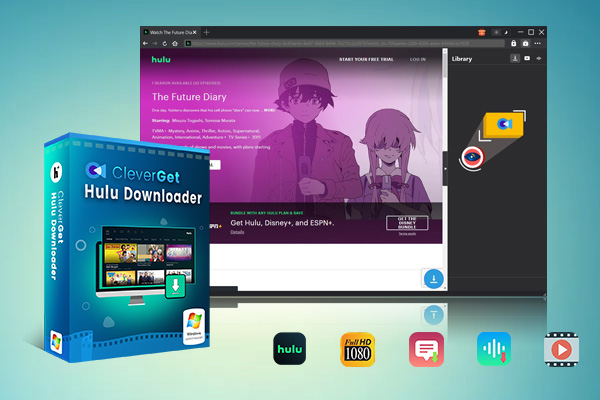
-
CleverGet Hulu Downloader
– Support to download Hulu TV series episodes of all/certain seasons in batches.
– Download Hulu video to MP4/MKV with subtitles and audio tracks.
– Pack captions into output video file, or save captions as independent SRT/SUP files.
– easy-to-use UI.
The CleverGet Hulu Downloader is an excellent choice for Hulu users who want to build an offline library of their favourite shows and movies from the platform. It provides a straightforward and subscription-free way to download high-quality Hulu content directly to your local storage.
FAQs
Q1. How many Hulu shows/movies can I record at once with CleverGet?
Using CleverGet, it is possible to capture many Hulu videos at once with no restrictions. With the help of the Hulu Downloader, users can download episodes in batches, which is beneficial when one wants to download several shows or even movies at once.
Q2. Does CleverGet preserve the original subtitles and audio tracks when downloading Hulu content?
Yes, with the help of CleverGet Hulu Downloader, subtitles, audio languages, and video quality remain as good as the original version of the Hulu show or movie. This way, you can watch the downloaded content as it is, without any compromise in quality
Q3. Can I download full seasons of Hulu TV shows using CleverGet?
Absolutely. It is possible to download episodes of Hulu TV shows using the CleverGet Hulu Downloader, but the software can download entire TV seasons. This makes it easy to record a complete set of every episode of your favourite Hulu series and create a superb offline library.
Q4. Is there a limit to the video quality that CleverGet can download from Hulu?
No, the CleverGet Hulu Downloader can download Hulu videos in up to 1080p full HD quality without any restrictions. This ensures you can enjoy high-definition offline playback of your downloaded Hulu content.