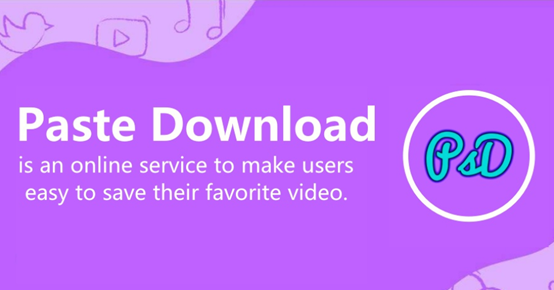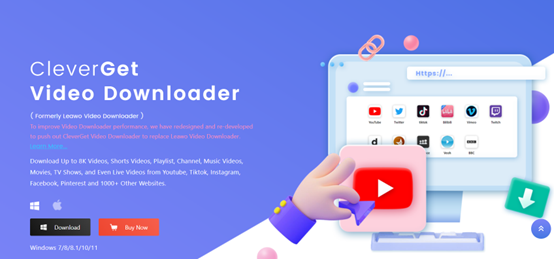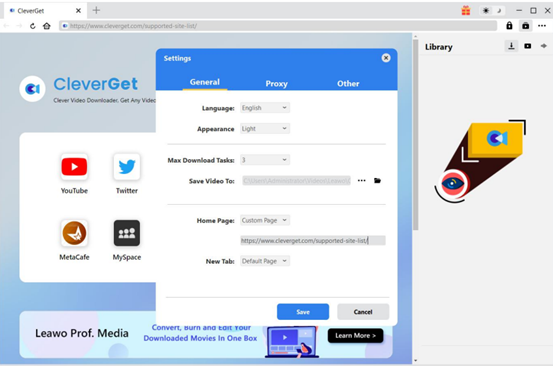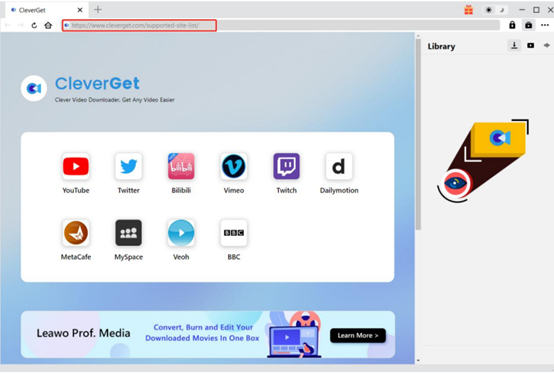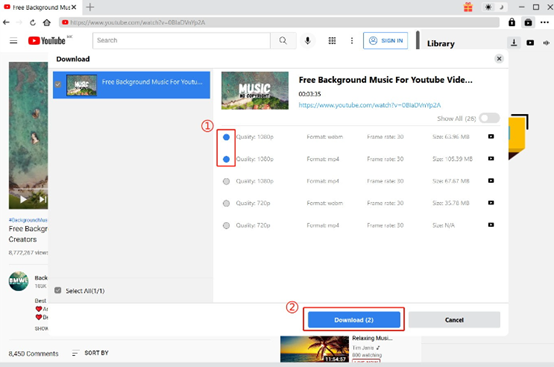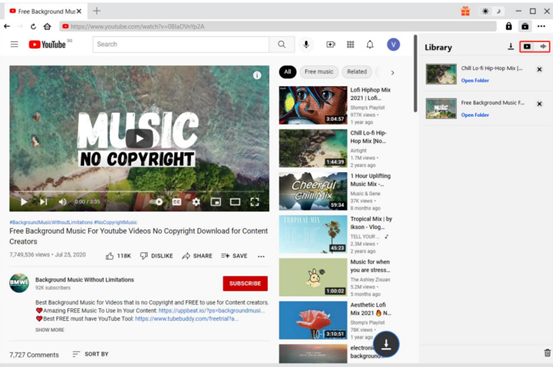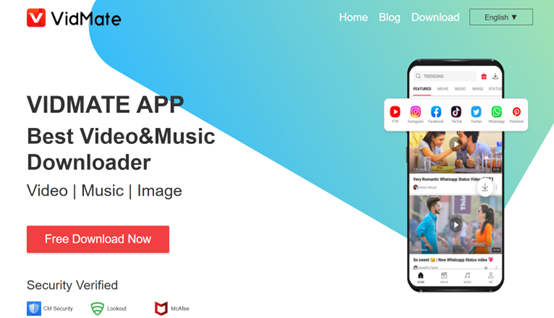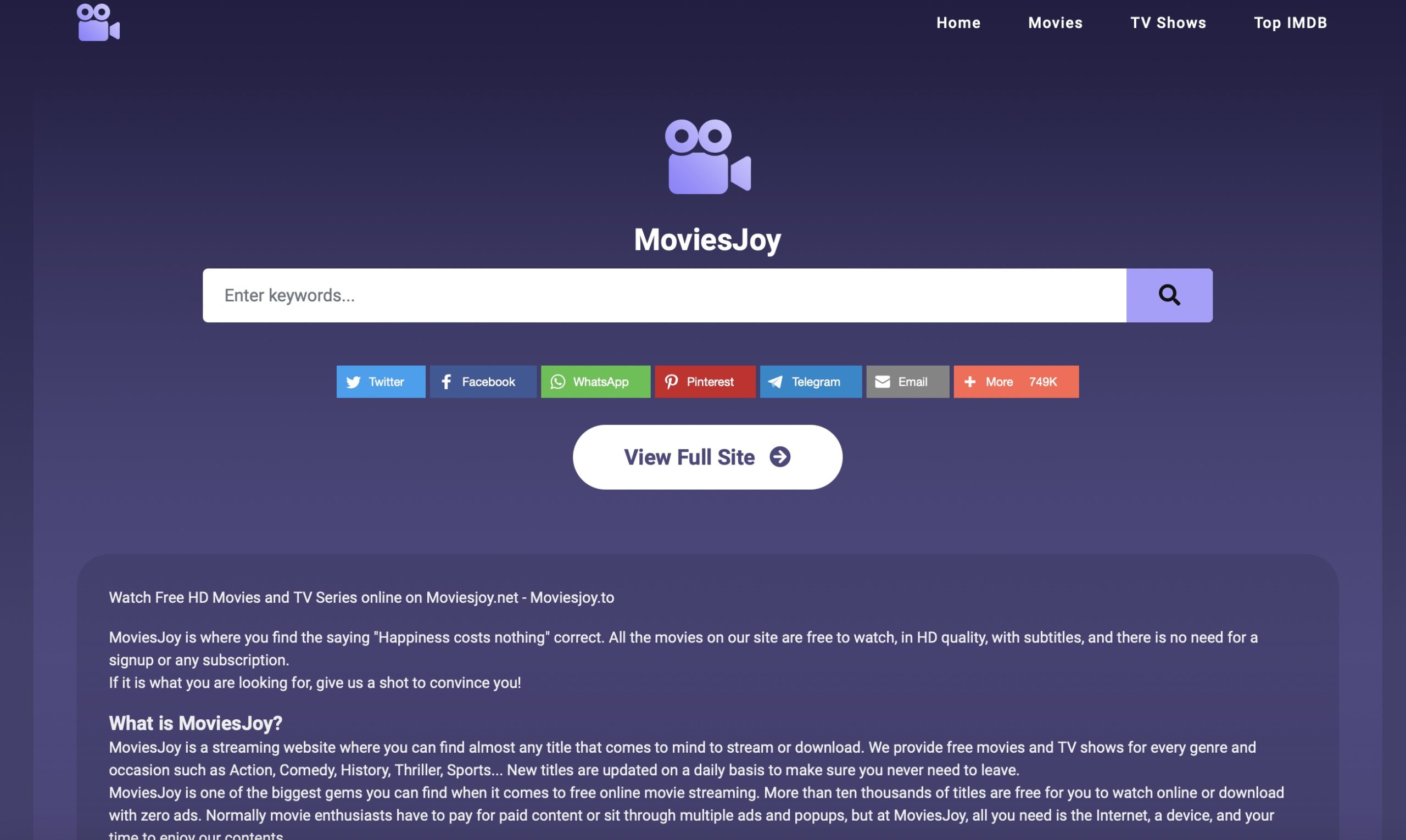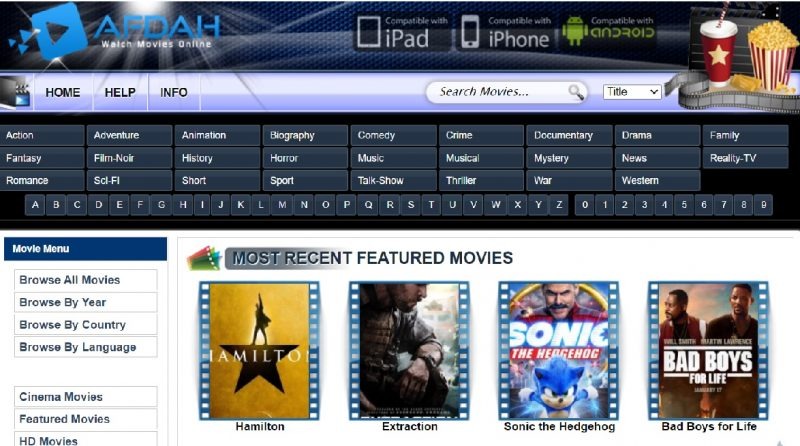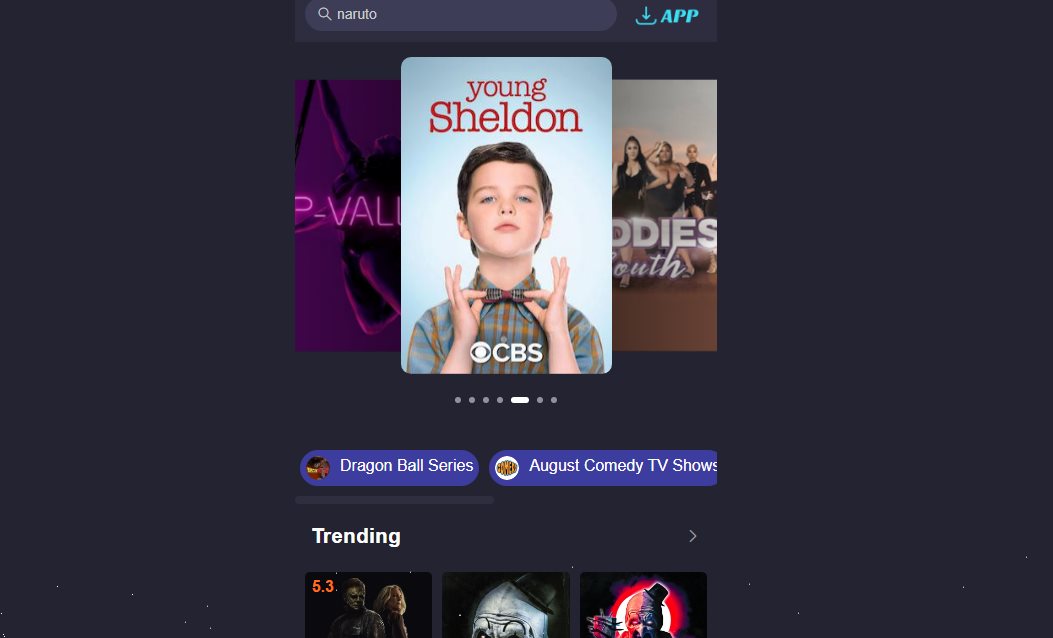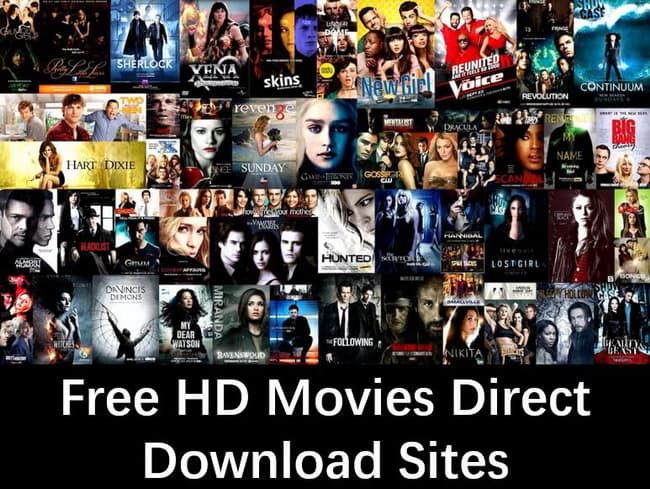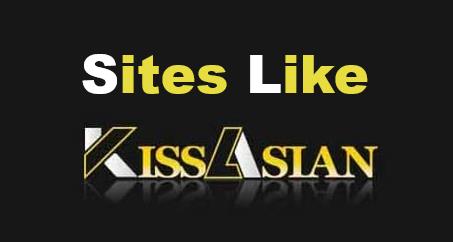Last updated on 2024-07-24, by
How to Download Video via Video Link Downloader
Do you like watching movies or TV shows? For many people, enjoying a movie quietly is a good way to spend a nice holiday. To watch TV series or a movie, a stable connection and a video site are prerequisites. Thanks to the booming TV and theatre industry, people have lots of options, from Netflix and Paramount Plus to YouTube and Twitter. All these sites offer a wide range of video content of different genres, including drama, horror, fantasy, etc. If you are always on the go, however, a stable network may be a problem. That’s why people increasingly tend to download videos for offline playback. With only a video link, how to download a video? In this post, we will walk you through all the problems you may encounter when you need to download videos via links.
Outline
Part 1: Can I download video via a link?
To begin with, can you download a video via a link? The answer is yes. As mentioned before, many video sites offer online streaming services as well as video links. How to download videos using links? There are a few ways.
1. Browser extension. Currently, there are many browser extensions that can detect video resources when you enter the video link in the URL box. Then the add-ons can list all available videos to be downloaded.
2. Online video tools. You can turn to many website tools that support downloading videos via link. A few secure and reliable tools include savefrom.net, catch.tube, catchvideo.net, etc. You can get access to these tools free of charge. As more and more streaming services emerge in the market, you can find specific online video link downloaders, such as YouTube link downloader and Instagram link downloader. These online video link downloaders are exclusively designed for corresponding video sites.
3. Another option is to download video via link with third-party tools. Nowadays, there are more and more reliable desktop video link downloaders that work well. These third-party tools always offer stable performance and a comprehensive set of features.
Part 2: How to Download Video via Online Video Link Downloader
Many users prefer using online video link downloaders because they are accessible via any browser. You may find it dazzling to have to pick one from so many options out there. Fret not. We have picked one for you. Pastedownload is different from other online video link downloaders for its precise and clean design as well as simple operation. Many users praised it for its fast download speed and safe nature.
Pastedownload is a totally free online video downloader, supporting downloading videos from more than 500 sites, including YouTube, Facebook and Instagram. Here is the how-to guide.
Step 1. Enter pastedownload.com in a browser to go to the site.
Step 2. Copy the video link and paste it into the URL box next to the purple “Paste” button.
Step 3. You can find the parsing progress bar at the bottom of the screen. Then all available videos in different qualities, types and sizes are displayed.
Step 4. Choose the video you want. Click on the Download button and the video will be played. Hit the three dots in the bottom right corner and choose “Download” to save it to your PC.
There you go. You can easily save your favorite videos to local and watch them any time you want.
Note:
- If you want to download TikTok videos with Pastedownload, you can save a watermark-free video by choosing HD videos in step 4.
While Pastedownload is a reliable online tool, recently some users said that they found some random inappropriate scenes in the downloaded videos, which is disturbing and makes it less trustworthy.
Part 3: How to Download Video via Link on PC
In fact, the problems of Pastedownload are usual for online tools as they are free without strict and professional operation. To avoid that, a third-party tool can help. And we recommend CleverGet Video Downloader. Compared to Pastedownload, CleverGet Video Downloader is free from scam issues or annoying advertisements as it is operated and monitored by a legitimate team. While Pastedownload supports saving videos from over 500 sites, CleverGet Video Downloader allows users to download videos from more than 1000 sites, including subscription-based ones, such as Paramount Plus, Netflix and Amazon Prime Video. No matter whether you need to download shows on Paramount Plus, download videos from YouTube or Facebook, CleverGet Video Downloader gets you covered.
With CleverGet, you can enjoy original video without compromise as the program is good at retaining 100% quality at up to 8K resolution. Also, you can save videos to MP4/MKV formats via video links, thus playing them on various devices.
To start your journey with CleverGet, you can first install it on your PC from the official website. You can get access to it totally for free. Then follow the guide below to learn how to download videos via video links. Take downloading YouTube videos via video link as an example.

-
– Directly download movies up to 8K resolution
– Support 1000+ sites like YouTube, Netflix, HBO Max, etc.
– Support live video M3U8 link downloading
– Multi-task and playlist download
– Built-in browser and player
– Advanced hardware acceleration
– Easy-to-use interface
Step 1: Set the output directory
Fire up CleverGet Video Downloader. Select the three dots in the upper right corner and choose “Setting” to pop up the Settings Panel. Then you can find three tabs. Under the “General” tab, a few setting parameters are changeable, such as language, appearance, and max download tasks. Then click on “Saving”.
Step 2: Paste video link in CleverGet
Open youtube.com on CleverGet Video Downloader. Find and play the video you want to download. Copy its link and paste it to the address box in CleverGet Video Downloader. Press “Enter” to jump to the play page.
Step 3: Download the video
After CleverGet parses the play page, it detects all available video resources. Then a video list is displayed on the pop-up window. You will find videos in different formats, video qualities, frame rates and sizes. Choose the one based on your needs and click on the “Download” button to proceed.
Step 4: Check the downloading process and files
During the task, you can check the progress on the pop-up sidebar. The task can be easily canceled or stopped as long as you click on the stop or close icon. As the downloading task is over, you can either directly play it in the embedded Blu-ray player or press the “Open Folder” button to find its saving path and play it in the future.
Now you can lay back and wait for the video to be saved to your PC. These are all the steps it takes to download a YouTube video via video link. It’s really simple, isn’t it? You may find that in the picture of step 4, there is more than one downloading task. Yes. CleverGet Video Downloader supports batch downloading which saves you lots of time and effort.
Part 4: How to Download Video via Link on mobile phone
If you like watching videos on mobile devices and have the demand for downloading videos via links on mobile phones, we would recommend VidMate. This is a secure application without any security risks. It allows users to download videos via links from popular video sites as well as social media platforms, including Instagram, YouTube, Twitter, etc. Plus, its high efficiency, batch downloading feature and HD video downloading win it lots of accolades.
Now let’s move on to see how to use this application.
Step 1. Go to the official website to download and install Vidmate on your mobile phone.
Step 2. Search for the video title in the search bar at the top of the interface. If you don’t have a target, browse the categories to find one.
Step 3. Tap the red “Download” button below the video player. Select the desired video settings from the options provided. Then the chosen video is added to the download queue.
Just wait for a few seconds and you can find your favorite videos saved on your mobile.
Conclusion
In this article, we shared a few effective tools for downloading videos via video links and a step-by-step guide for each tool. From online video link downloader, third-party tools to mobile video link downloader, we recommend reliable options. If you need to download videos on your mobile phone, we would say Vidmate is your solid choice for its security and comprehensive features. If you want to save videos on PC, you can either turn to an online downloader or CleverGet Video Downloader. But Pastedownload, the relatively high-quality video link downloader we recommend comes with some obvious drawbacks. Therefore, we would still recommend CleverGet Video Downloader which supports downloading videos from more streaming sites and delivers more stable performance. Also, its batch downloading feature is what makes it impressive. I hope you find these tools helpful and download videos via video links easily.