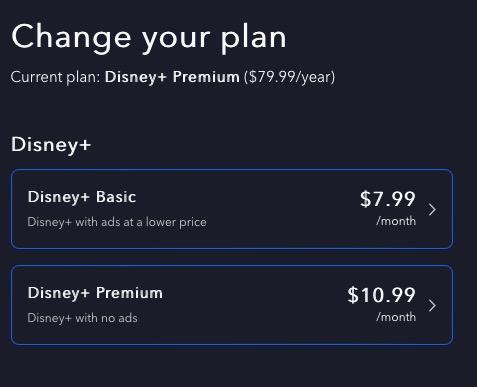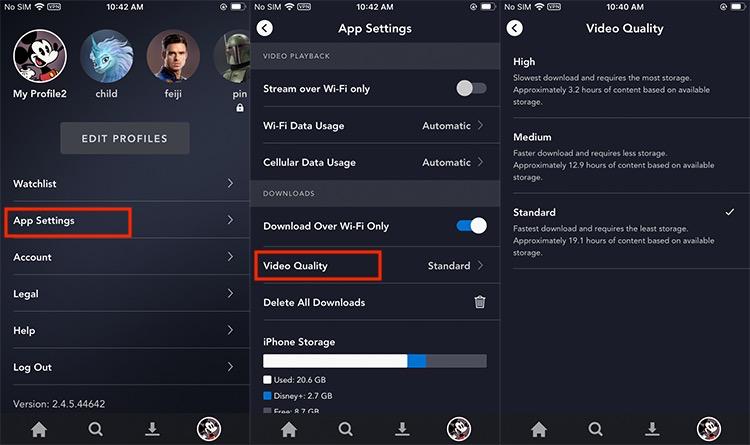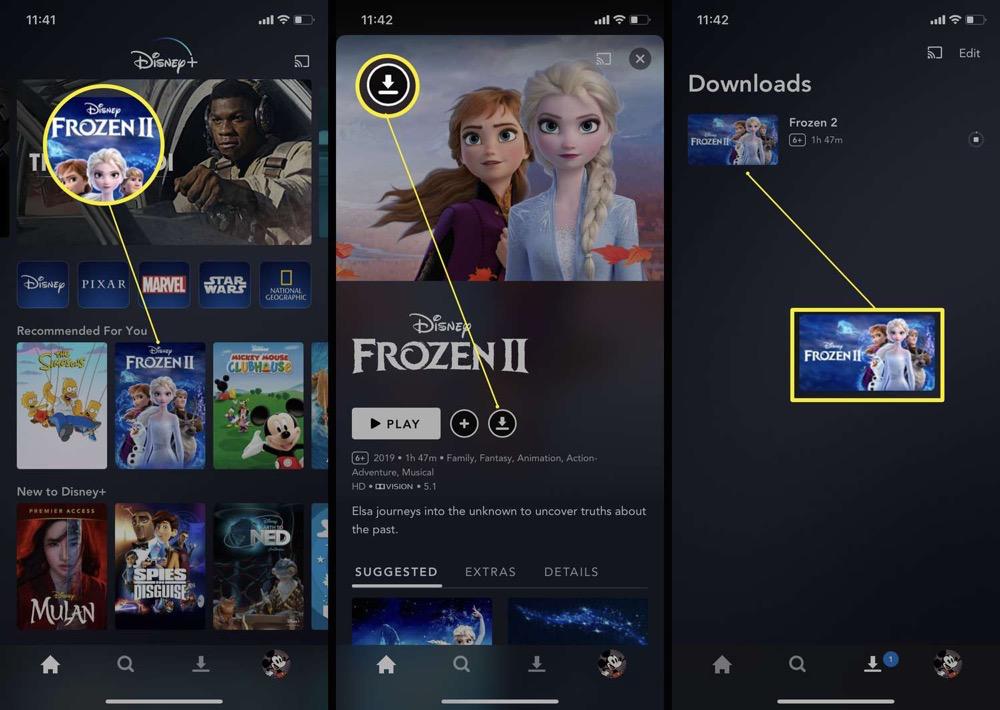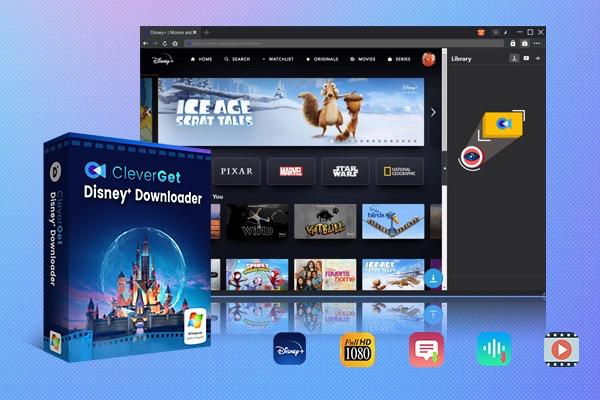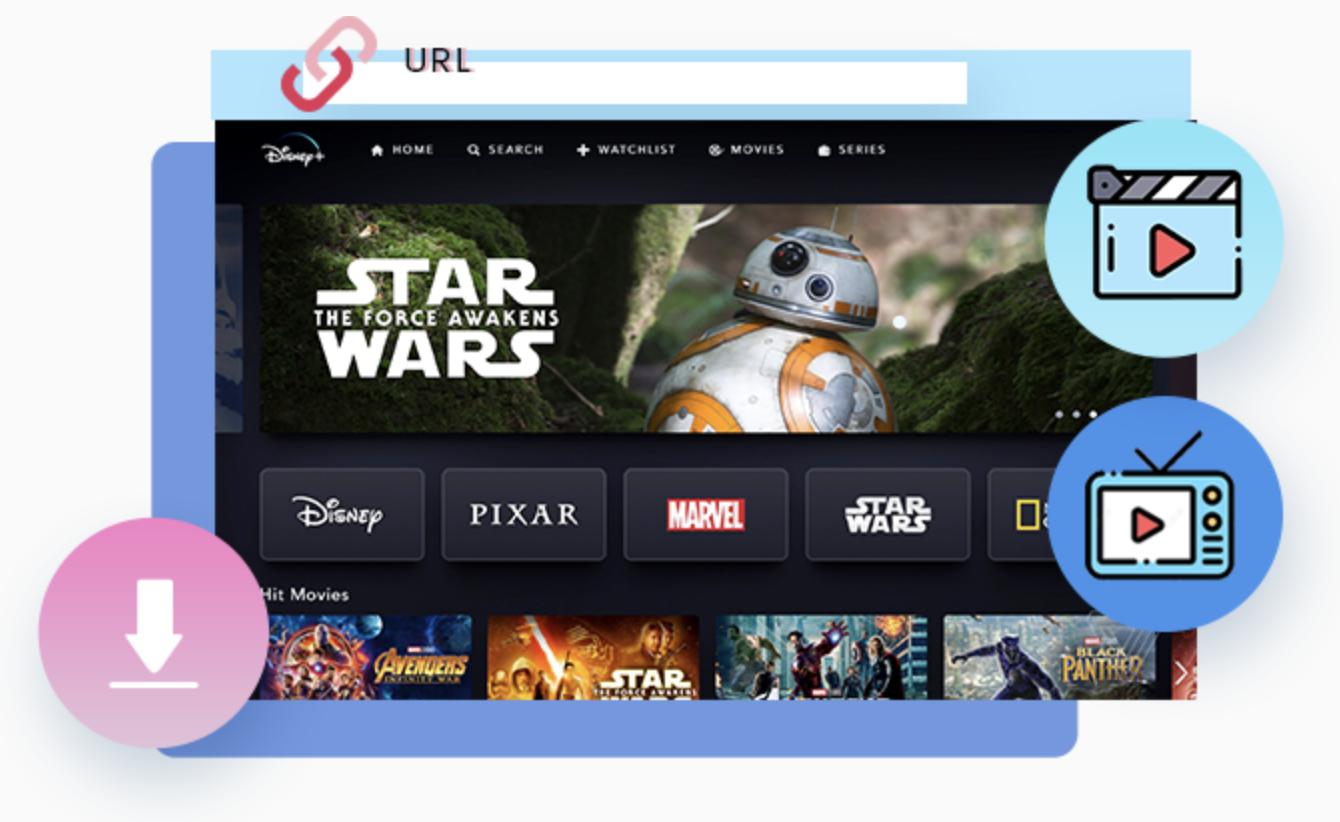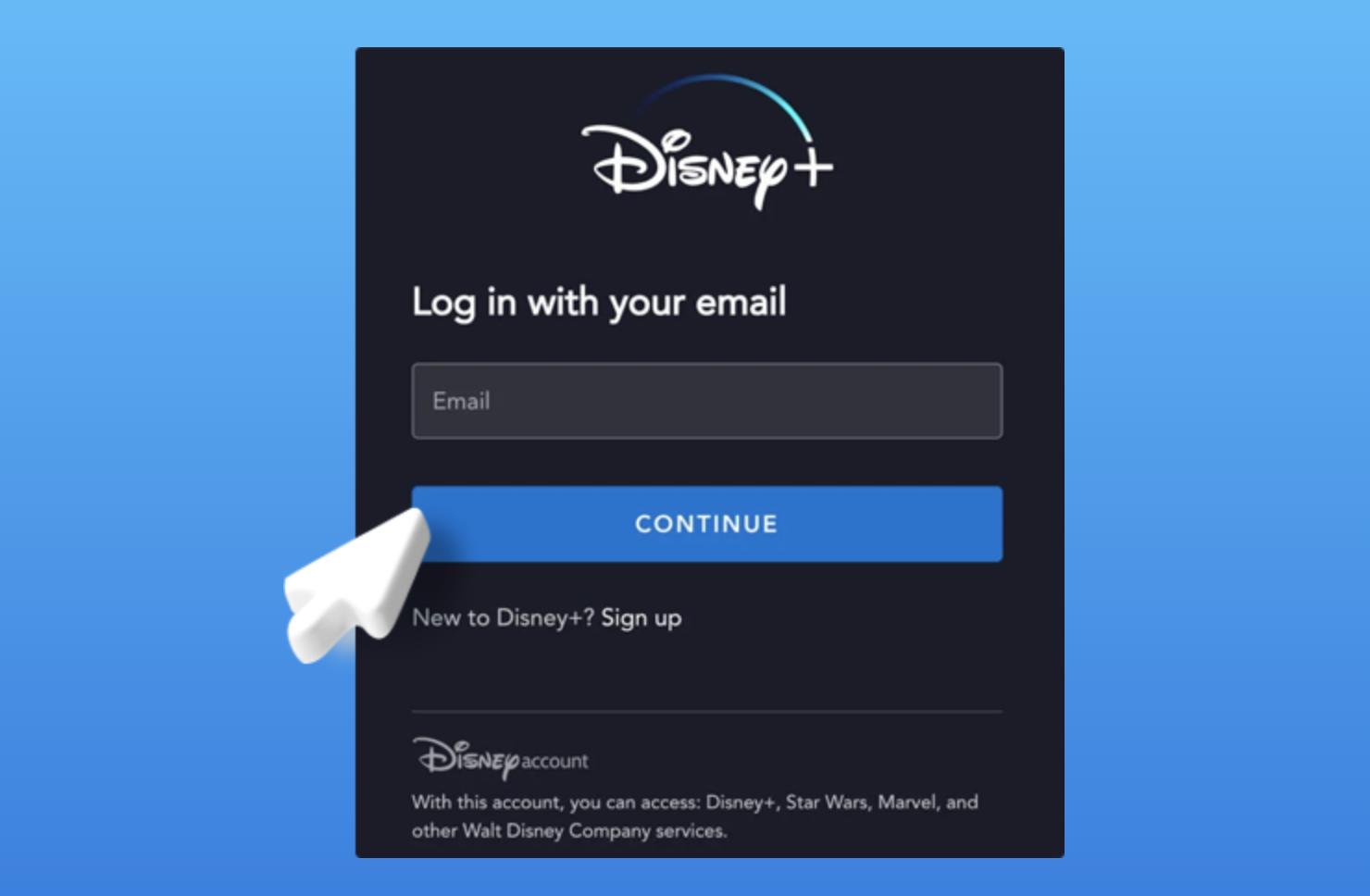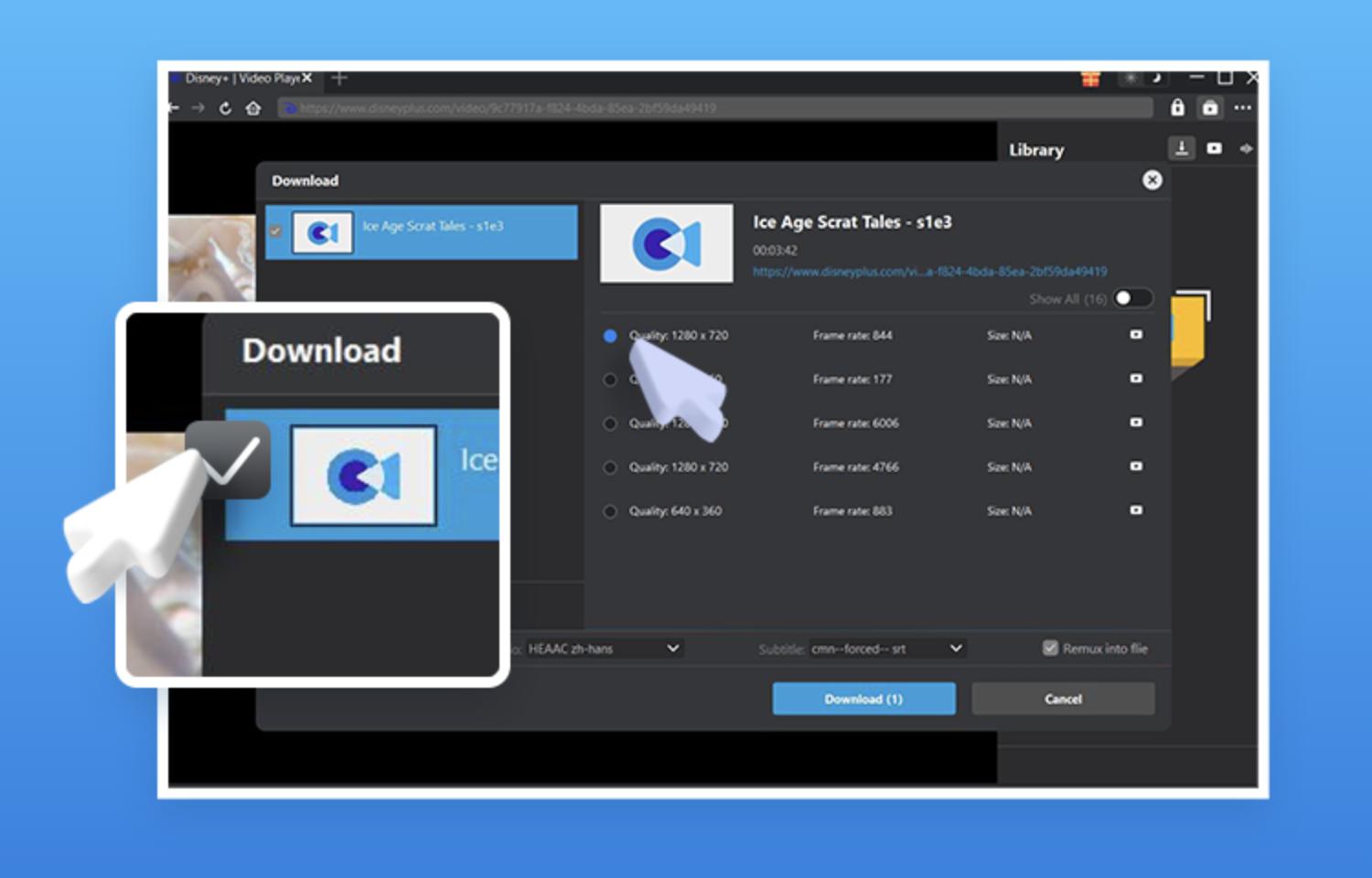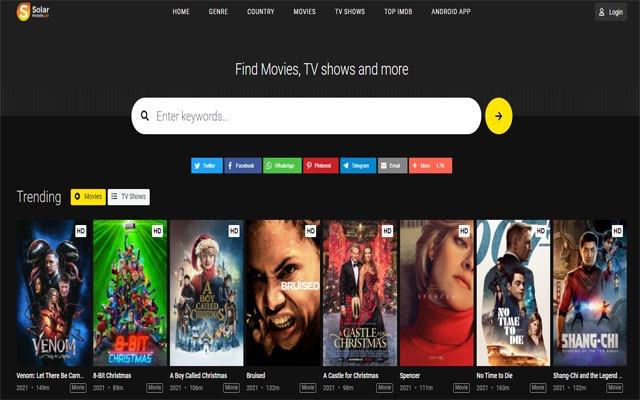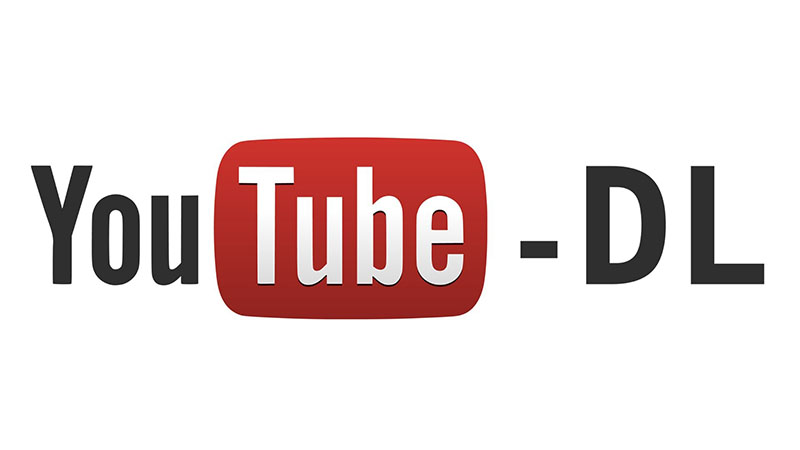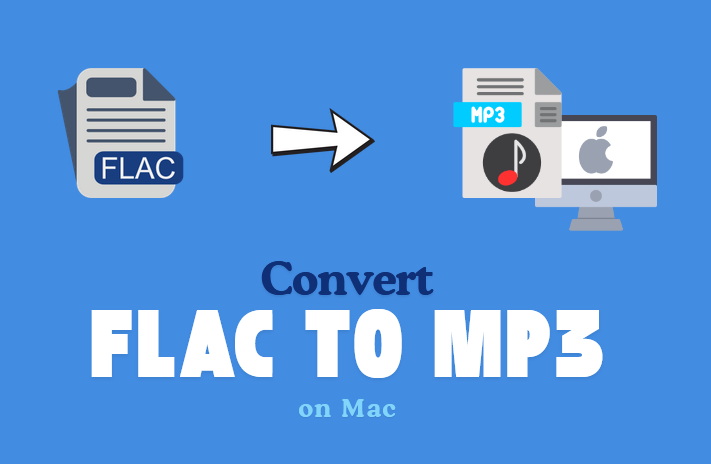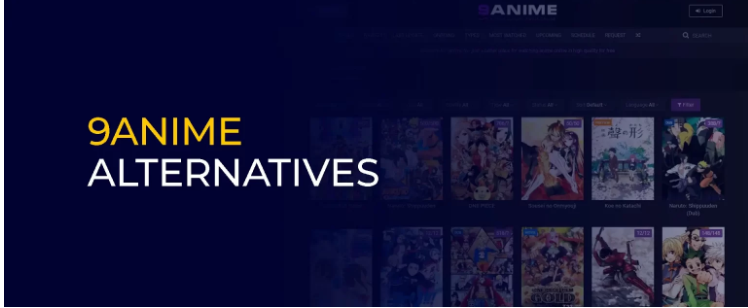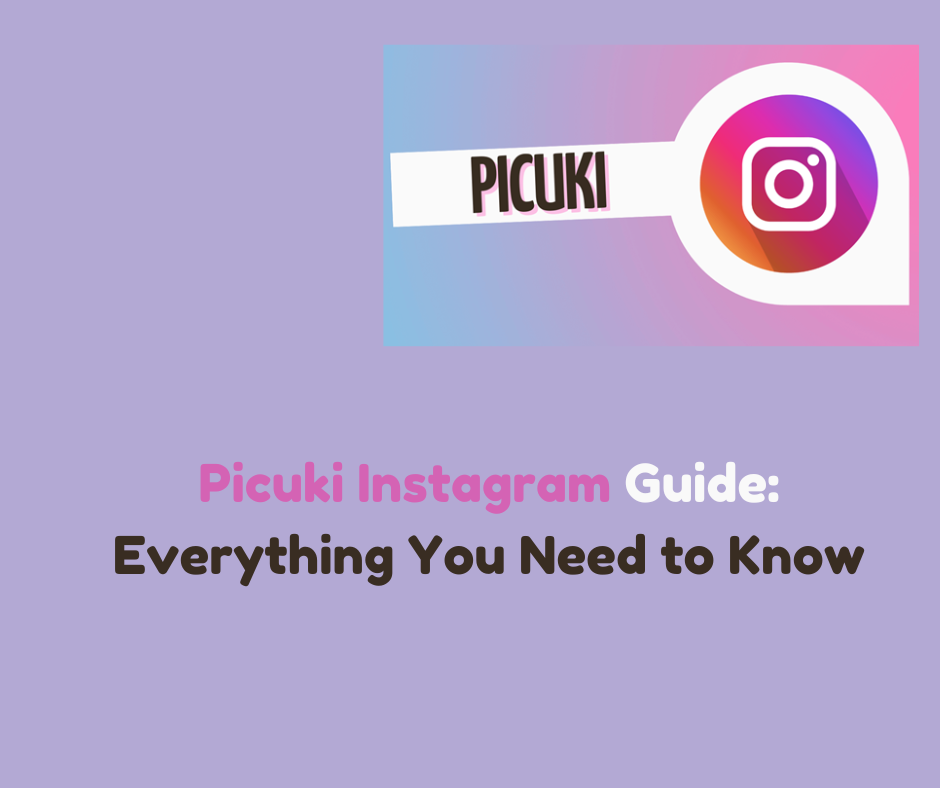Last updated on 2024-08-13, by
How to Download Shows on Disney Plus
Disney Plus has a huge library of movies and TV shows, including Disney, Pixar, Marvel, Star Wars, and National Geographic originals. Some people might wonder, can you download movies from Disney Plus? The answer is that you can definitely download shows and watch them when you’re not online with Disney Plus, which is one of its best features, especially when you’re away from home or don’t have a good internet connection. We will continue to show you how to download series on Disney Plus on different devices, and introduce how to make the most of your settings for the best experience.
Outline
Part 1: Devices and Plans that Support Offline Viewing
Disney Plus can be accessed offline on a variety of devices; however, in order to do so, you will need to fulfill certain requirements. To begin, check to see that your subscription to Disney Plus is still actively active. Even the most basic subscription plan gives you the ability to watch videos even when you are not connected to the internet.
Supported Devices
You can download Disney Plus shows with the following devices:
-iOS devices (iPhone, iPad, and iPod touch) running iOS 11.0 or later
-Android devices running Android 5.0 (Lollipop) or later
-Amazon Fire tablets
-Windows 10 devices (via the Disney Plus app from the Microsoft Store)
Unfortunately, desktop browsers and Smart TVs don’t let you download content.
Storage Requirements
Make sure there is enough space on your device to hold downloads. The file sizes of Disney Plus videos depend on how long they are and how high quality they are. In standard definition, an hour of video can take up to 1 to 2 GB of space, and more in higher resolutions.
Plan Requirements
Yes, all Disney Plus subscription plans let you watch movies and TV shows when you’re not online. However, the number of downloads that you are permitted to have at any given time will be specified by your subscription plan. When you subscribe to the standard plan, which allows you to use up to ten devices, you have the ability to download an unlimited number of titles.
Part 2: How to Change Settings to Download Disney Plus Shows
You can feel free to change the download settings to your liking before you start downloading.
Go to Download Settings
1. Open Disney Plus app on your device First.
2. Tap on your profile icon in the bottom right corner.
3. Select “App Settings” from the menu.
Choosing Video Quality
You can choose the quality of the downloads on Disney Plus so as to make good use of your storage space. It comes down to three choices:
Standard: Uses the least storage space and is quicker to download.
Medium: A balance between quality and storage space.
High: Best quality, but takes the most storage space.
To change the video quality:
1. In the “App Settings” menu, tap on “Download Quality”.
2. Select your preferred quality setting.
It’s possible to use a lot of data when downloading videos. It’s best to turn on “Download Over Wi-Fi Only” so you don’t get charged extra for data. Make sure the switch next to “Download Over Wi-Fi Only” is turned on in the “App Settings” menu.
You can also change the settings for your storage to make sure you have enough room for new downloads. You can choose where to save downloads by tapping on “Download Location” in the “App Settings” menu (if your device has it). This will let you choose between saving downloads to internal storage or an SD card.
By changing these settings, you can get the most out of your device’s storage and data, so you can watch videos without an internet connection.
Part 3: How to Download Shows on the Disney Plus App
After your account is set up, you can now start downloading. We will show you by detail how to download TV shows on Disney Plus.
Step-by-Step Guide
1. Open the Disney Plus app. Run the app on your phone or tablet and log in with your account.
2. Look for the Movie or Show. You can use the search bar or look through the categories to find what you want to download.
3. Choose what to watch. Tap on the movie or show to see more information about it.
4. Download the shows. Next to the title or episode you want to download, tap the down arrow that looks like a download icon. You can download single episodes or whole seasons of TV shows.
5. Keep an eye on the download. A progress bar will show up to let you know how your download is going. There is a download icon at the bottom of the app that you can use to see and manage your downloads.
Watching Downloaded Content
Once the download is done, you can watch the content whenever you feel like to.
1. Go to Downloads. To see what you’ve downloaded, tap the download icon at the bottom of the app.
2. Watch the Show or Movie. Click on the movie or show you want to watch. There will be a small device icon on downloaded content to show that it can be viewed offline.
Deleting Downloaded Content
You can delete videos after watching them if you have limited memory.
1. To get to your downloads, tap the download icon near the bottom of the app.
2. Tap “Edit” in the upper right corner, pick out the text you want to get rid of, and tap the trash can icon.
Part 4: How to Download Shows on Disney Plus with Third-party Software
Third-party software like CleverGet Disney Plus Video Downloader gives users more features and options when they want to know how to download Disney Plus shows.
As there aren’t many other Disney Plus video downloaders available, CleverGet Disney Plus Downloader stands out for being the best. You won’t need to worry can you download shows on Disney Plus. It downloads videos quickly, reliably, and cheaply, and it has a lot of useful features. Customers can now download up to 720P Disney+ videos, download multiple TV shows at once, use GPU hardware-accelerated technology, download subtitles and audio tracks whenever they want, and more. You can easily watch Disney+ videos offline without limits.
CleverGet Disney Plus Downloader has a browser built-in, so it’s easy to play, watch, and download Disney Plus videos.
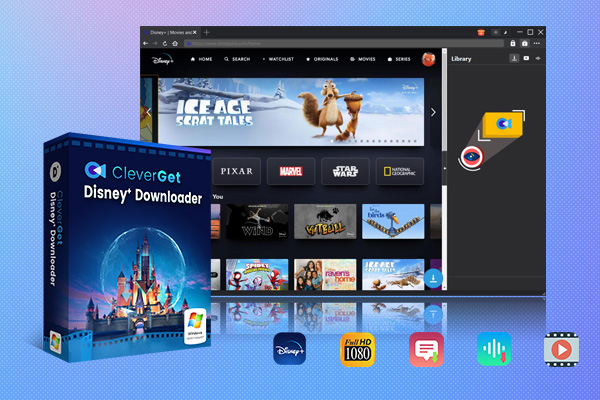
-
CleverGet Disney Plus Downloader
-Support Disney+ Movies and Shows Download
-Download 720p/1080p Disney+ HD Videos Without Quality Loss
-Save Disney Plus Movies in MP4 or MKV Files
-Reserve Multi-Language Audio Track & Subtitles
-Remux Subtitles to Video
Here’s how you can download the best Disney+ video downloader.
Step 1: Download and install CleverGet Disney Plus Downloader
1. Download CleverGet Disney Plus Downloader from the official website given above.
Step 2: Log into your Disney Plus account
2. Open CleverGet, and log into your Disney Plus account.
Step 3: Download Disney Plus videos
Look for and play the movie you want to save. It will be found immediately by CleverGet Disney Plus Downloader, and you can choose which one to download. When you click “Download,” the process will begin.
Major Features
1. Multiple Supported Formats: You can download videos in a number of different formats, such as MP4, MKV, and more.
2. High Quality: You can download in resolutions of 1080p or higher.
3. Batch Downloads: Download several videos at the same time.
4. Sound and subtitle tracks: Pick from the sound and subtitle tracks that are available.
FAQs
1. Is it possible to download certain Disney Plus shows more than once?
For Disney Plus Shows, you can download them on up to 10 different devices at the same time.
2. When will I no longer be able to downloaded things?
You can watch the shows and movies you saved as long as you are still a Disney Plus member. But don’t forget to connect to the internet every so often to keep your access.
3. Can I watch downloaded videos when I’m not online?
Yes, once you’ve downloaded the content, you can watch it without being online.
4. What’s going to happen if my subscription runs out?
Once your contract ends, you won’t be able to view the contents you saved. Your account needs to be renewed before you can use it again.
5. How many downloads can I make?
It depends on the memory of your device. You won’t be able to download if the storage is full.
Conclusion
Getting Disney Plus shows is easy, and being able to watch your favorites even when you’re not online makes the experience even better. It’s easy to get and keep track of your Disney Plus shows if you follow the steps in this guide. Not everyone wants the same options, and third-party software like CleverGet Disney Plus Video Downloader is the tool for help.