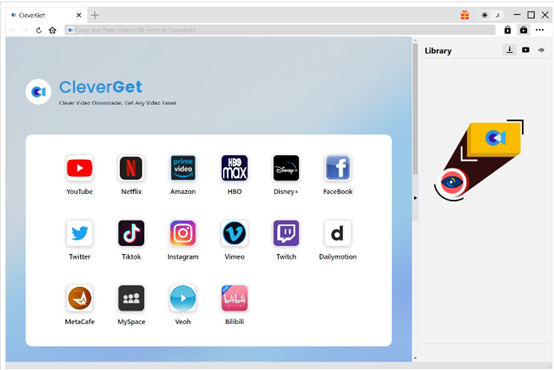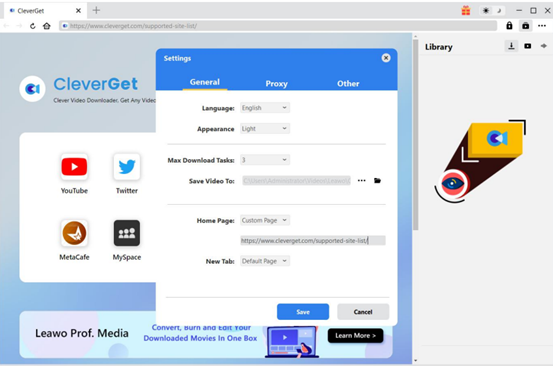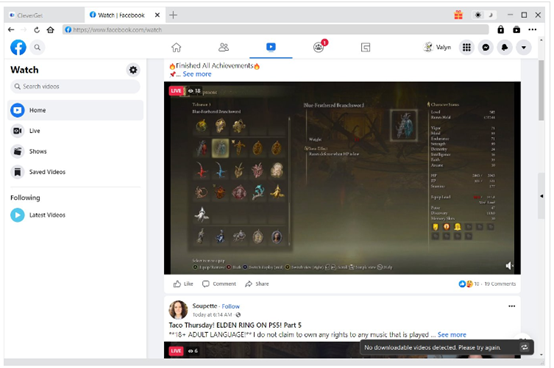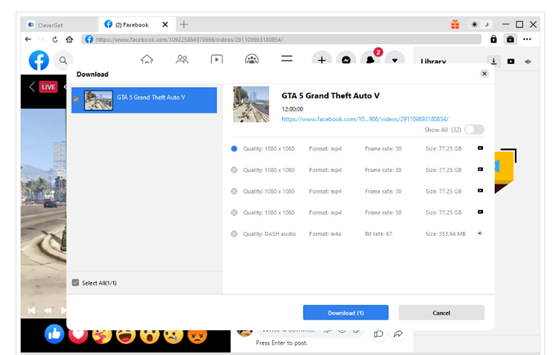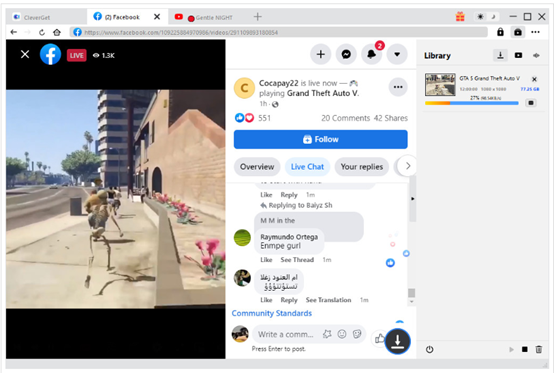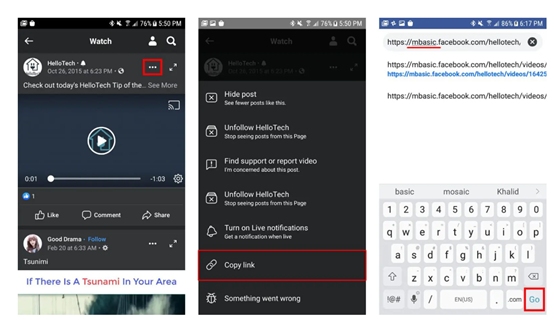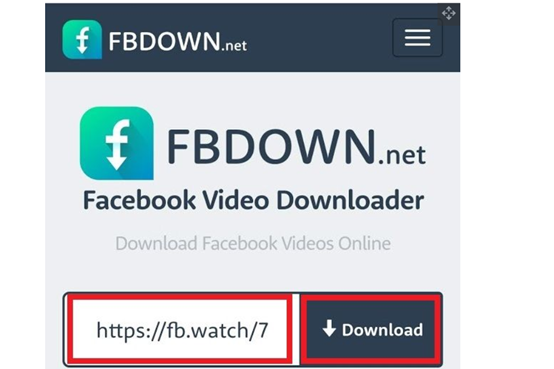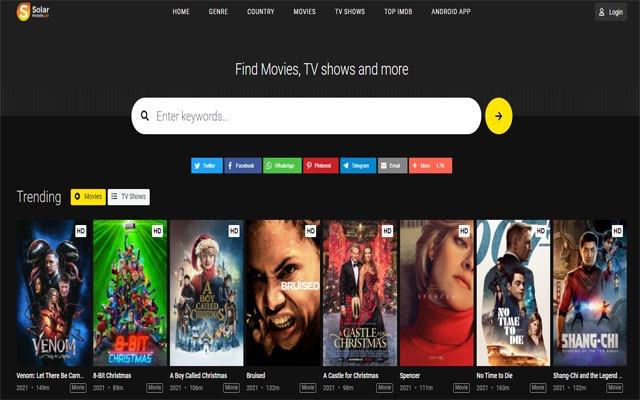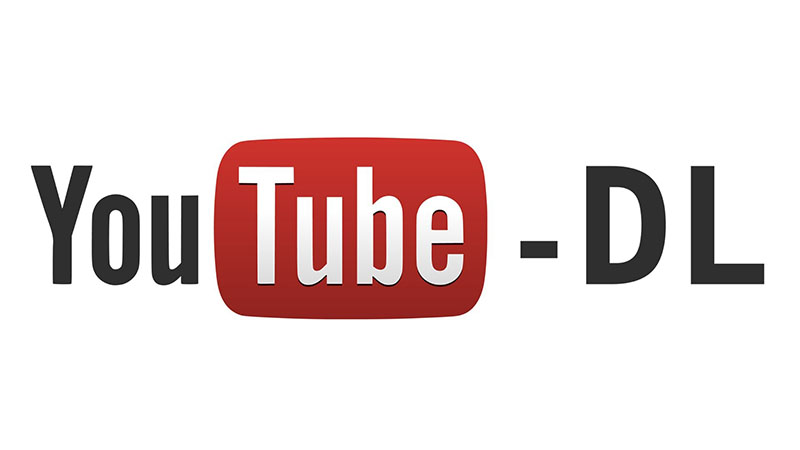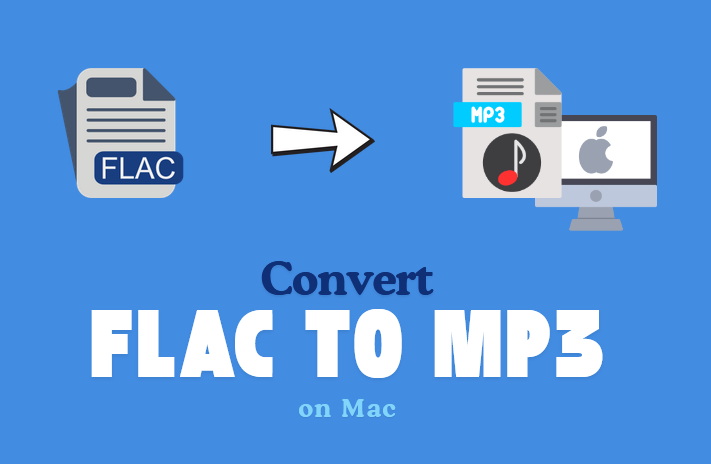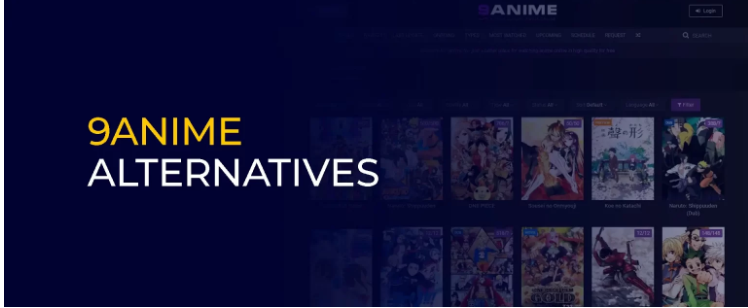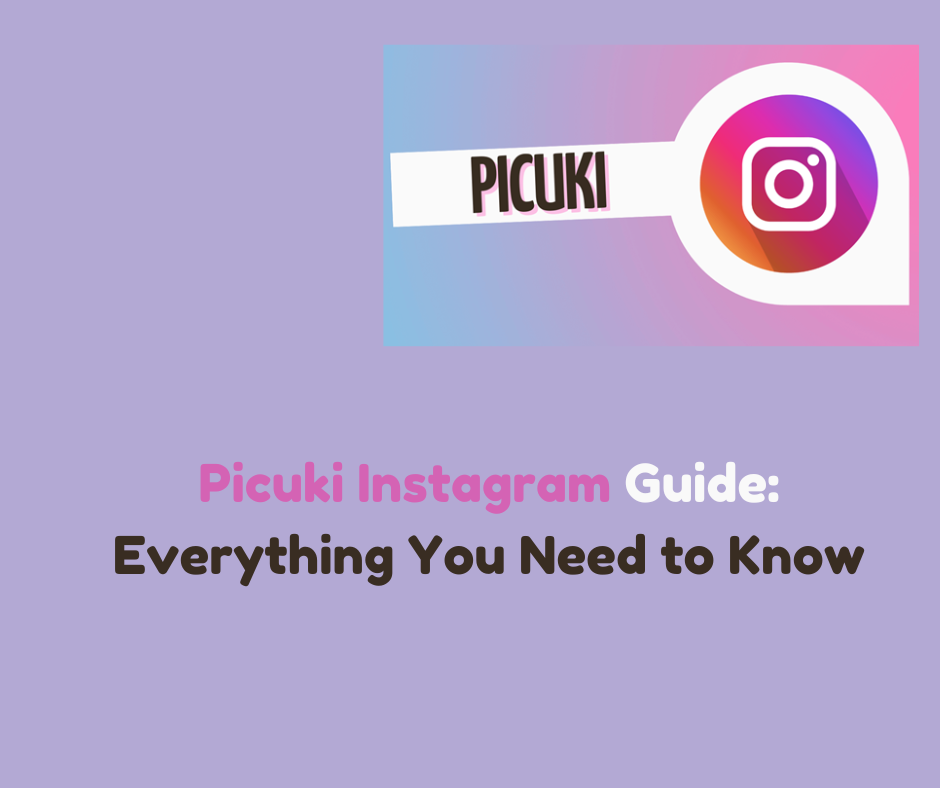Last updated on 2024-07-24, by
How to Download a Video from Facebook
Facebook is one of the most popular social media platforms in the world. While some people find business connections on it, others post and share pictures on Facebook to record the happy moment with their friends. As people increasingly tend to record life with videos, Facebook introduced the video section. You can find various kinds of video content on it. Therefore, the demand arises that people may want to download a video from Facebook. If you have a similar need, you can find answers here. In this article, we will show you how to save videos from Facebook on different devices.
Outline
Part 1: How to Download a Video from Facebook on PC
To start with, how to download videos from Facebook on your laptop? In fact, you can find a list of Facebook video downloaders on the Internet. But it can be another difficult problem to select the most effective one. Fret not. We’ve done the test for you and we conclude that CleverGet Video Downloader is the best tool to download videos on PC. This professional program stands out among all other downloaders with its comprehensive features as well as easy-to-use operation. For example, users are allowed to save videos from more than 1000 sites. If you need to download shows or videos on Paramount Plus, YouTube, or Instagram, CleverGet Video Downloader contains all the modules for them. You can enjoy movies and TV shows from Paramount Plus, Netflix, Hulu, HBO and Disney Plus with only one program.
Its guarantee of video quality is also impressive. All video content from Facebook can downloaded in a high resolution of 720p, which is enough for social media videos. Also, you can convert original videos to MKV/MP4 formats, which are playable on other platforms and players, breaking the limit on the platform. For sure, many people stress efficiency. CleverGet Video Downloader won’t let you down. It supports batch downloading so you can save one or multiple videos from Facebook simultaneously. The advanced GPU hardware acceleration technologies in CleverGet mean it provides a faster downloading speed than others. What contributes to its popularity is the intuitive and easy-to-use interface. As there is abundant useful information on Facebook, you can choose to separate the audio tracks and subtitles from the videos and retain them. This is one unique feature of CleverGet Video Downloader.

-
– Directly download movies up to 8K resolution
– Support 1000+ sites like YouTube, Netflix, HBO Max, etc.
– Support live video M3U8 link downloading
– Multi-task and playlist download
– Built-in browser and player
– Advanced hardware acceleration
– Easy-to-use interface
With the basic knowledge of it, now you can learn how to download Facebook videos on your PC with the tool. You are required to download and install the program on your laptop first. You can get a virus-proof program on the official website. Then follow the guide below.
Step 1: Set output directory
Open CleverGet Video Downloader on your laptop. Navigate to the three-dot button in the upper right corner > “Setting”. As the settings panel prompts, you can set the common parameters under the “General” tab. You can change the interface by changing the language as well as the appearance. Max download tasks and saving paths are also changeable. Once you finish it, click on “Save”.
Step 2: Paste video link in CleverGet
Search for facebook.com on the built-in browser of CleverGet Video Downloader. Find and play the video that you want. If you have copied the video address, paste the link into CleverGet’s URL box and play it.
Step 3: Download the video
CleverGet would have the play page parsed while the video is played. All the video resources are detected and shown in a list. In the prompt Download panel, you can choose the formats, video qualities, frame rates and sizes you want. Then just click on the “Download” button to proceed.
Step 4: Check the downloading process and files
The downloading progress can be tracked on the sidebar. When the task is over, the sidebar automatically switches to the downloading library. At that, you can play the Facebook video right now on the Blu-ray player. To locate the target video, hit the “Open Folder” button to find.
That’s all the steps to take to have your interested Facebook videos saved on your laptop. You can easily get the videos in common video formats and keep them permanently. With CleverGet Video Downloader, even newbies can enjoy downloading videos on Facebook.
Part 2: How to Download a Video from Facebook on Android
As some people like watching Facebook on PC, others prefer watching them on mobile devices. In this part, we will introduce the most effective way to download Facebook videos on Android. You don’t need to download any software or add any extensions, just follow the steps below.
Step 1. Log in to your Facebook account.
Kick off the Facebook app on your Android device. The Facebook credential is required. Log into your Facebook account.
Step 2. Copy the target video link.
Locate and play the video you want to download. Hit the three dots in the upper right corner and choose Copy Link from the menu.
Step 3. Change the video address.
Open any browser on your Android device. Paste the link to the address bar. Replace the www with mbasic in the address. That means that the final URL is changed to https://mbasic.facebook.com/…. Then click on the Go button.
Step 4. Download the Facebook video
Tap the video. At this point, you are required to sign in to your Facebook account again. Hold to the video and you will jump to the next page. Then a menu will pop up. Click on the Download video. Remember to open the access to your photos, media, and files to the browser. Tap Allow to move on. When the download task is done, tap the Open button to view the Facebook video at the bottom.
That’s it. Now your favorite Facebook video is saved to your Android device without having to install any new application on your device. But you have to save videos from Facebook one by one because you can only paste and change a video address once at a time. That would cost you lots of time if you want to save many videos on Facebook.
Part 3: How to Download a Video from Facebook on iPhone
If you are an iPhone user, we also have a recommendation for you. FBDown.net is a professional tool designed for downloading videos on Facebook. This is an effective browser that is only compatible with the iOS system. The process is quite easy. Here is how-to.
Step 1. Copy the Facebook video link
Open the Facebook app on your device and find the video you want. There is a share button in the bottom right corner. In the pop-up menu, find Copy Link and tap on it.
Step 2. Paste the link to fbnet.com
Kick off the Firefox browser. Enter www.fbnet.com in the URL box and go to the website. You will find a URL box in the middle of it. Paste the link into the bar.
Step 3. Download the Facebook video
Tap the grey Download button next to the URL box. Then the site will display options of video quality for you. You can choose the suitable video quality based on your space. Then the Facebook video will be played. Press the clip long and hit Download video again in the pop-up window.
Easier than you imagine, isn’t it? This is a totally free Facebook video downloader. Similarly, you can only download a video once a time.
FAQs
1. How to download videos from Facebook on Android?
To download videos from Facebook to Android, you only need to change the video address slightly without any new installation. For details, refer to Part 2.
2. How to download Facebook video on iPhone?
You will need a third-party tool to save Facebook videos on iPhone. We recommend Fbnet.com, which is a free and powerful tool to use. For more information, refer to Part 3.
3. Can I download Facebook video without installing a new application?
If you are an Android user, congratulations, you can easily save Facebook videos without any new software. All you need is a slight change to the video link and a browser, then you can have the video saved. But if you are an iPhone user, I’m afraid you have to turn to a third-party tool. For more information, refer to Part 2 and Part 3.
Conclusion
In this post, we shared three methods for you to download Facebook videos on your device. Whether you want to save videos on Facebook on your PC, Android devices or iPhone, you can find a solution here. If you need to download Facebook videos on your mobile devices, you can either change the URL or turn to Fbnet.com. But you have to repeat the downloading process to download several videos. Therefore, we still recommend CleverGet for its powerful features. There is no doubt that CleverGet Video Downloader is the best Facebook downloader. Hopefully, you can benefit from the article and download your Facebook videos successfully.