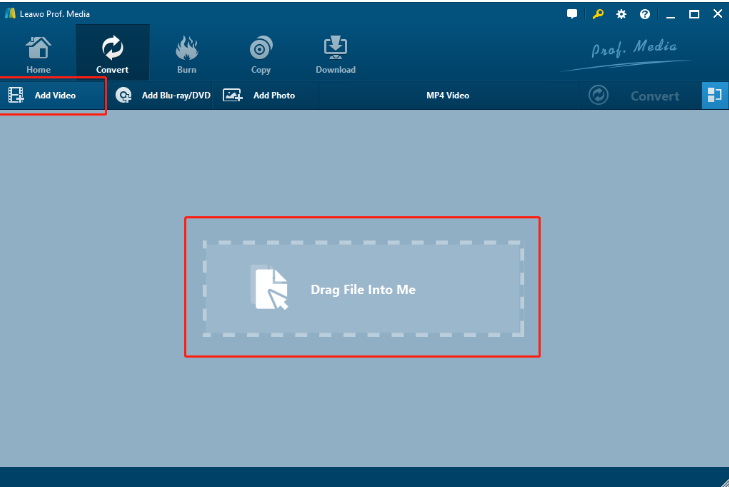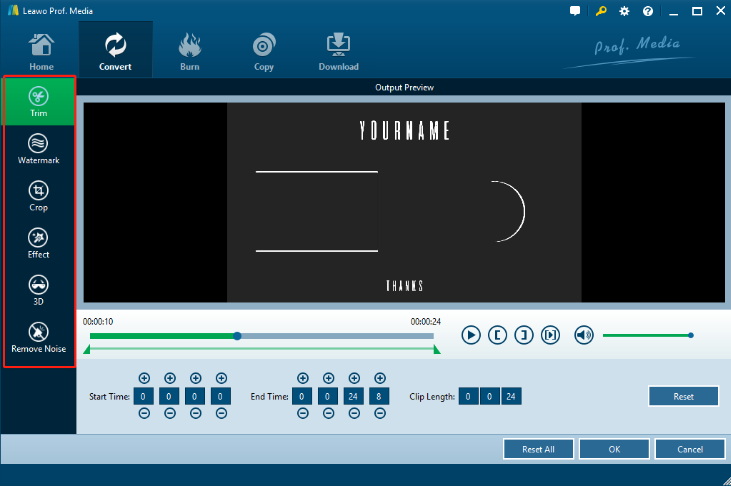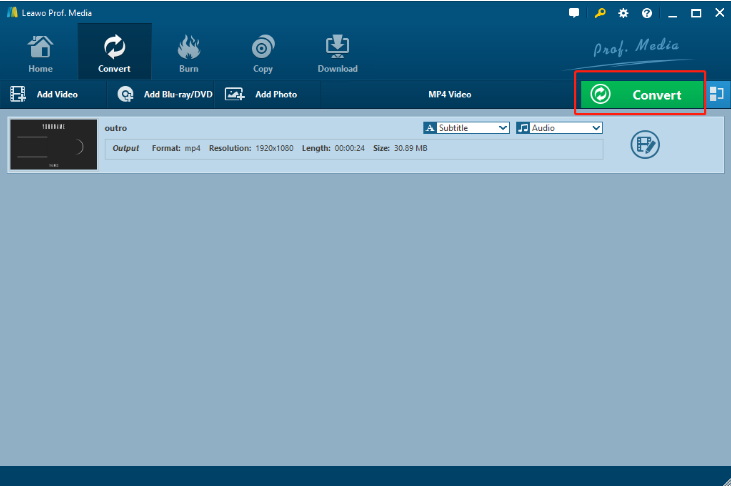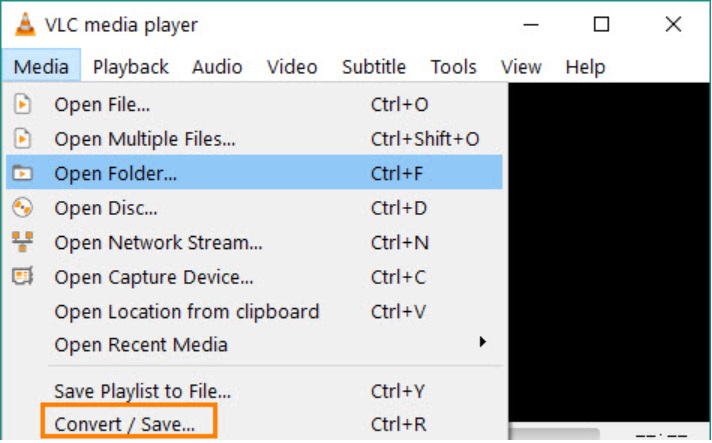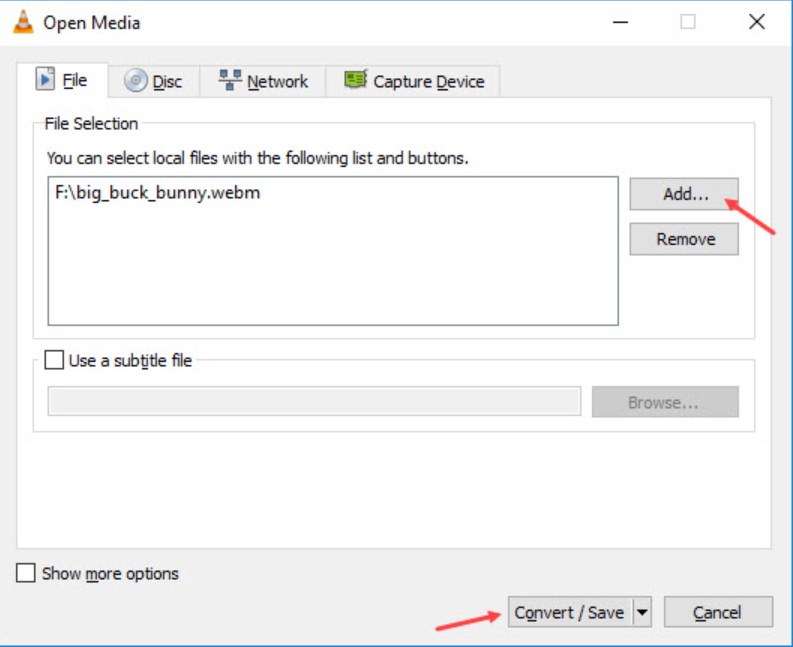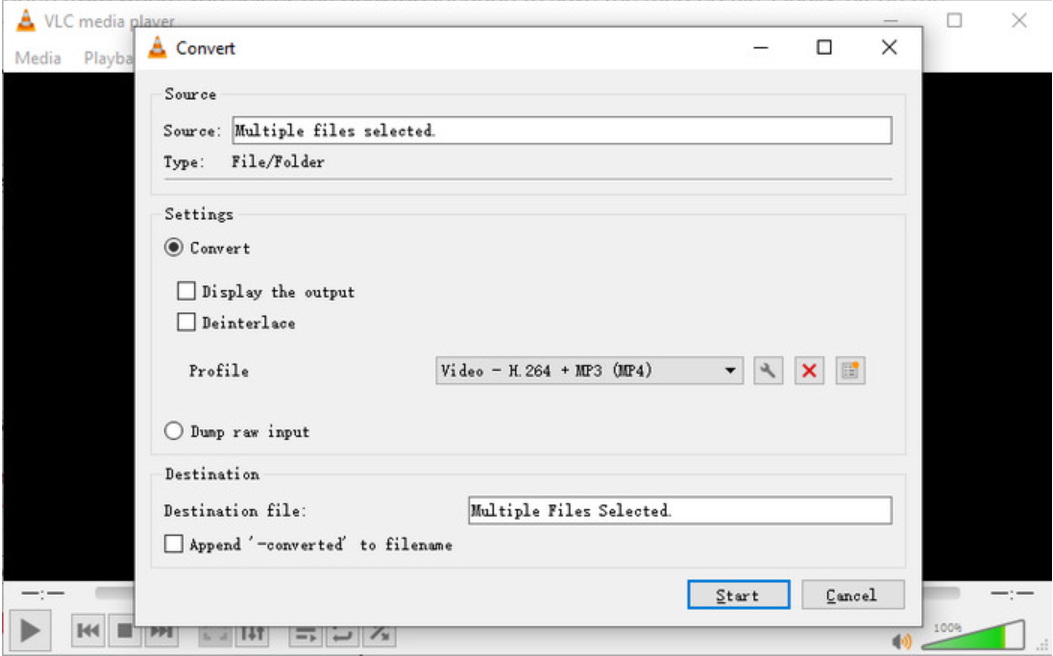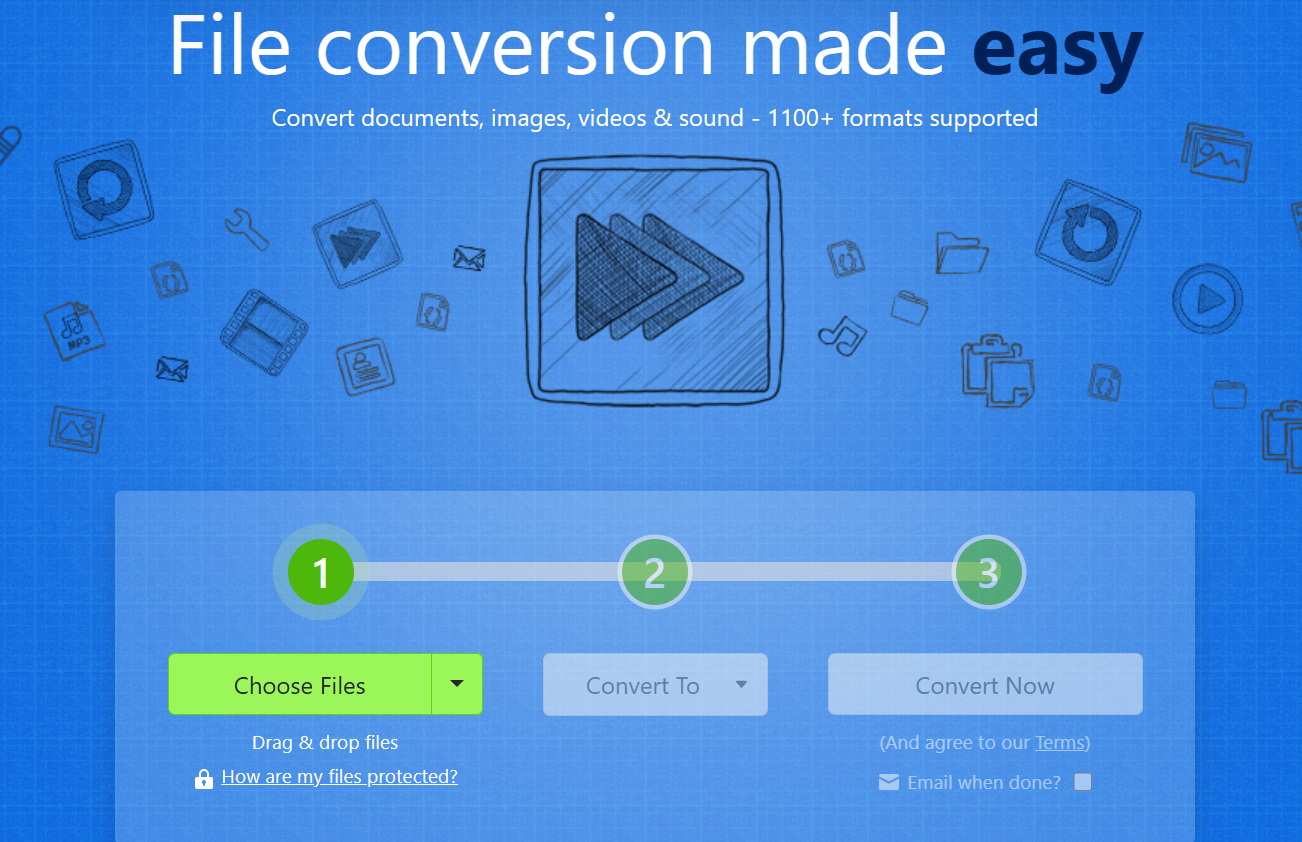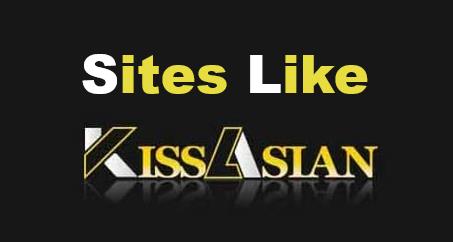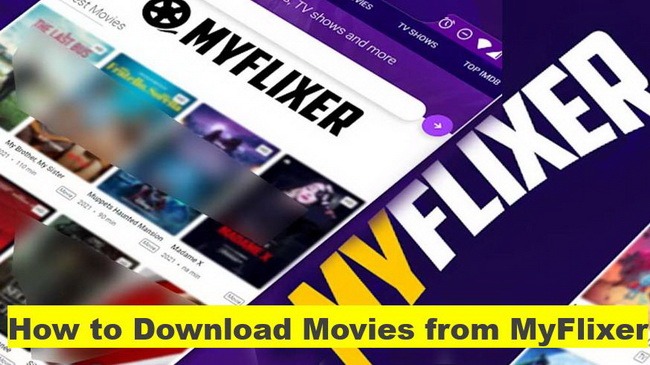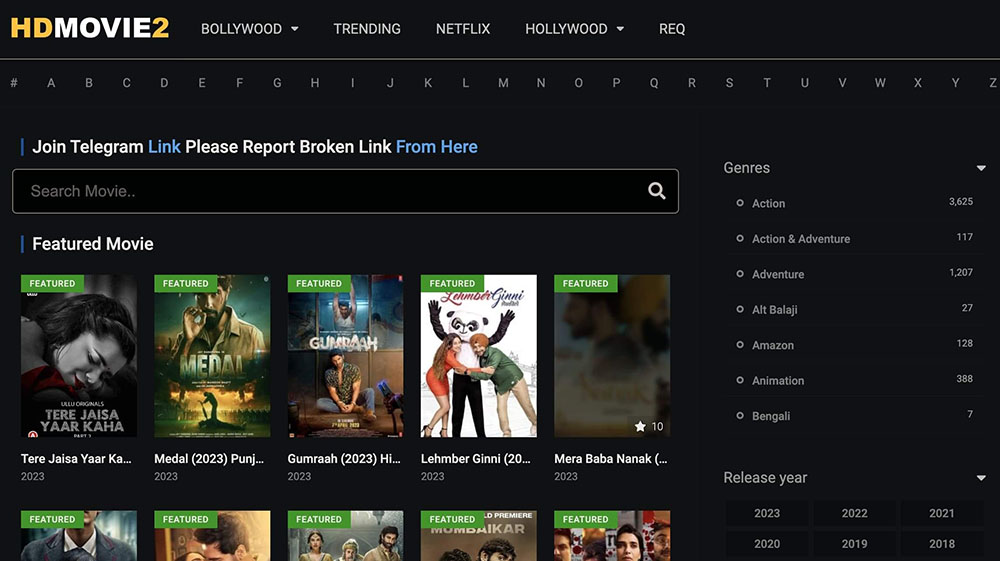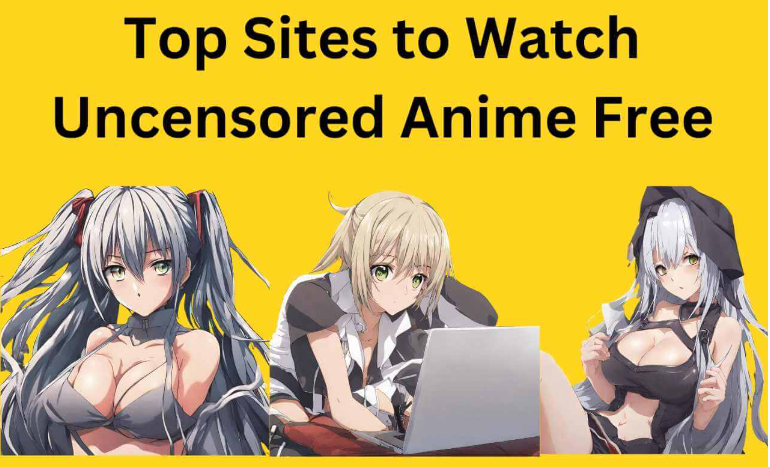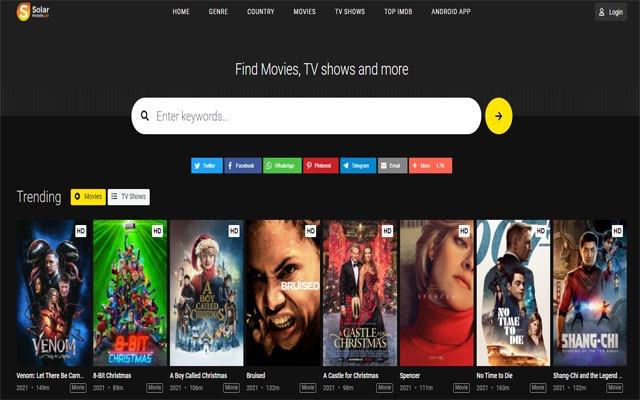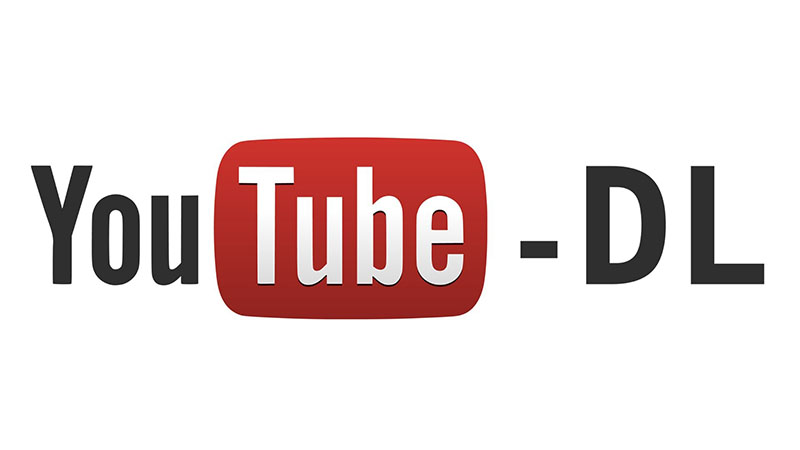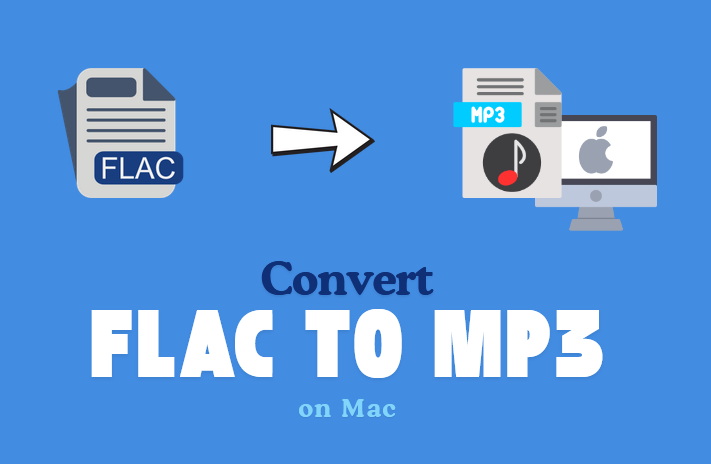Last updated on 2024-08-26, by
How to Convert WebM to MP4?
You may know that video files have many formats, and two common formats are the WebM and MP4. WebM is often used on the websites because it is designed for web streaming. MP4 is more common for us, and it works on almost any device and platform, making it a good choice for you to share and play videos greatly. If you have a video from the internet and need to play it on devices that don’t support WebM, you can convert WebM to MP4. Converting to MP4 can also make it easier to edit your videos in most video editing tools. Moreover, MP4 files often has good quality with the small sizes, which is better for your storage and sharing. I’ll show you different solutions on this post to help you convert WebM to MP4, please read on.
OutlineCLOSE
Part 1: How to Convert WebM to MP4 with Leawo Video Converter?
As the best video converter tool as well as audio converter tool, Leawo Video Converter help so many users convert video and audio files in more than 180 formats from one to another. This video file converter supports many input formats including MP4, AVI, MKV, MTS, FLV and so on.
1. Download and Install Leawo Video Converter
About how to convert WebM to MP4, first you need to do is to download the Leawo Video Converter and follow the steps to install it on your computer, which is very easy. Then launch it.

-
Leawo Video Converter
– Convert video/audio between 180+ formats.
– Support iPhone, iPad and all portable devices video and audio convertsion.
– Convert video/audio with 100% quality reserved in 6x higher speed.
– Turn photos (folders) into photo slideshows video.
– Convert 2D to 3D video via editting 3D depth range and 6 different 3D modes.
2. Add the WebM File
On the main page, you will see the Add Video button. You can just click this button to browse your computer and choose the WebM file you want. And then you can also drag and drop the file into the window.
3. Select Output Settings
You can click on the “Edit” on the right to have your own settings if needed. Here, you can adjust the trimming, adding watermark, adding special effects, converting 2D video to 3D and removing background noise and so on.
4. Start the Conversion Process
Once all settings are okay for you, you can click on the Convert button at the right corner of the page and then this will start. The conversion time will depend on your size of the file and the speed of your computer.
Part 2: How to Convert WebM to MP4 with VLC Player?
VLC Player is not only a MP4 player, but also a video converter. If you don’t have VLC Player – the WebM to MP4 converter installed on your computer, you need to download it from its official website. And then you can follow the instructions to convert WebM to MP4:
Step 1: Go to the Conversion Option. In the VLC Player menu, you can click the Media to open a list. And then you can choose the option Convert / Save.
Step 2: Add the WebM File. In the new window, you can click on the Add… button, which allows you to choose the WebM file you want to convert. And then you can browse your computer to find the WebM file and open it.
Step 3: Choose Convert from the List. After adding the file, you just need to click on the Convert/Save button at the bottom of the window.
Step 4: Choose the Output Format. In this part, you can see so many different formats for you. And then you can choose the format Video – H.264 + MP3 (MP4) or others you like.
Step 5: Set the Destination File. Under the Destination part, you can click the Browse… button to choose where you want to save your file. And then you should name your file and ensure it has the “.MP4” at the end.
Step 6: Start the Process. Once everything is okay, you can click on the Start button. The VLC Player will begin converting your file to MP4.
Part 3: How to Convert WebM to MP4 with Zamzar Online Converter?
About how to change WebM to MP4, Zamzar is a good online tool that can help you change files from one format to another. It’s very easy to use and works right in your web browser. You don’t need to download any software. Here’s how you can use Zamzar, which is very simple for you.
Step 1: Go to the Zamzar Website. You can open your web browser and go to the Zamzar website.
Step 2: Upload the WebM File. You will see a big green button on the page that says “Choose Files.” And then you can just click on that button to upload your WebM file you want.
Step 3: Choose the Output Format. Once you have uploaded your file, and then you file is ready to be converted to MP4, or you can choose the different format you like.
Step 4: Enter Your Email Address. Zamzar can send you an email when your file is ready to download. So, you can enter your email address in the box for the notices.
Step 5: Start the Conversion. After you have entered your email address, you can click the Convert Now button. This button is usually green and easy to find.
Part 4: Comparisons of the Above Methods to Convert WebM to MP4
There are different ways to convert WebM to MP4. We will make a comparison among three ways for you: Leawo Video Converter, VLC Player, and Zamzar Online Converter.
Leawo Video Converter is user-friendly to operate, and generally faster than VLC. It supports so many different video formats conversion, and it can be the video editor, filters, and more available tools. Though its full features require you to pay, it provides a free trial for newcomers.
VLC Player works on Windows, Mac, and Linux. Once installed, you don’t need the internet connection to use it. Besides converting, VLC Player can also play videos, stream media and much more for you. However, the user interface can be a little confusing for beginners, and its conversion speed may be slow for those large files. It supports fewer output formats compared to some specialized converters.
Zamzar Online Converter can convert so many types of files, not just the videos. It can be used from any device with the internet. Though files are uploaded to the cloud, which might cause some privacy issues. The free version has the size limits for you to the uploaded files. It needs the stable internet connection.
All in all, If you want to convert WebM to MP4 on Linux, VLC Player is better for you. While for Wins and Mac users, Leawo Video Converter is a great choice to convert audio and video files quickly without quality loss.
FAQs
1. Is WebM better than MP4?
That just depends on your use cases for your videos. For the streaming videos, WebM is better because it’s highly compatible with your browsers. For the higher quality playback with more devices, MP4 might be better for you. You can choose the tool depends on your own needs.
2. Is there a free app to convert WebM to MP4?
Yes, the VLC is very famous and useful, and you can try to use it. And you will find so many guides to help you use it.
3. Can I just rename WebM to MP4?
Fortunately, converting videos with the WebM videos to MP4 is very fast and easy. If you want to create the MP4 video that has the same resolution or same size as your original files, you can use any video converter like the VLC Media Player or the online converter that works on any platform on your computer.
4. Is WebM lower quality?
WebM is the high-quality video format. It is an open-source format often used for your online video streaming, such as the YouTube. WebM greatly gives you the high-quality playback even on devices with very low specifications, making it a good choice for your streaming video online.
5. Can you convert a WebM file to MP4?
First you need to upload your file, and you can upload your audio or video file. VEED supports the WAV and all other popular video and audio file formats. And then you should select your desired output format. The last step for you is to convert and download, and you just click the Convert and export your file, and you will find the whole process is very easy and fast.
The End
I believe that after reading this, you already have a deeper understanding of the two formats, WebM and MP4, such as how to convert them, what tools to use, what are the steps and so on. In general, these tips are useful, and you can also share it with your family and friends to help them solve problems they may also meet in daily life.