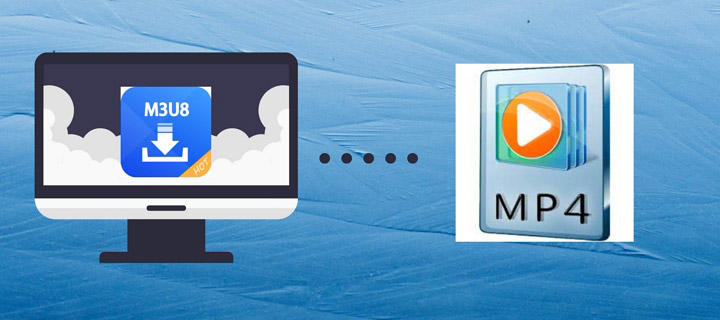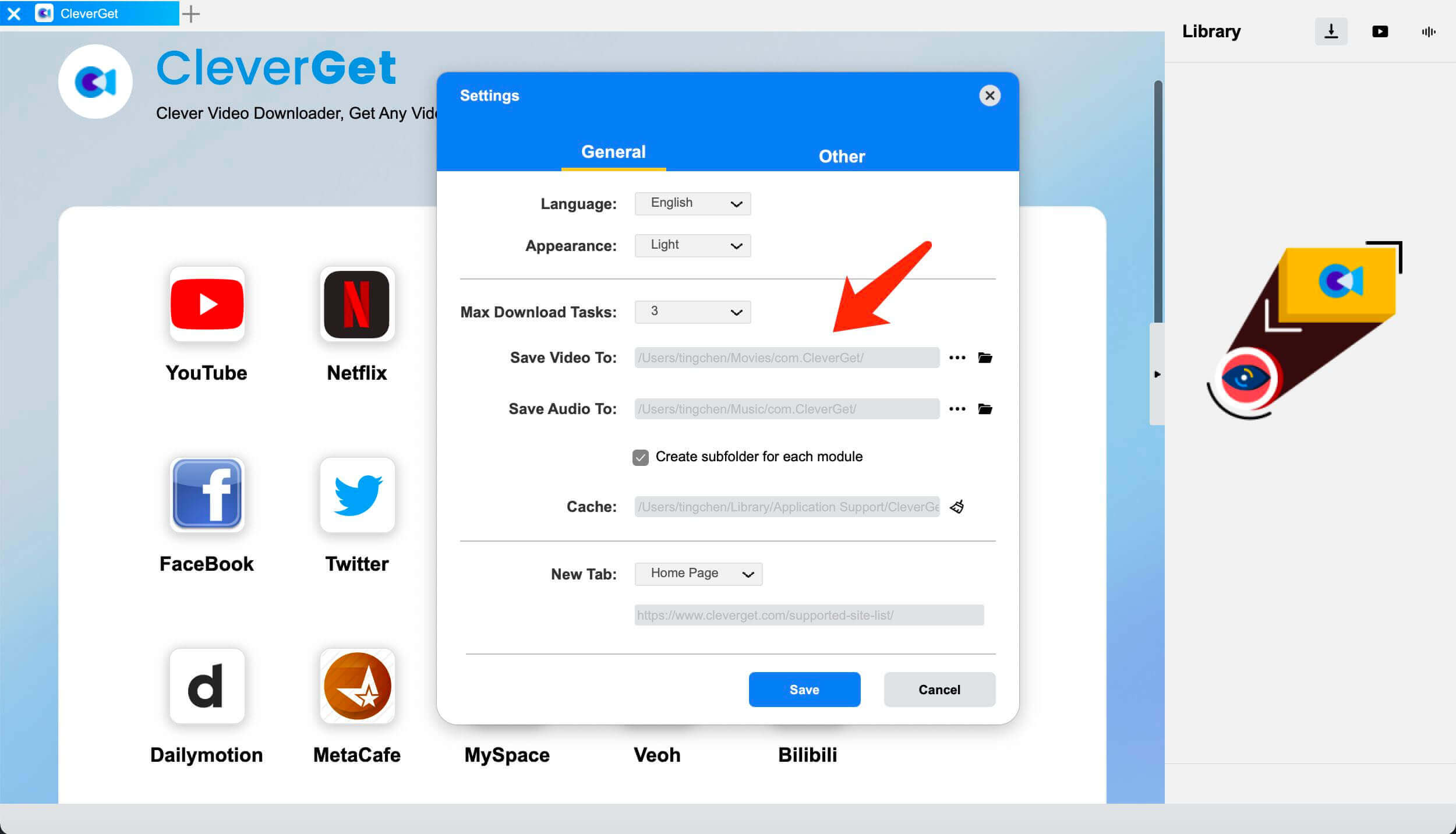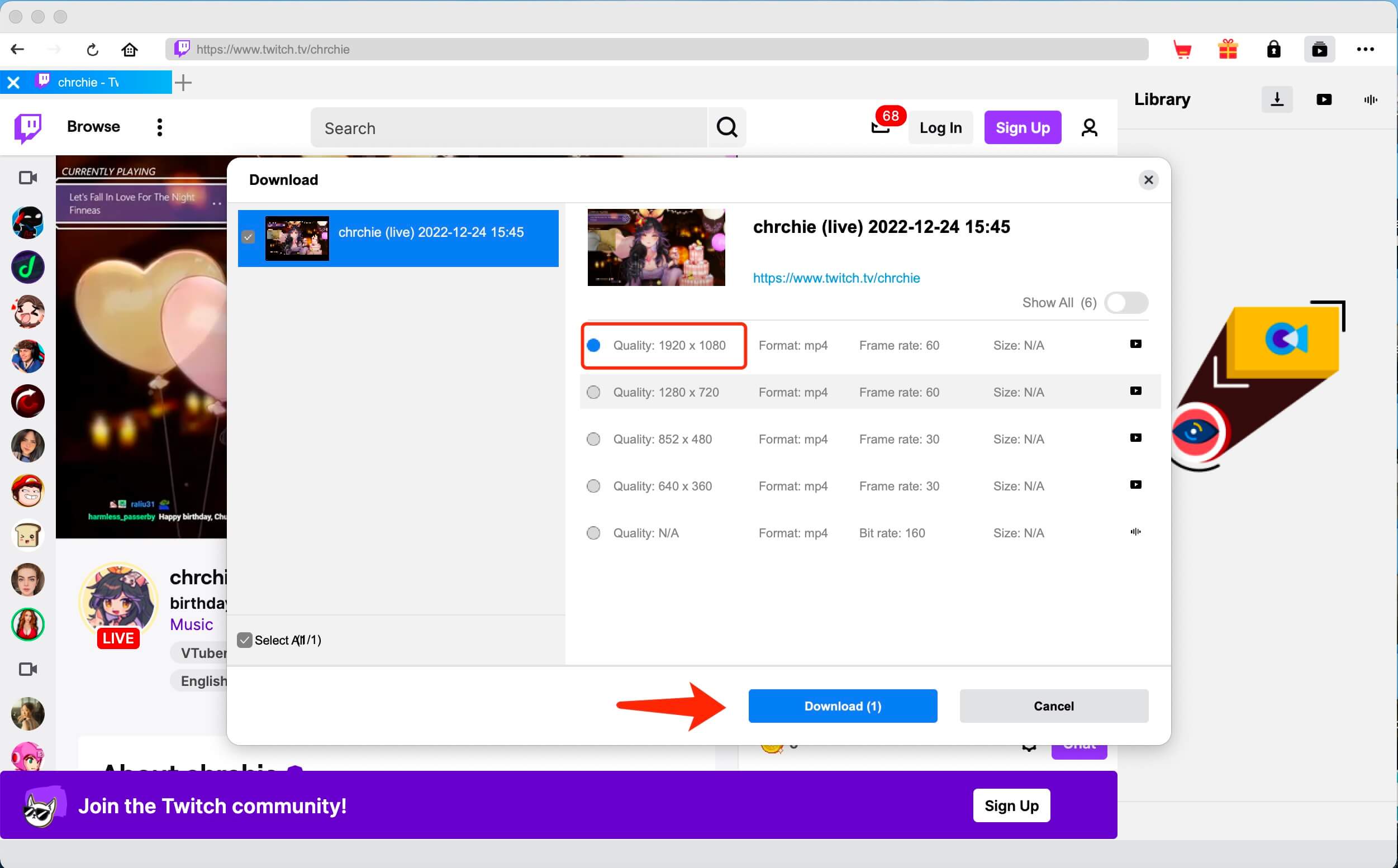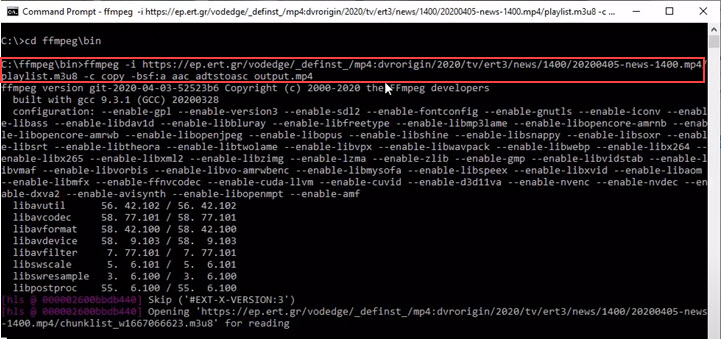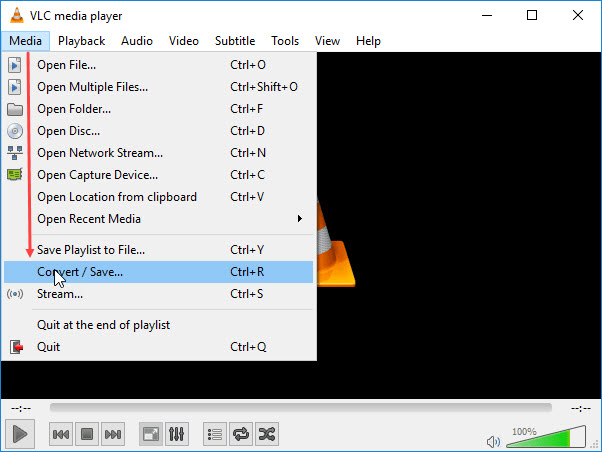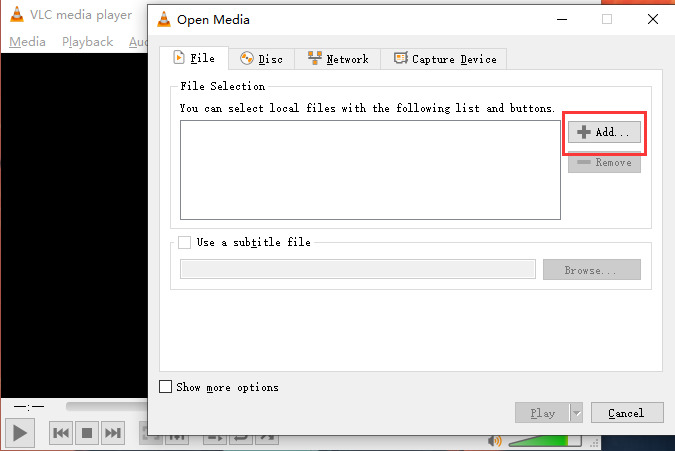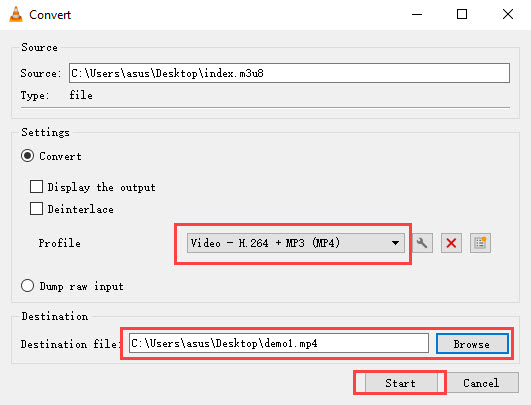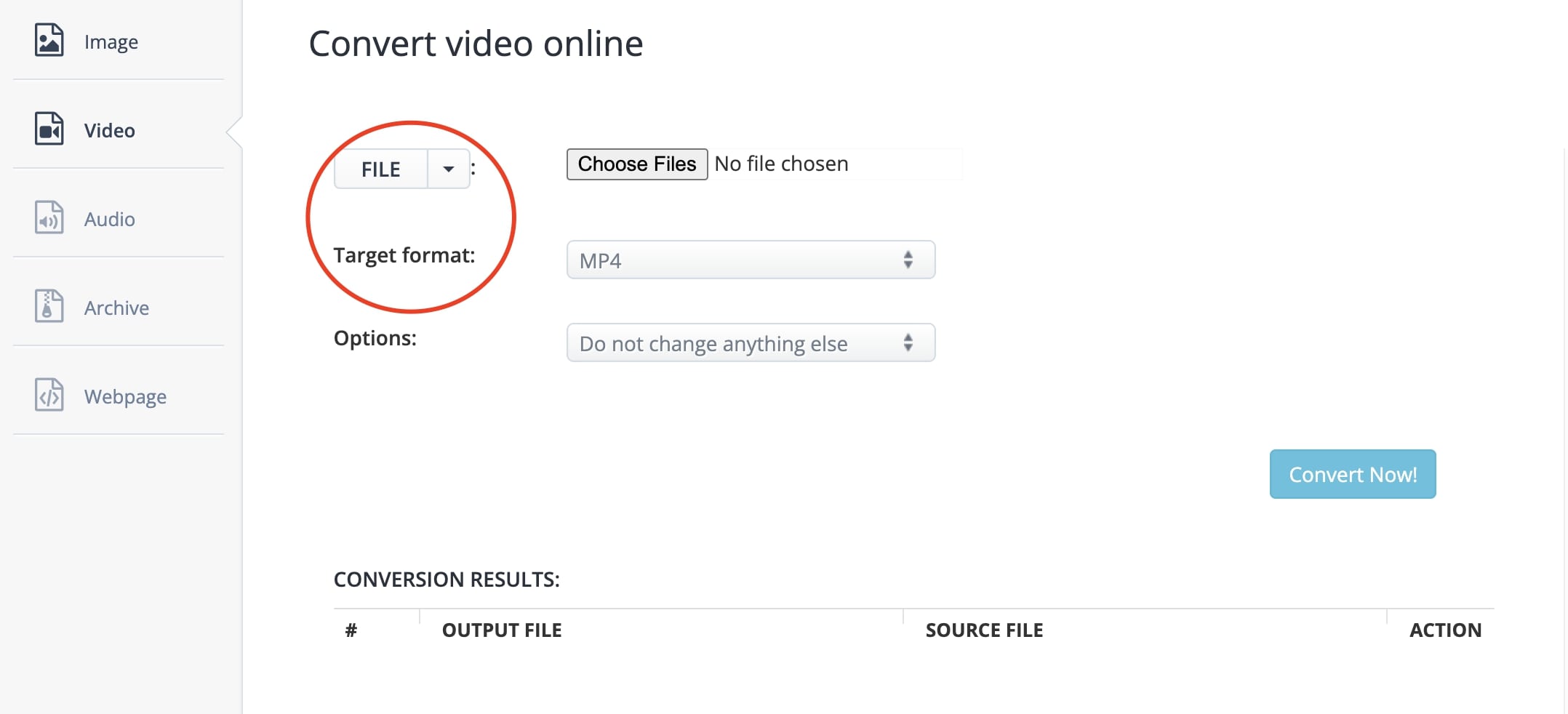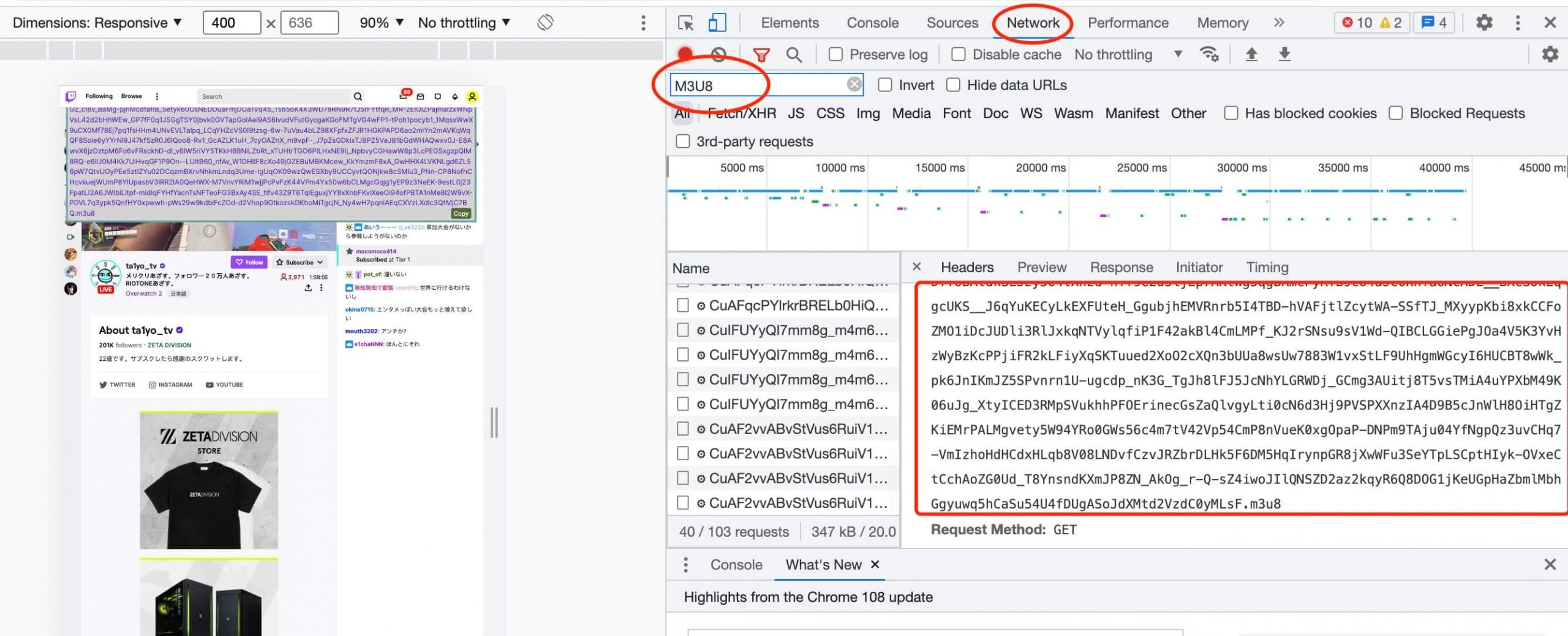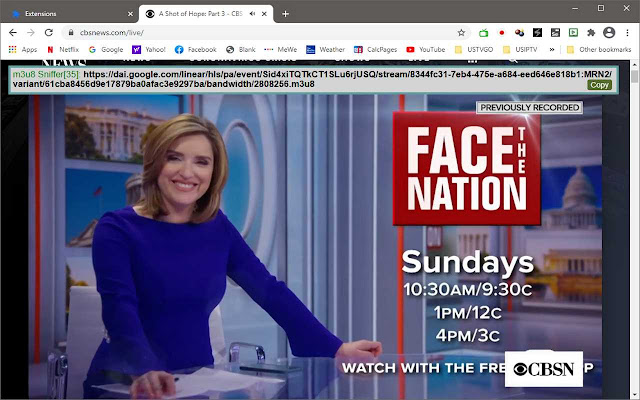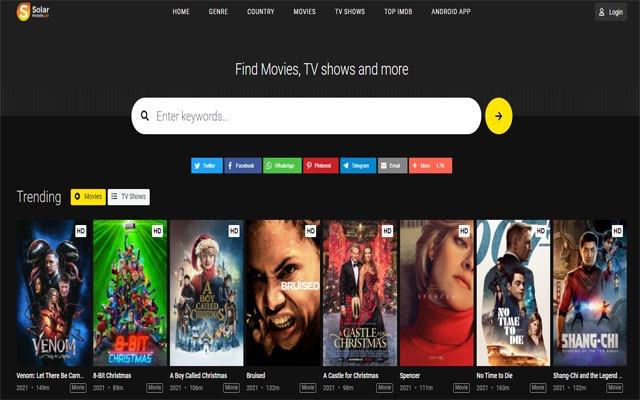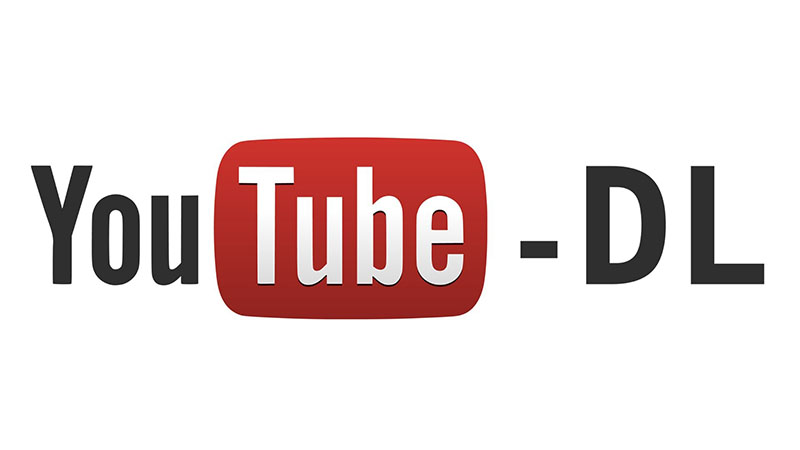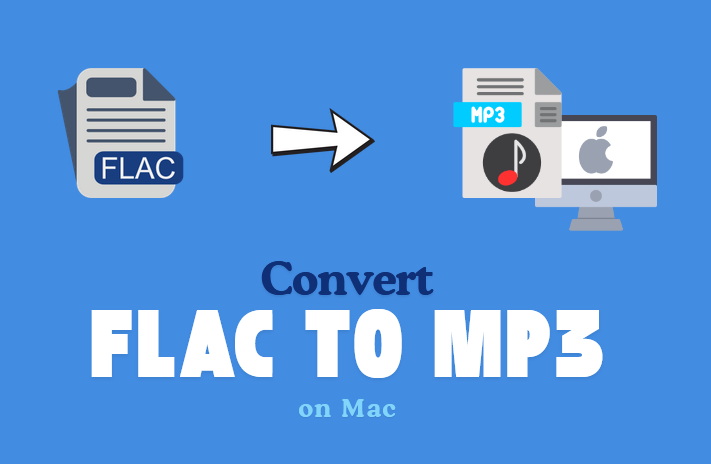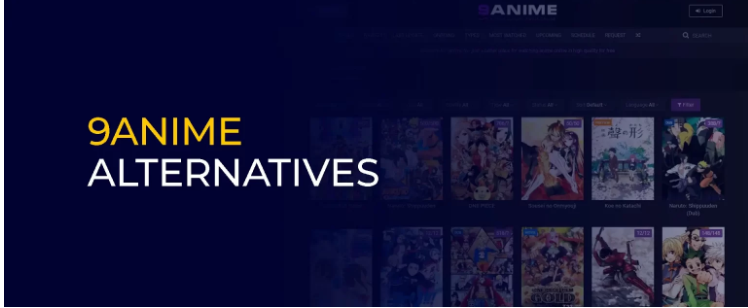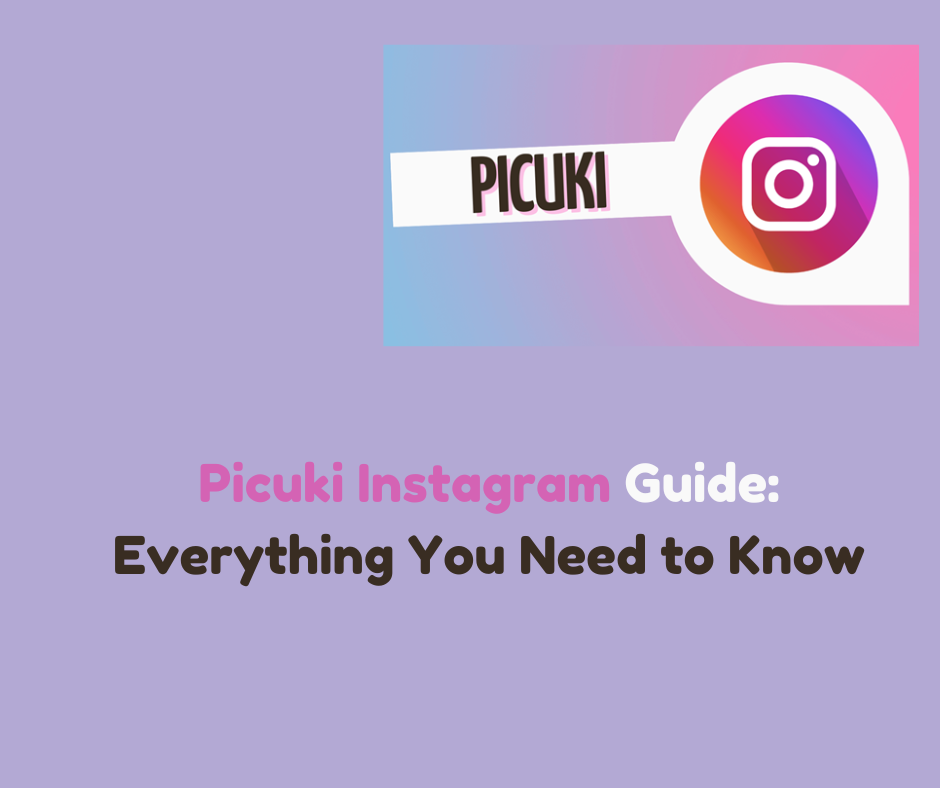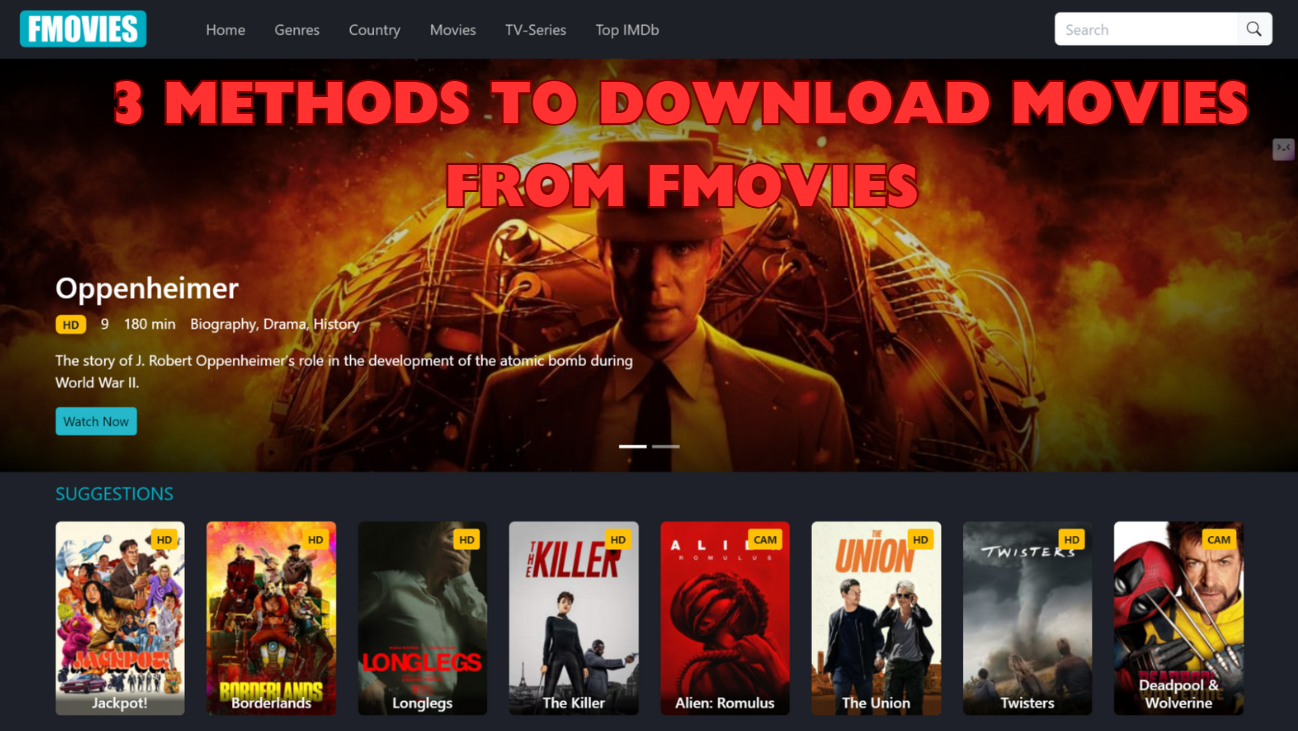Last updated on 2022-12-27, by
[Proved Ways] How to Convert M3U8 to MP4?
While the pandemic has forced so many lives into virtual space, streaming videos have become the most popular content on many social media platforms. However, live streams will be gone soon once the broadcasting is done, which means there’s no way to find it again on the internet. That’s why you might want to save M3U8 streaming videos for later viewing. In this article, we will introduce how to convert M3U8 to MP4 for offline access, just make sure to continue reading.
Outline
Part 1: How to Convert M3U8 to MP4 with CleverGet Video Downloader?
M3U8 link, also known as M3U8 URL, is a UTF-8 Encoded Audio Playlist file, which can be used by both audio and video player to locate media files. One common use of an M3U8 link is to create a single-entry playlist file of streaming videos. So what is M3U8 live stream URL exactly? M3U8 link uses M3U8 as the extension, for instance, is a typical M3U8 link.
While some M3U8 links allow you to access the page of a live stream, some can be made on your computer to create a playlist for a series of videos and audio. These days, most online streaming videos adopt M3U8 links to specify the online address, which means you can easily locate the streaming videos and download them with M3U8 links.
So how to convert M3U8 to MP4 offline? Here you may use CleverGet Video Downloader, the most professional video downloader that can help you save everything online with the best video quality. With CleverGet Video Downloader, you can convert M3U8 to MP4 with resolutions from 480p, 720p, 1080p, 4K, and up to 8K UHD with 320 Kbps audio quality.
As the No.1 online video downloader, CleverGet Video Downloader allows you to download live via an M3U8 link with the fastest speed possible. You can download multiple live-streaming videos(up to 5 videos) with metadata like titles and formats preserved in the downloaded MP4 files. With CleverGet Video Downloader, you can save your favorite live content easily before it’s gone forever.
Apart from live streaming videos, CleverGet Video Downloader supports downloading online videos from almost all major sites, including YouTube, Twitch, Dailymotion, and many more. Whether you want to save online movies, TV shows, or social media clips, CleverGet Video Downloader is here to help. Simply copy and paste the video link to CleverGet and that’s it.
Want to know how to convert M3U8 to MP4 with CleverGet Video Downloader? Just check out the steps down below.
△Step 1. Launch CleverGet Video Downloader
CleverGet Video Downloader is a module of CleverGet. Free download and install CleverGet on your computer.

-
CleverGet 8K Downloader
- Download Video & Music from 1000+ Sites
- Download Live Stream Videos from YouTube Live and Others
- Up to 8K UHD Video Downloading with 320 kbps Audio Quality
- Smarter Downloading Settings
- 1-Click to Play Downloaded Videos
- Provide Precise Video Info
△Step 2. Set Output Directory
Click on the Settings icon to enter the setting panel and set the output directory.
△Step 3. Add M3U8 to MP4 Link
Paste the M3U8 link to the address bar of CleverGet Video Downloader and the live videos will be detected soon.
△Step 4. Convert M3U8 to MP4
Choose your preferred quality and format. Click on the “Download” button to convert M3U8 to MP4.
With CleverGet Video Downloader, you can convert M3U8 to MP4 3 times or download 3 videos/audio in total for free. You can upgrade to the paid version if you want to download more videos/audio.
Note:
-
Please mind that you are only allowed to download videos/audio with permission. The videos/audio you downloaded are for personal use only and distributing content offline for financial benefit is not allowed. You can also find the copyright laws in your country/region for more references.
Part 2: How to Convert M3U8 to MP4 with FFmpeg?
You can also convert M3U8 to MP4 with FFmpeg, the open-source multimedia framework that consists of a suite of libraries and programs for managing videos, audio, and other multimedia files and streams. Compatible with Windows, Linux, macOS, iOS, and Android, FFmpeg is a great M3U8 to MP4 converter that allows you to convert M3U8 to MP4 without quality loss.
FFmpeg is a command line based M3U8 to MP4 converter, which means you have to deal with single-line commands. Here’s how to convert M3U8 to MP4 with FFmpeg.
Step 1: Free download and install FFmpeg to your computer. Create a folder for the software and set the Environmental Variables to C:\FFmpeg\bin.
Step 2: Go to the live streaming page and copy the M3U8 link for converting M3U8 to MP4.
Step 3: Type the command line “ffmpeg -i http://…/playlist.M3U8 -c copy -bsf:a aac_adtstoasc output.MP4” in a Text, and replace the http://…/playlist.M3U8 with the link M3U8 link you just copy.
Step 4: Search “Command Prompt” in Windows. Open and paste the command to it. Press Enter key.
Step 5: FFmpeg will start to convert M3U8 to MP4 according to the path before the command line.
That’s it. FFmpeg is not user-friendly for average home users. Even the installation is not that easy to operate. But if you are tech-savvy, you can give it a try.
Part 3: How to Convert M3U8 to MP4 with VLC?
What else can you use to convert M3U8 to MP4? Try VLC, a free and open-source media player that is well-known for its adaptable features. Unlike FFmpeg, which can be difficult to pick up with a steep learning curve, VLC can help you convert M3U8 to MP4 in a straightforward way.
Here’s how to convert M3U8 to MP4 with VLC in simple steps.
Step 1: Free download and install VLC on your computer.
Step 2: Head to the Media menu on top and click on the “Convert/Save” option to launch the Open Media window.
Step 3: Click the Add button to add the streaming video with the M3U8 link.
Step 4: Set the “Profile” option to MP4. Click on the “Browse” button to set the location and name for the destination file. Click on the “Start” button to convert M3U8 to MP4.
As you can see, it’s quite easy to download M3U8 videos with VLC. Most importantly, VLC is 100% free to use without pesky ads. However, VLC is designed as a professional video playback solution not an M3U8 to MP4 converter, which means the downloaded video quality can not be guaranteed.
Part 4: How to Convert M3U8 to MP4 Online Free?
Whether you’ve got an M3U8 file or link, you can use an M3U8 to MP4 converter online tool to convert M3U8 to MP4 free online. There are a few options out there that allow you to convert M3U8 to MP4 online, and Aconvert is a solid one that is widely recommended by many users.
Here’s how to convert M3U8 to MP4 online free with AconConvert.
Step 1: Head to Aconvert and click on the “File” button to select file sources.
Step 2: You can either upload the M3U8 file to Aconvert or input the M3U8 link here.
Step 3: Select the “Target Format” as MP4. Click the “Convert Now” to convert M3U8 to MP4.
It’s just as simple as that. However, just like many free services, an M3U8 to MP4 converter can be rather interrupted by ads. What’s more, converting M3U8 to MP4 online can be rather unstable because the entire process heavily relies on your browser. You might find the conversion process on and off all the time.
Part 5: How to Grab M3U8 Link?
Now you know how to convert M3U8 to MP4 with different tools, you may pick one based on your needs. But before everything else, you need to grab the M3U8 link to convert M3U8 to MP4.
Let’s see how to grab the M3U8 link you need. Just check out the steps down below.
Step 1: Head to the live streaming page to get the M3U8 link. For Chrome users, just right-click on the page and select Inspect > Network.
Step 2: Type in “M3U8” in the Filter to locate the M3U8 link. You will find the links that contain M3U8 will appear.
Step 3: Copy any of the M3U8 links and that’s it.
The method can be a bit complicated for general users who are not familiar with coding. Alternatively, you can use Video M3U8 Sniffer, a Chrome extension to grab the M3U8 link before you convert M3U8 to MP4. The extension is entirely free, just add it to your Chrome and you are good to go. Here’s how.
Step 1: Open the live streaming video and make sure Video M3U8 Sniffer is enabled.
Step 2: Video M3U8 Sniffer will automatically identify the M3U8 link on the current page.
Step 3: Copy the M3U8 link to convert M3U8 to MP4.
For those who use Dacast, the most popular live-streaming platform, you can grab the M3U8 link of your own within the platform. Here’s how.
Step 1: Navigate to the “Advanced Video Links” section under the “General” tab of your live stream.
Step 2: Drop down the “Advanced Video Links” tab and you can locate the M3U8 link.
Step 3: Copy the video link to convert M3U8 to MP4.
Wrap Up
How to convert M3U8 to MP4? This article has introduced 4 useful methods to help you out as well as the tricks to grab an M3U8 link. As you can see, CleverGet Video Downloader is the simplest way, which allows you to convert M3U8 to MP4 with the best video quality possible. Just try it for free now!