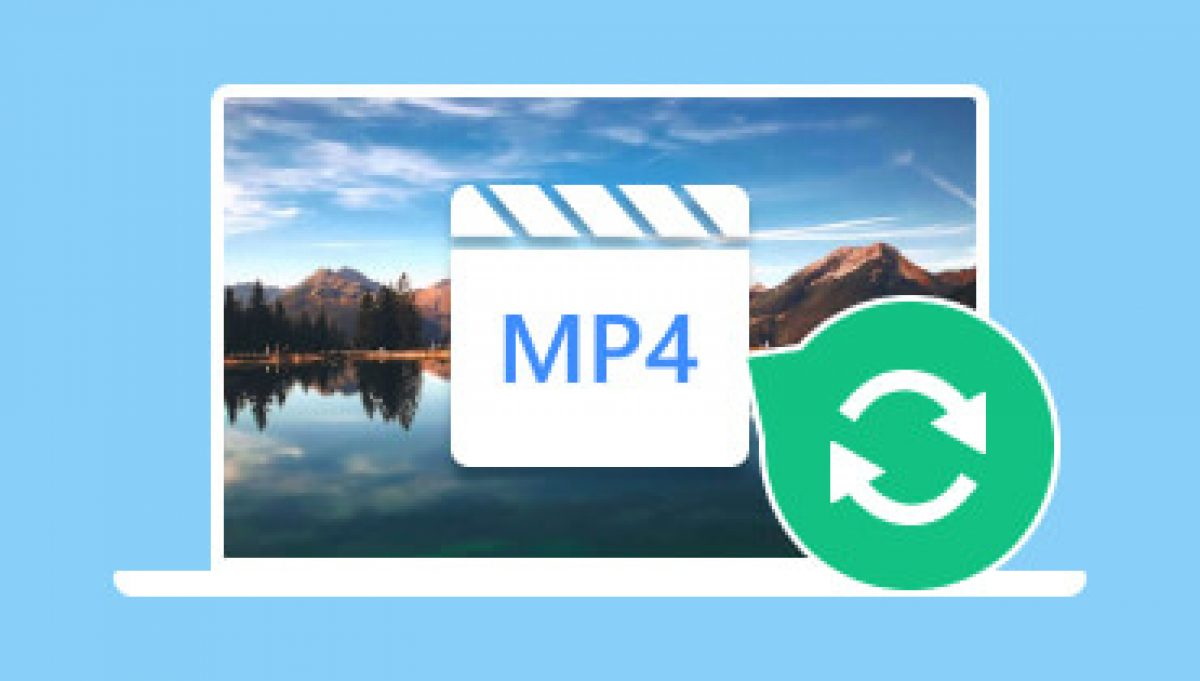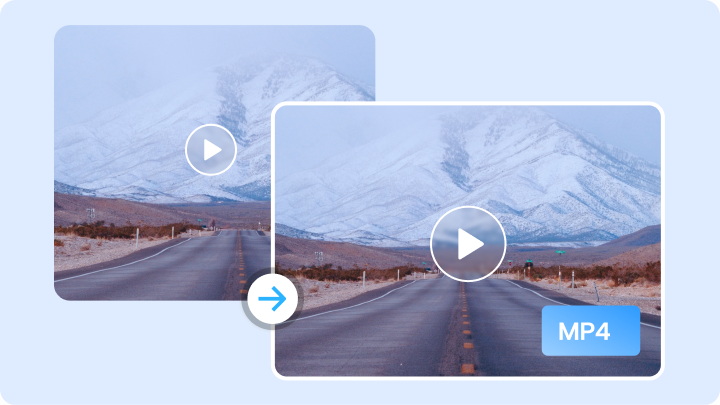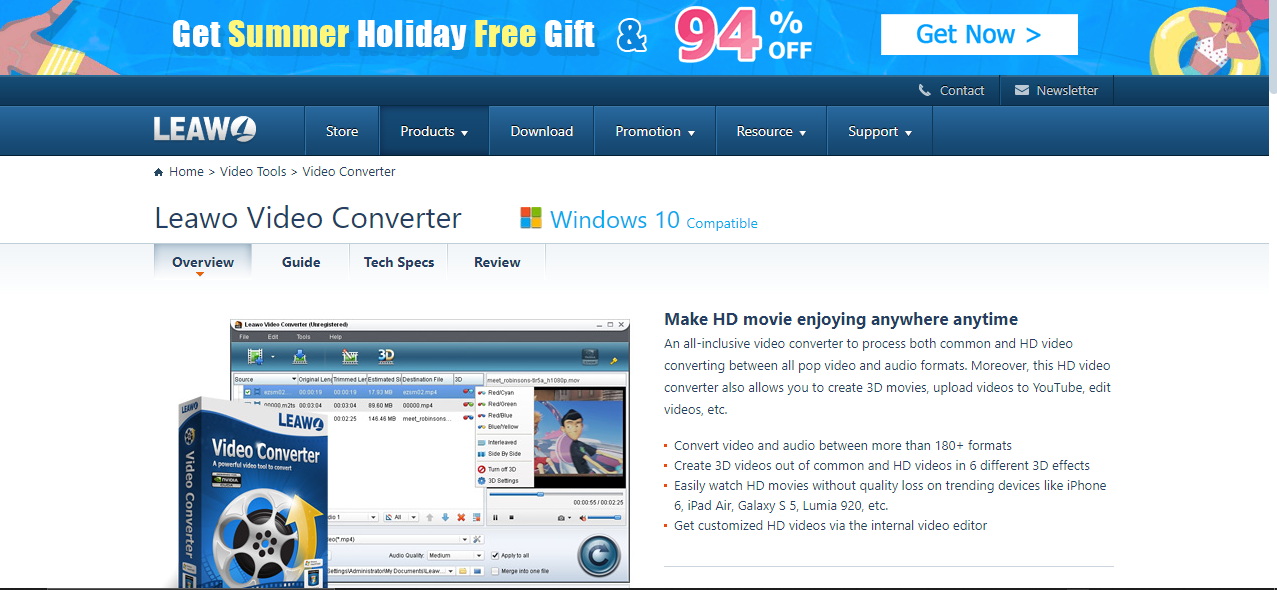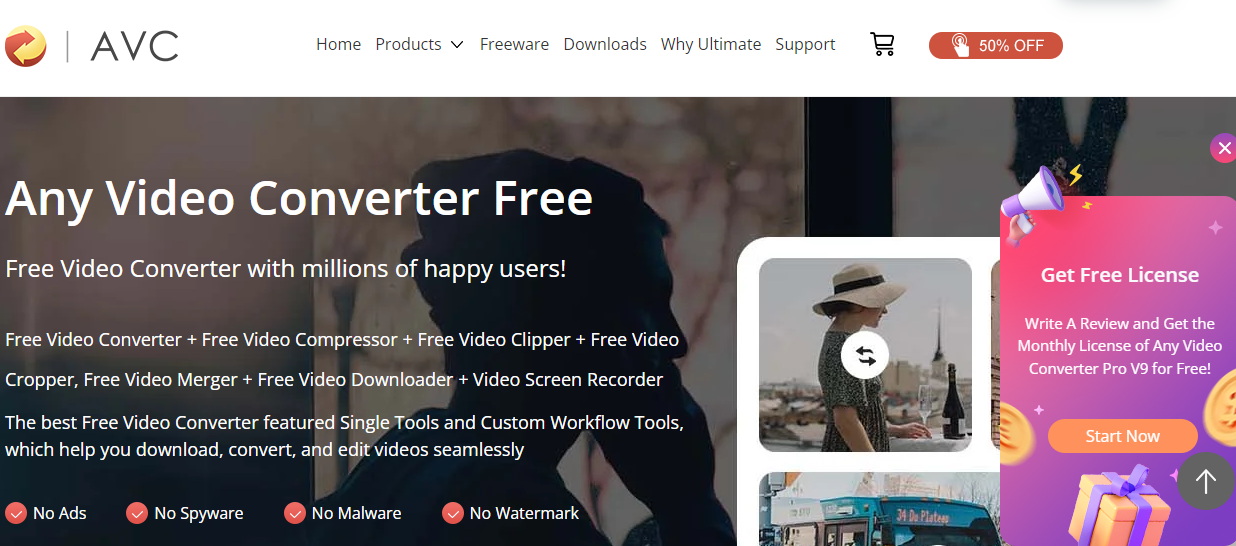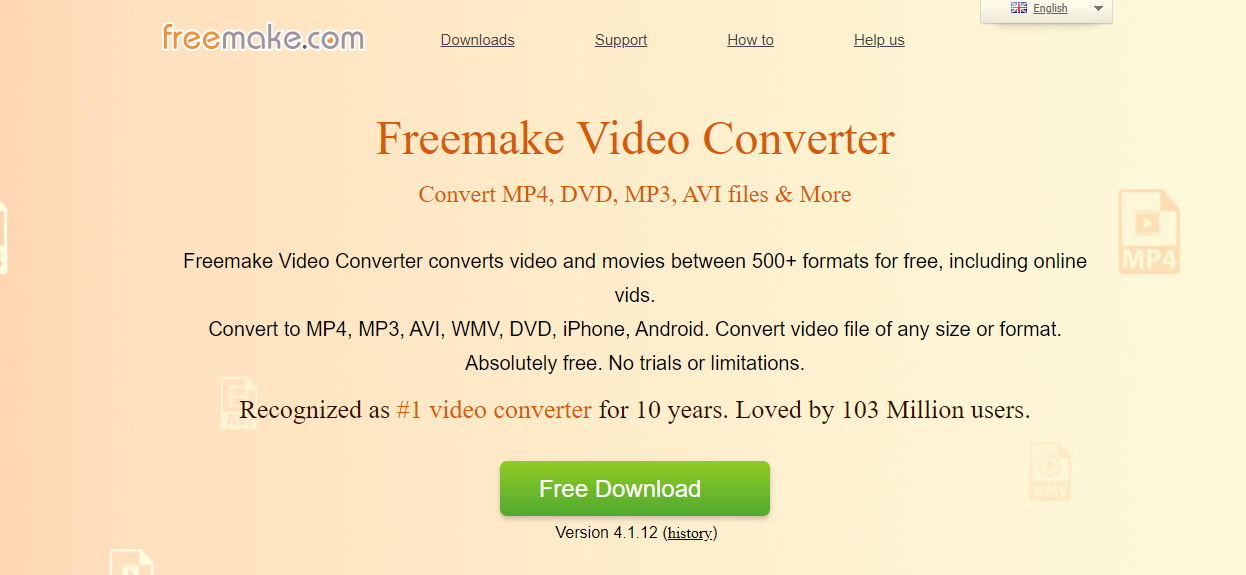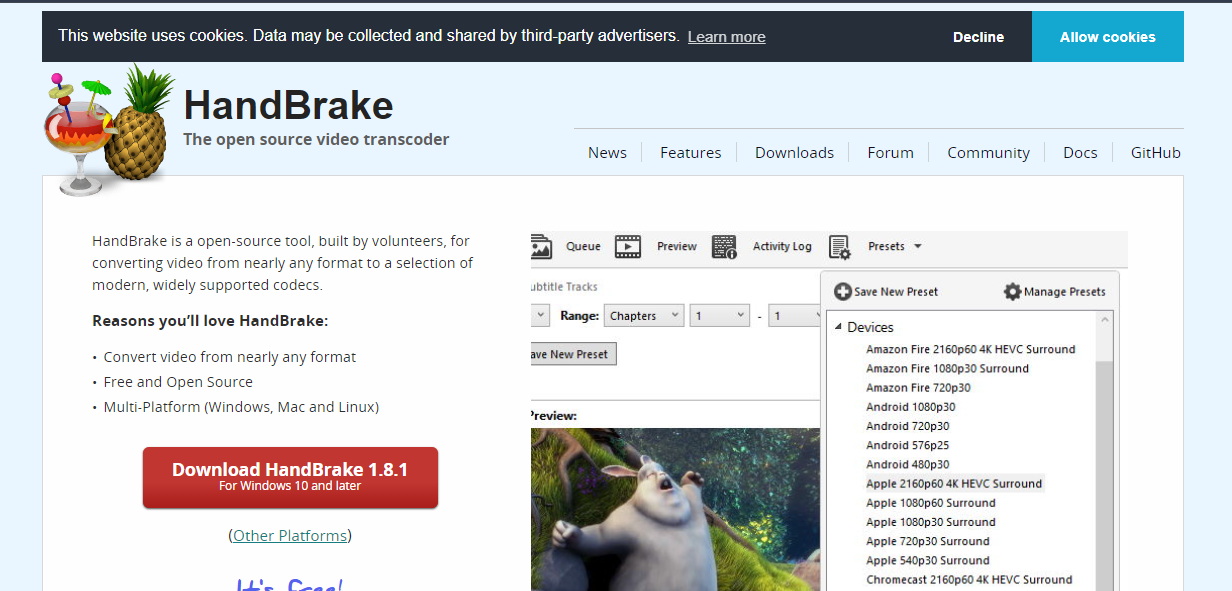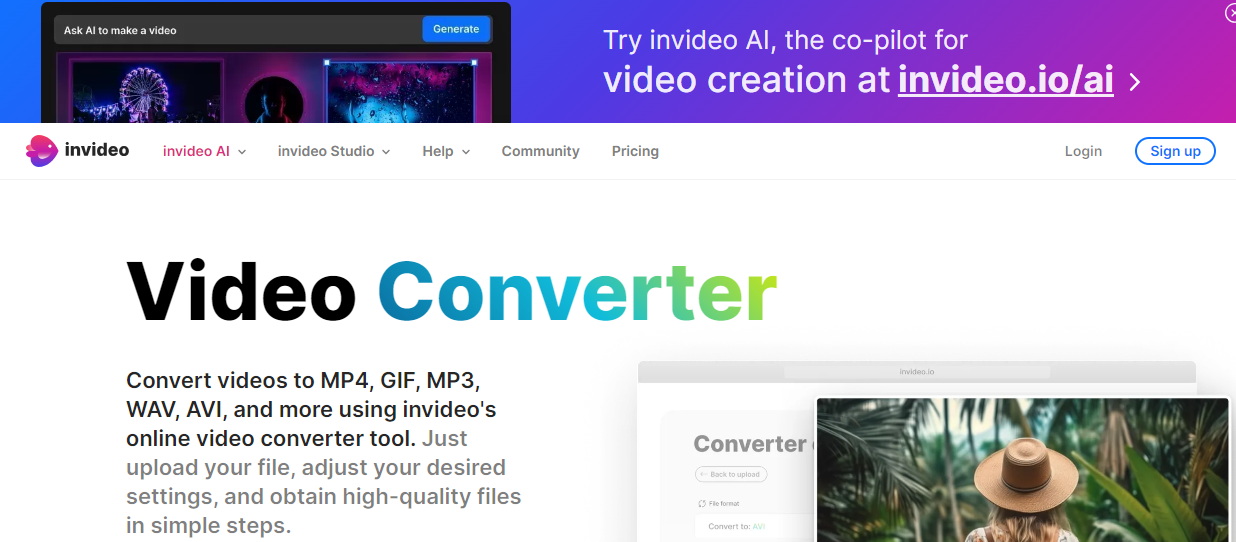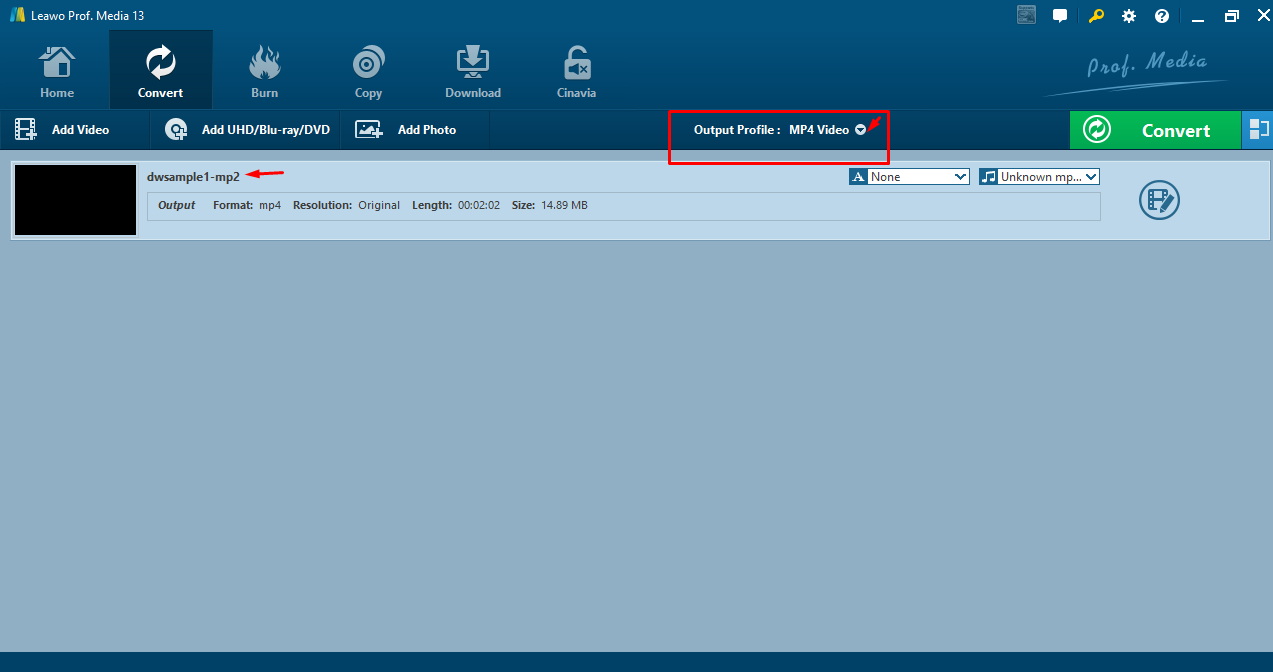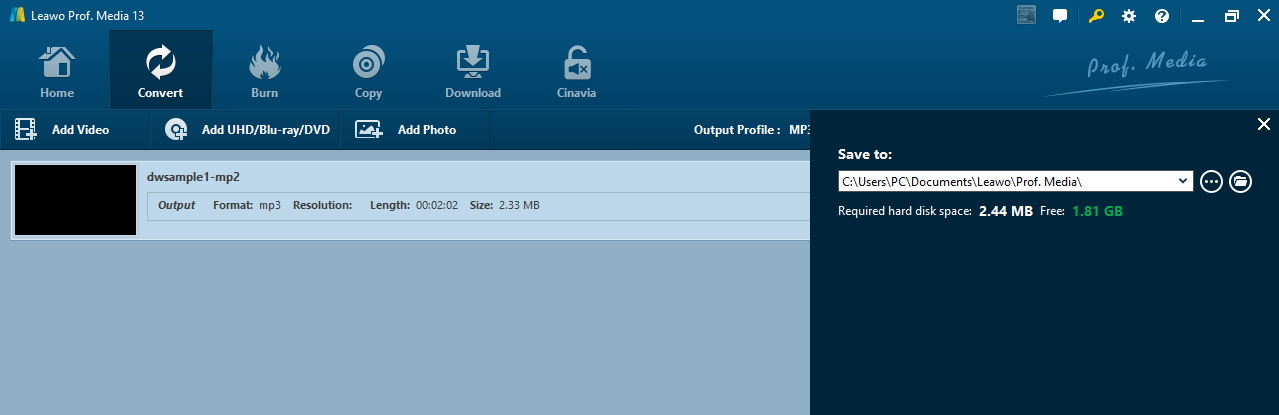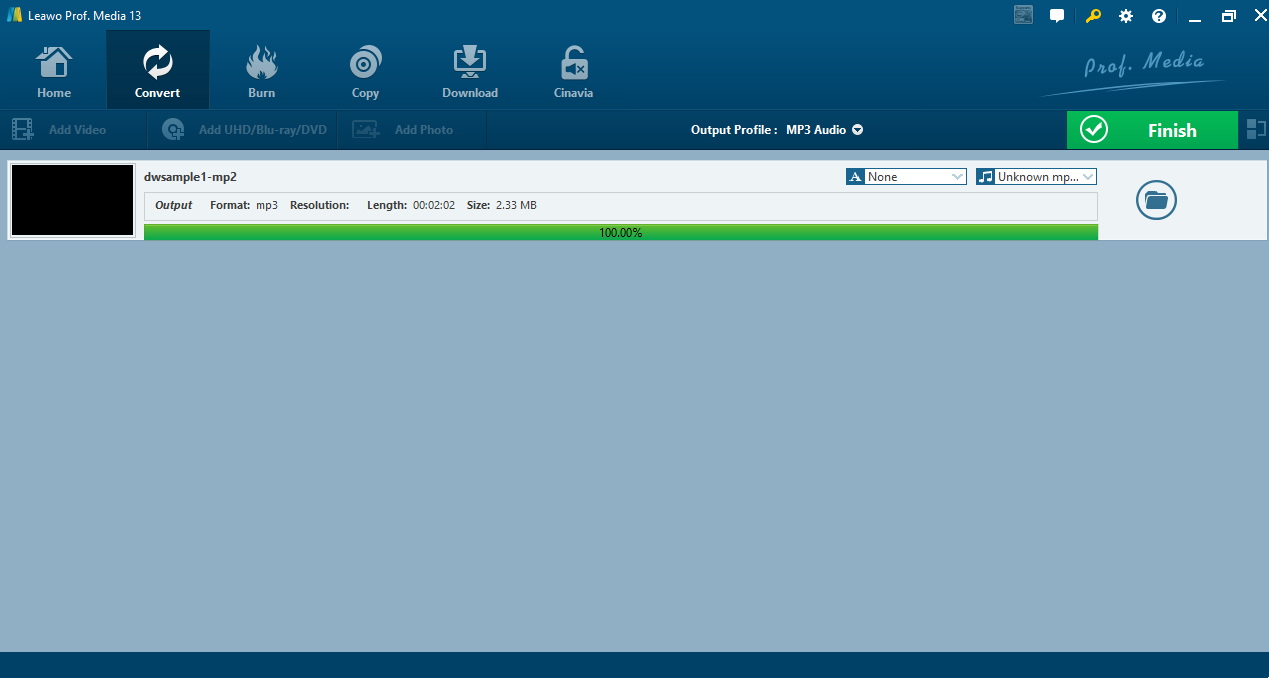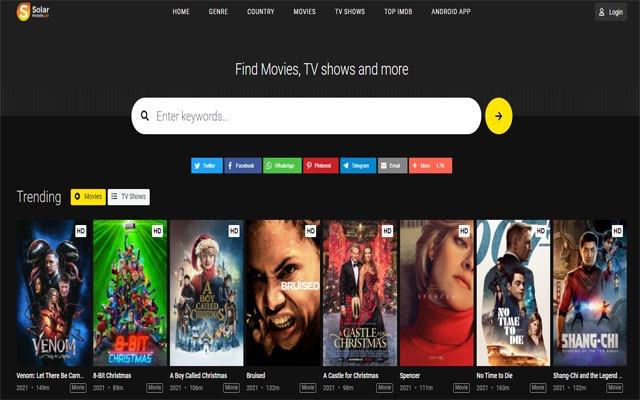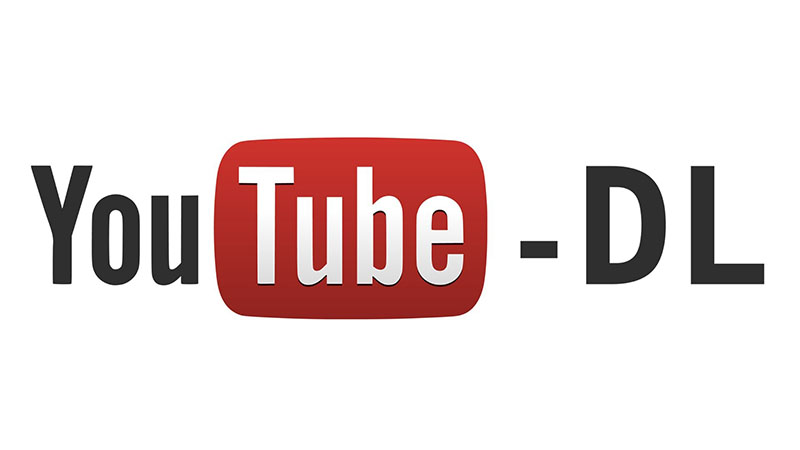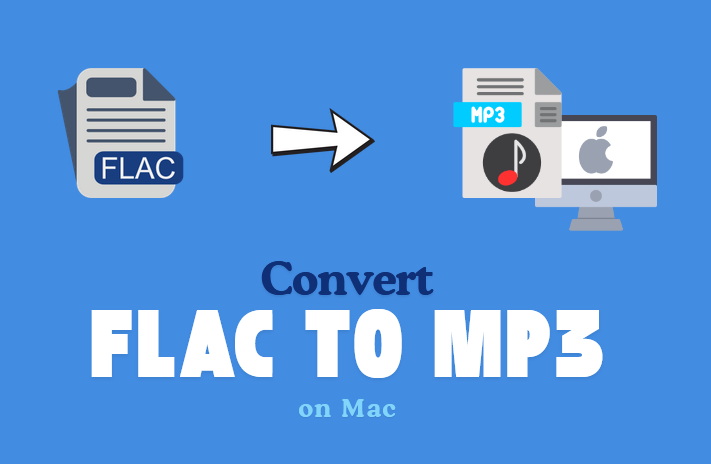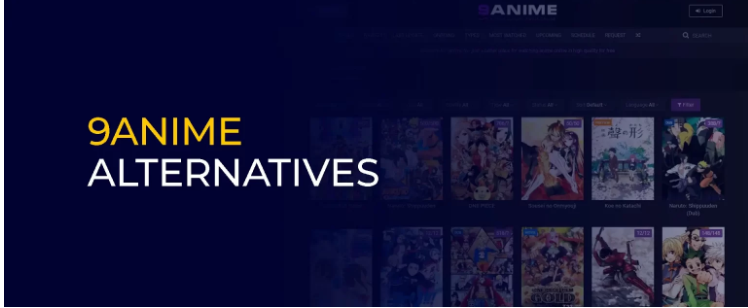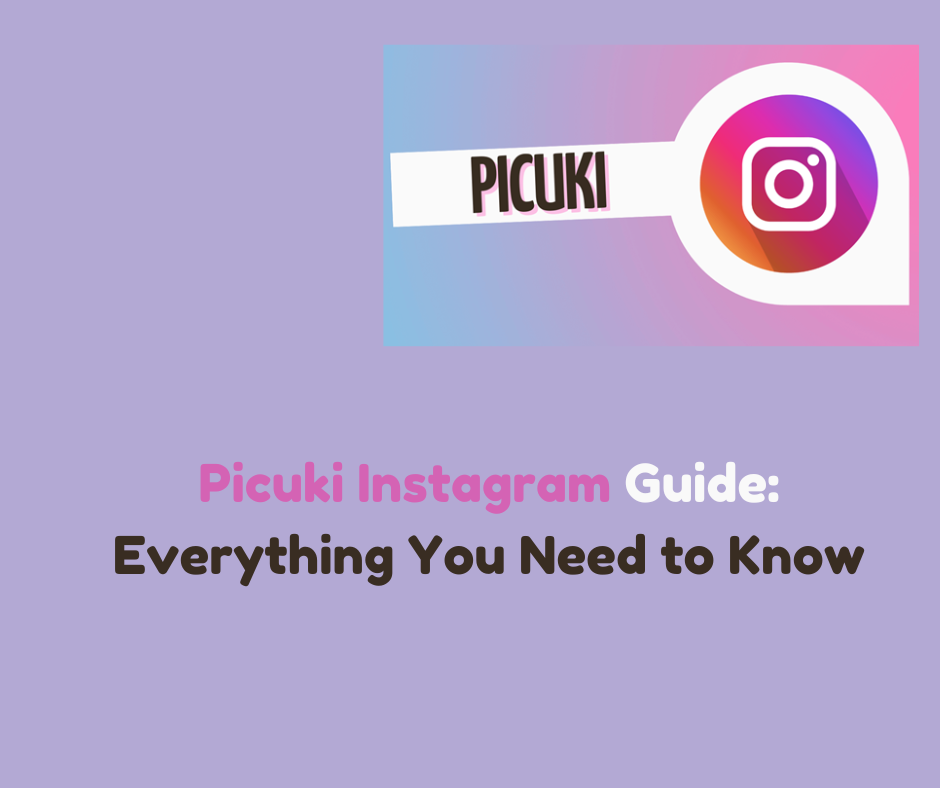Last updated on 2024-07-23, by
5 Best MP4 Converters to Convert a Video to MP4
You have the videos but they are in a format that is not mp4. Videos have different formats depending on the type, but the most popular is MP4. MP4 videos can be viewed on many devices such as mobile phones, tablets and computers. Occasionally we require to alter the format of the video file to mp4 so that it should run correctly.
This blog will present 5 best mp4 converters to convert a video to mp4. These programs are easy to use and can convert videos quickly. There are good free options hence you do not need to pay for them. Converting to MP4 can be beneficial if the person wants to share the video through email or upload the video to post it somewhere or even if the person wants to watch the video on a device that does not accept any other format but MP4 only. We will look at each program and what it can do.
OutlineCLOSE
Part 1: How to Choose the Best MP4 Converter?
Before looking at specific MP4 converter programs, it’s good to understand what features make one better than others. There are some important things to consider when choosing a video converter:
Supported File Formats
You’ll want a program that can change your current video format into MP4. It’s also good if it supports many other types like MOV, MKV, and AVI in case you get other kinds of files later.
Speed and Quality
Fast conversion speed is nice so you don’t have to wait a long time. Look for programs that let you choose conversion quality without making the file too big. Balancing speed and quality are important.
Platform Compatibility
Check that the output MP4 files will be compatible with all your devices like phones, tablets, and laptops. Some converters may not work well for certain phones.
Extra Functions
Extras like being able to trim videos, add subtitles, and capture screenshots can be handy features. Consider your needs and pick one with tools you’ll truly use.
Cost and Ease of Use
Free programs are best if they meet your needs. But also look for intuitive interfaces so you don’t spend ages figuring it out.
Knowing what matters like file formats and speed will help you pick the right MP4 video converter for your specific needs and devices. Now let’s review top programs that fit these important characteristics.
Part 2: 5 Best MP4 Converters to Convert a Video to MP4
Here are our top 5 recommendations as best MP4 converters to convert a video to MP4.
1. Leawo Video Converter
Among the programs for videos converting to MP4 format, the Leawo Video Converter can be considered as one of the best programs. It excels in the flexibility of converting over 180 kinds of video and audio files in any direction. Not only does it support MP4 but other most used formats such as MOV, MKV, AVI, and many more
Additionally, Leawo has useful extra functions such as creating 3D videos from standard or HD clips. Where Leawo really shines is in ensuring compatibility with all your favourite devices. Its MP4 output files can be used on a vast array of playback hardware including iPhones, iPads, Galaxy phones, Lumia Windows devices, and more without quality loss. It delivers a complete solution for mobile, desktop and television playback of personal video collections.
Key Features:
● Compatible with Windows 7/8/8.1/10/11, and macOS 10.13 and later.
● Provides unmatched control and playback of HD media libraries across any hardware
● Offers simple yet powerful 3D video creation tools beyond just format conversion
● Delivers a complete solution for mobile, desktop and television viewing of personal video collections
● Supports high-quality conversion without overly large file sizes
● The intuitive interface makes HD video conversion a seamless process
2. Any Video Converter
Any Video Converter provides a versatile all-in-one solution for video conversion, editing and organisation. It works seamlessly across Windows, Mac and Linux. We like how it makes digitising DVDs simple through fast ripping and burning. Beyond just formatting, there are useful editing tools to crop, and add subtitles or overlays too. It has free, pro and premium versions for basic to advanced needs.
Pros:
● Intuitive interface
● Batch processing
● Device presets
● Basic editing tools
Cons:
● The free trial has limits
● The free version shows promotions
3. Freemake Video Converter
Freemake is a great free option for transcoding between over 500 formats like MP4, DVD and AVI. It has a simple three-step process. Best of all, there are no trials or limitations – it’s completely free to use.
Pros:
● Better Speed
● Simple interface
● No limitations subtitles
Cons:
● Can use significant CPU/RAM
● Limited advanced tools
4. HandBrake
HandBrake makes transcoding straightforward through its user-friendly interface. It supports tons of video and audio formats and has device presets built-in. Also, customising subtitles or adding filters. Previewing and batch-ripping DVDs are handy too. It’s free forever which is ideal for occasional personal use conversions.
Pros:
● Simple interface
● Broad format support
● Device presets
● Subtitles
Cons:
● Infrequent updates
● Can’t batch rip Blu-rays
5. Invideo Video Converter
For online converting, you can use Invideo which lets you upload and convert videos into different formats entirely for free. The process is straightforward – just upload, select format and quality. You can even edit further in their integrated editor. Flexibility to set frame rates, codecs and more is great for tweaking the final output.
Pros:
● Completely free
● Broad format support
● Built-in editor
Cons:
● Upload limit of 800MB
● Very basic features
Part 3: How to Convert a Video to MP4?
Converting videos to MP4 is simple with the right software. Leawo Video Converter allows you to make the change with just a few clicks.
Step 1: Download and Install Leawo Video Converter
First, get the converter by downloading and installing the Leawo Video Converter on your computer.

-
Leawo Video Converter
– Convert video/audio between 180+ formats.
– Support iPhone, iPad and all portable devices video and audio convertsion.
– Convert video/audio with 100% quality reserved in 6x higher speed.
– Turn photos (folders) into photo slideshows video.
– Convert 2D to 3D video via editting 3D depth range and 6 different 3D modes.
Step 2: Set Output Format
Once open, check that the output format is set to MP4 video. You can choose other formats too with the dropdown menu if needed.
Step 3: Set Output Directory
Designate where you want the converted MP4 files saved by picking an output directory. Access this setting with the large green “Convert” button.
Step 4: Start to Convert Audio Files
To initiate the process, click “Convert” again at the bottom of the sidebar. Leawo will swiftly change your video into MP4.
You can also batch various files simultaneously. Let the software work while your new MP4 file/s is prepared in the designated folder. And that covers the essentials – it’s truly simple to obtain MP4 format using Leawo’s clear desktop program. The streamlined interface means any video can transform to MP4 in mere moments.
Also Read: Download YouTube Shorts to MP4 | Burn MP4 to DVD | Best MP4 Player for Windows 7/8/10/Mac
Part 4: FAQs
Q1. Can I convert MP4 to other formats with Leawo Video Converter?
Yes, Leawo allows converting both to and from MP4. Over 180 formats are supported for maximum flexibility.
Q2. What is the best video format for emailing?
MP4 is often recommended as it plays across devices and has reasonable file sizes for emailing. Leawo also lets you compress for smaller sizes.
Q3. How do I add subtitles to a converted MP4?
Leawo makes it easy to add subtitle files (SRT, VTT format) to MP4 or other videos during or after conversion for accessibility.
Q4. Can the Leawo batch convert multiple videos at once?
Yes, the batch feature allows converting an entire folder of videos together efficiently in one process, saving you time versus individual conversions.
Q5. Is Leawo Video Converter free to use?
While a free version exists, advanced tools require a paid licence. But the free version covers basic personal use conversions very well.