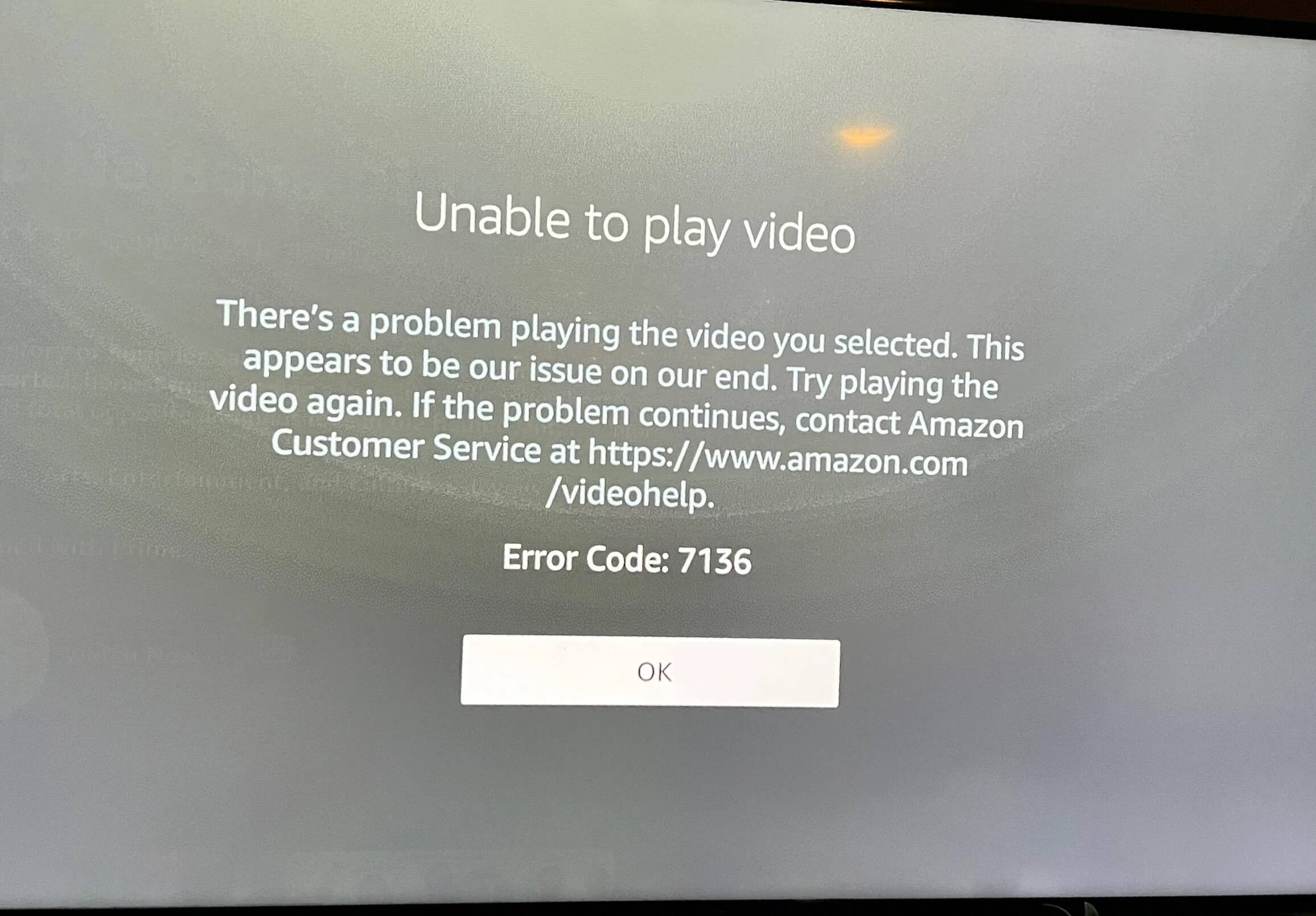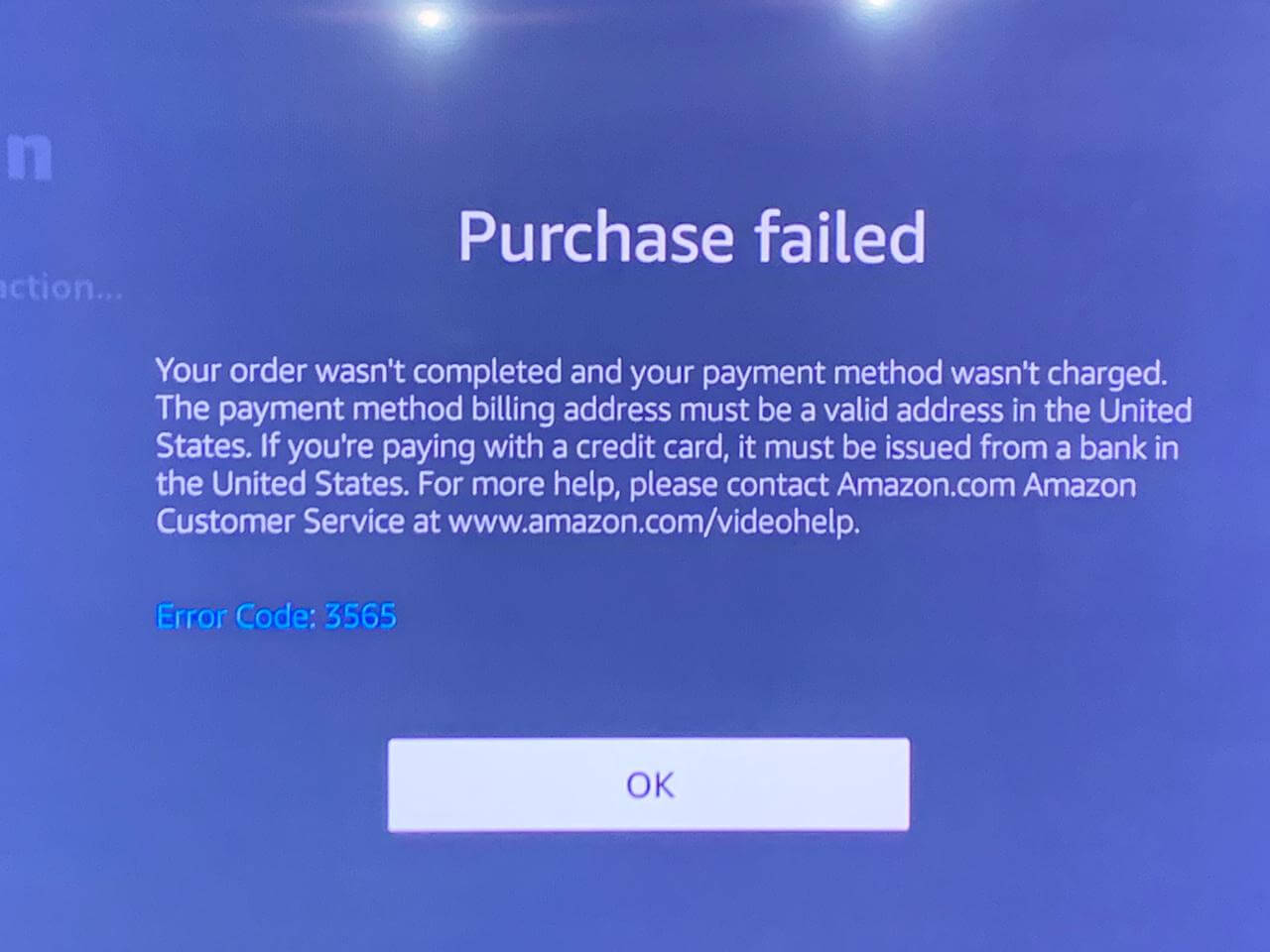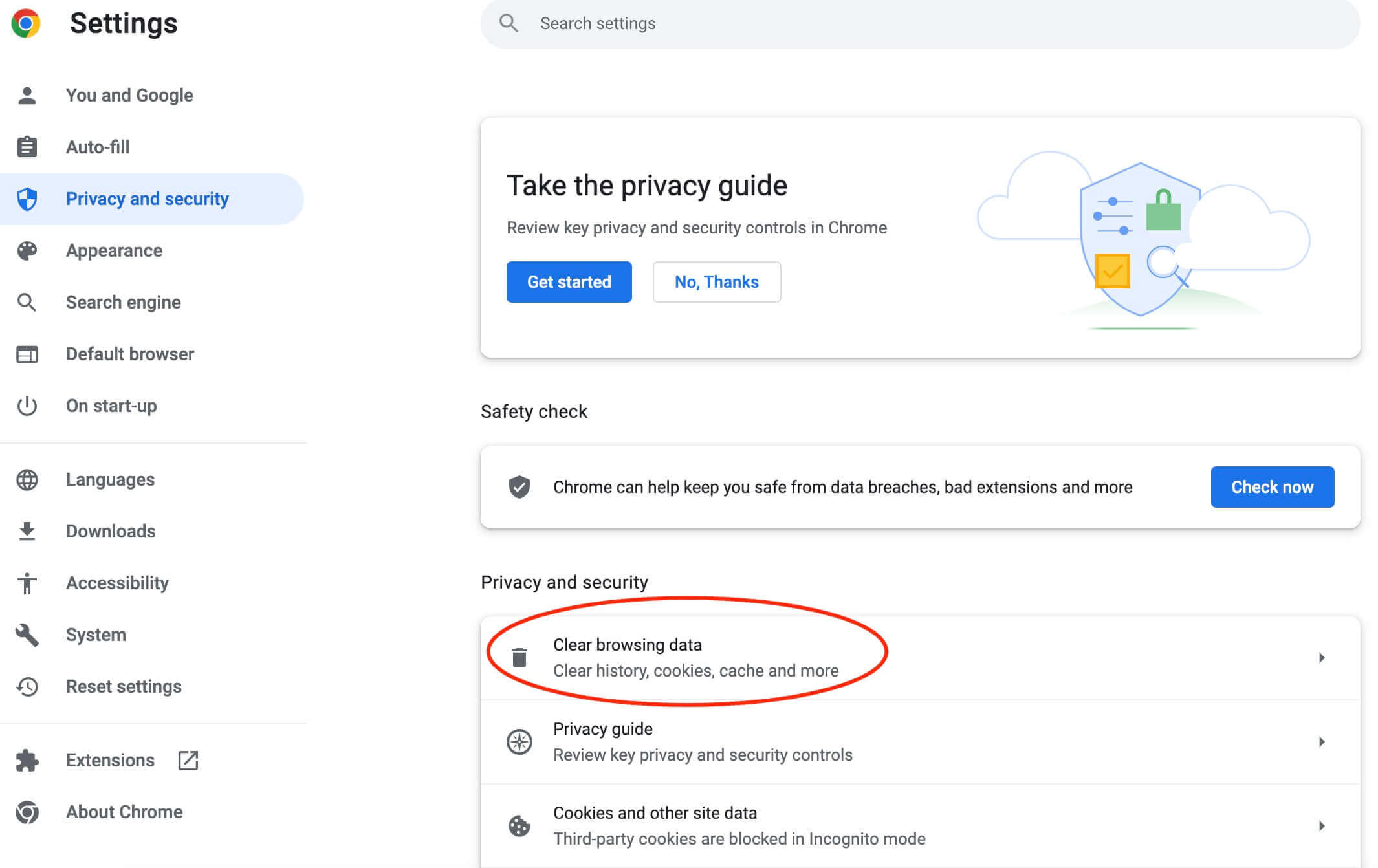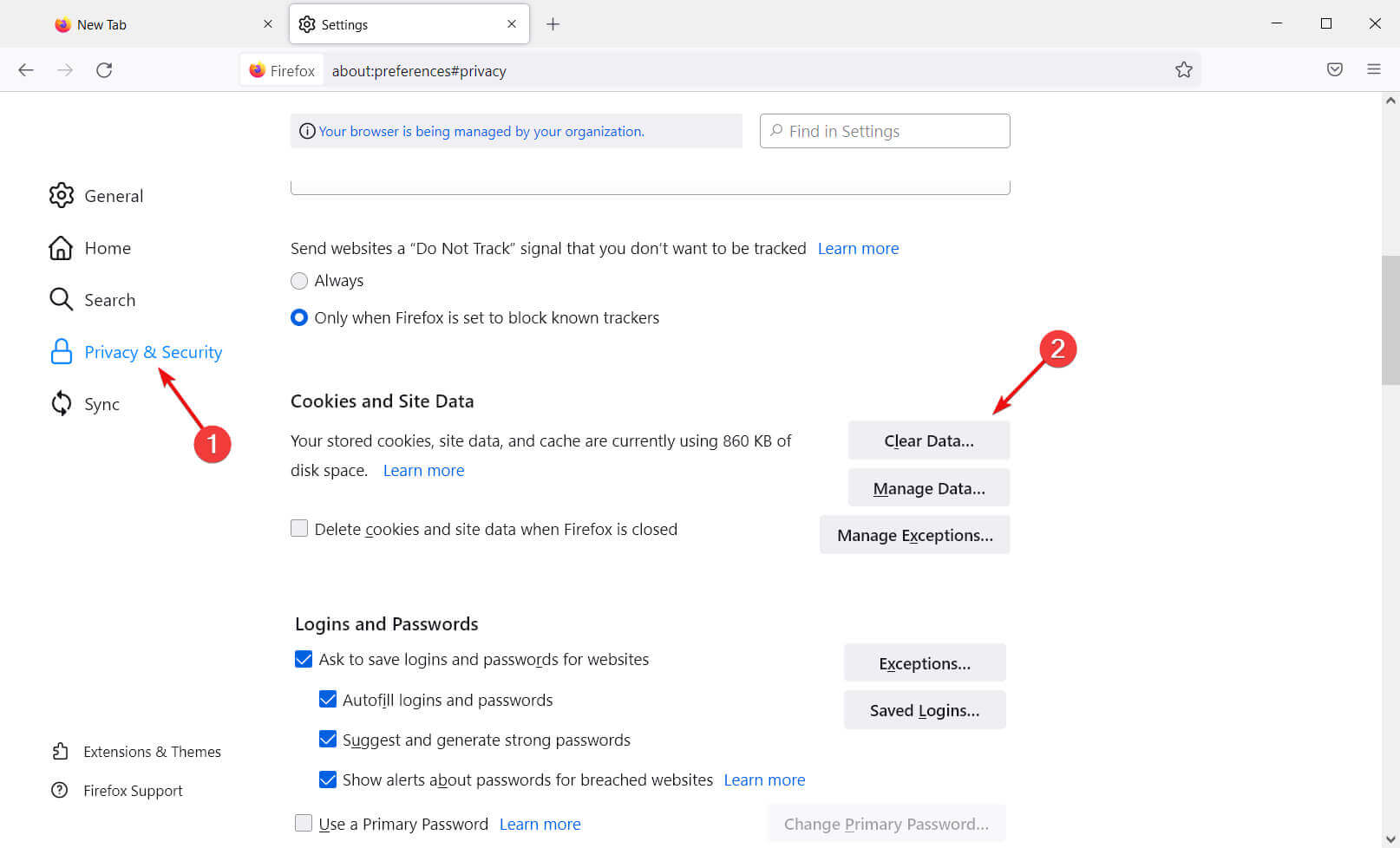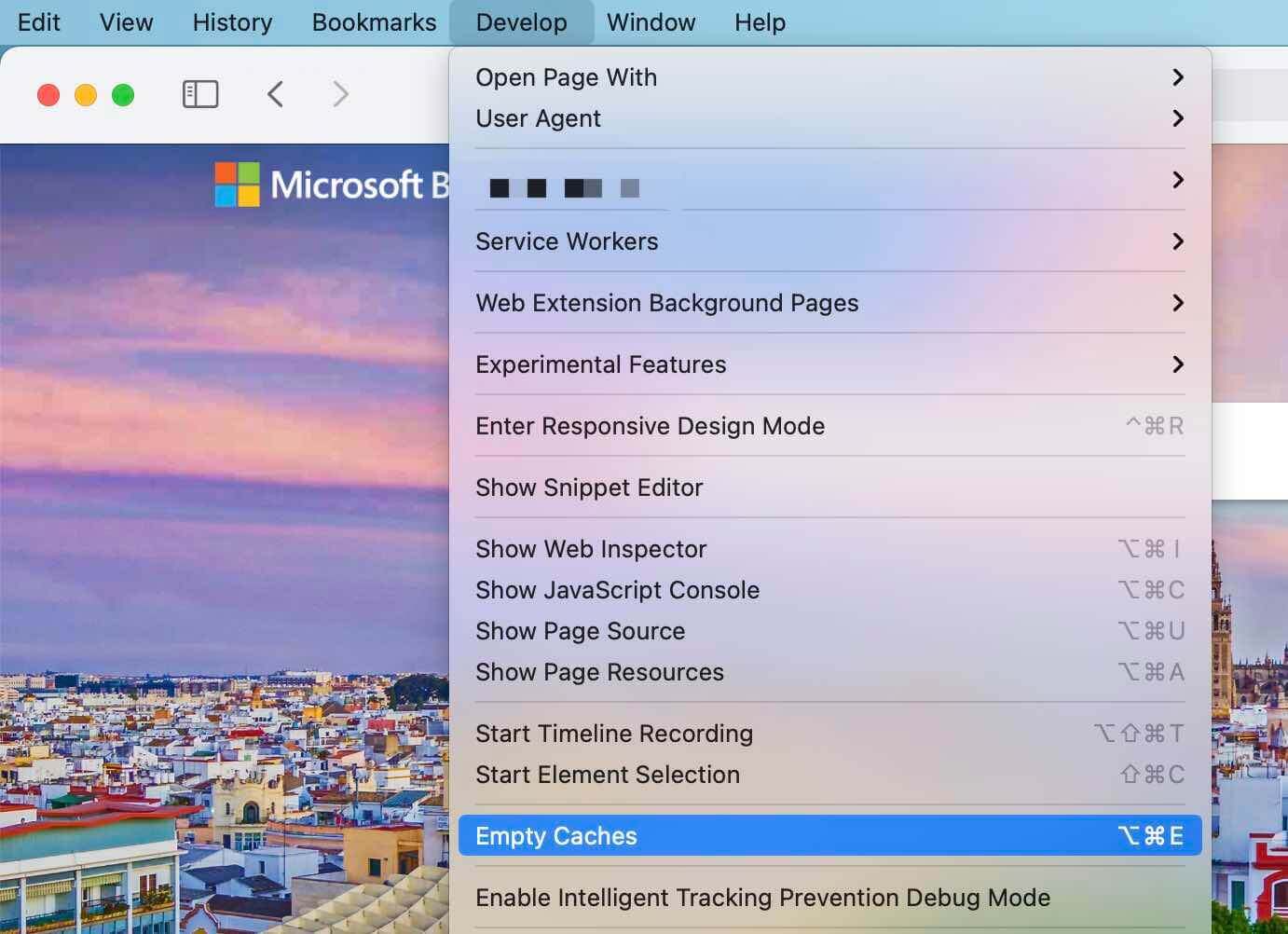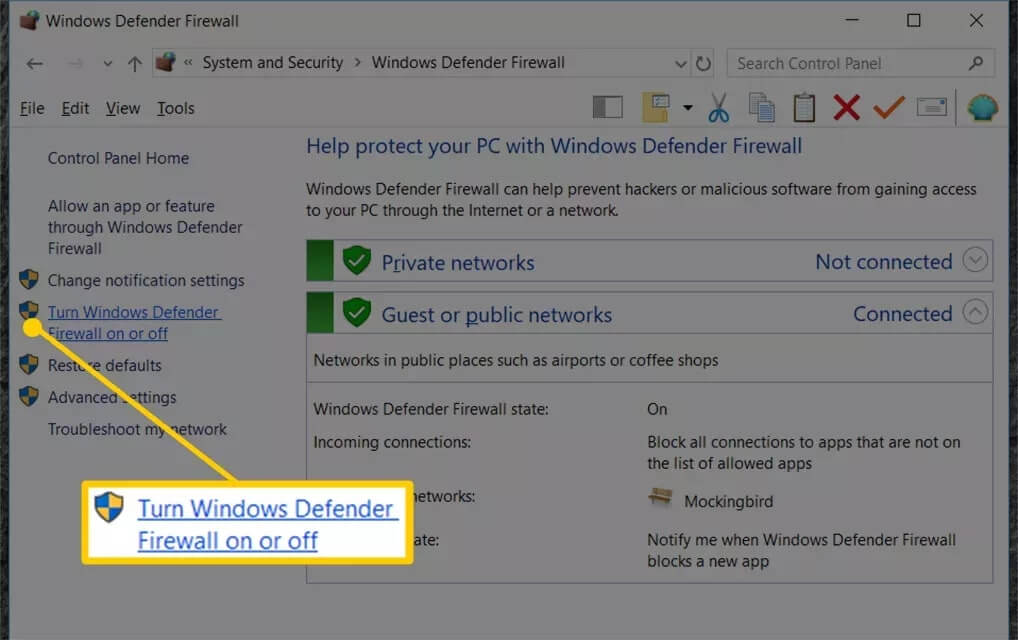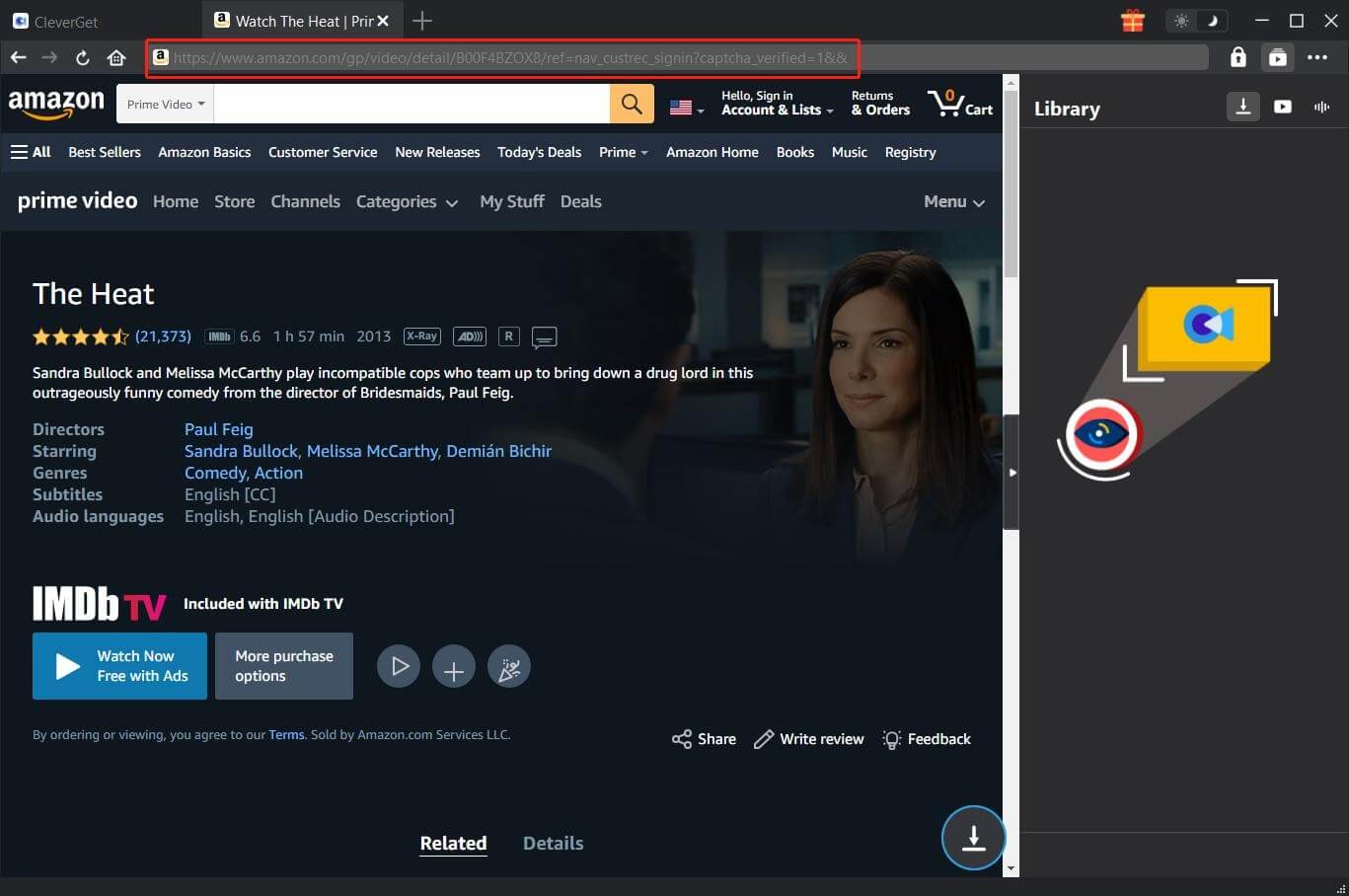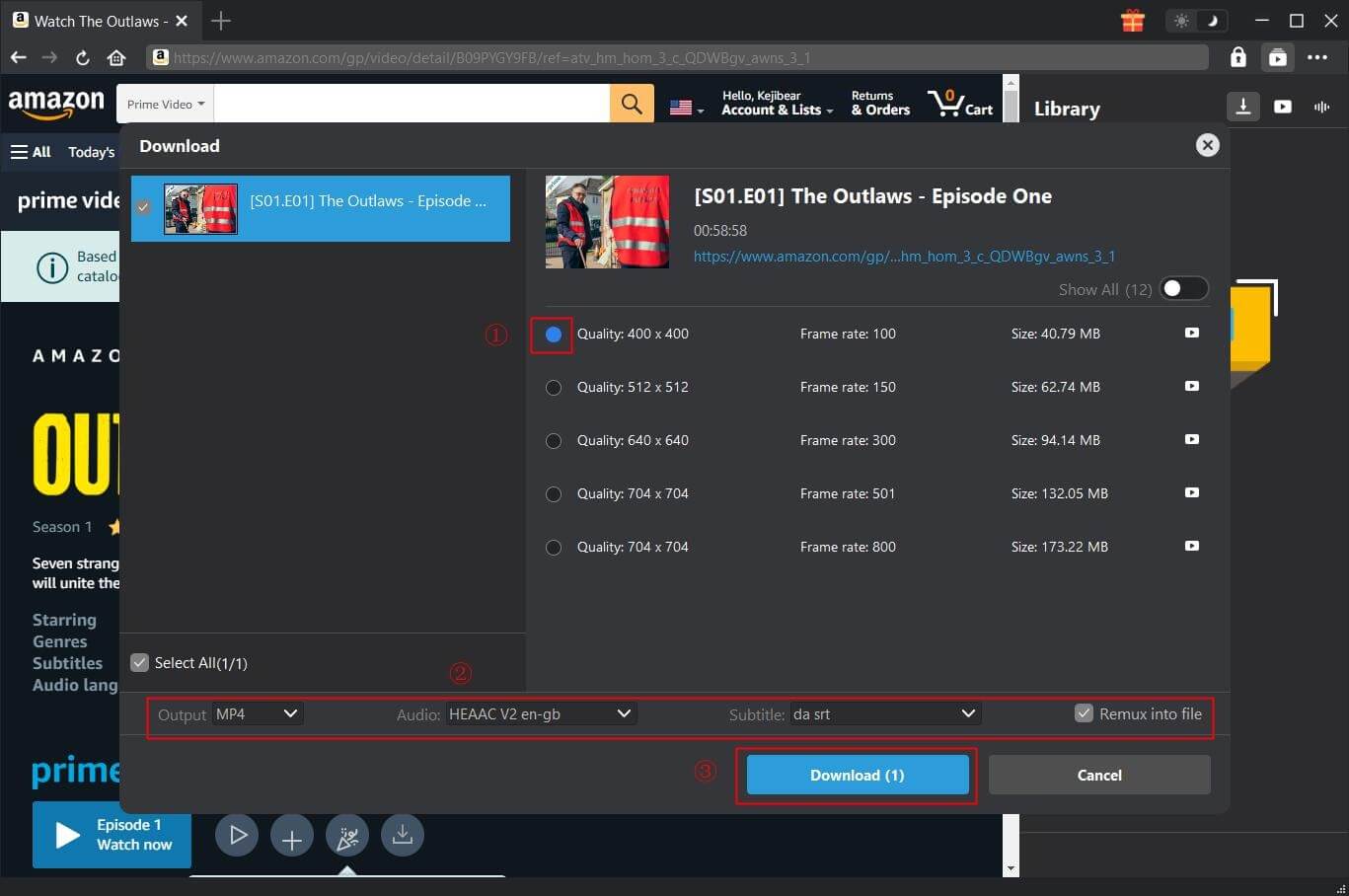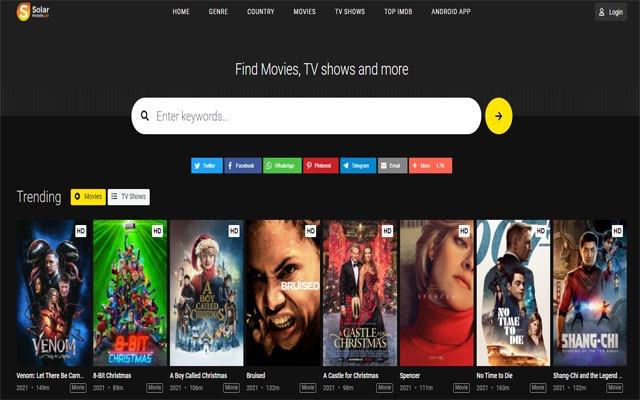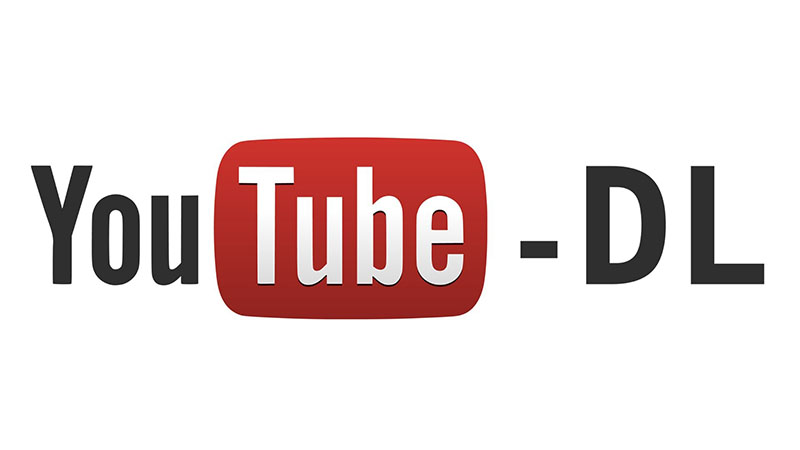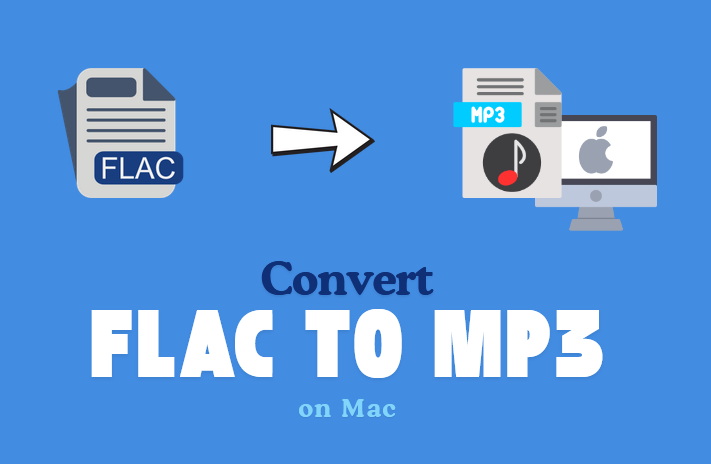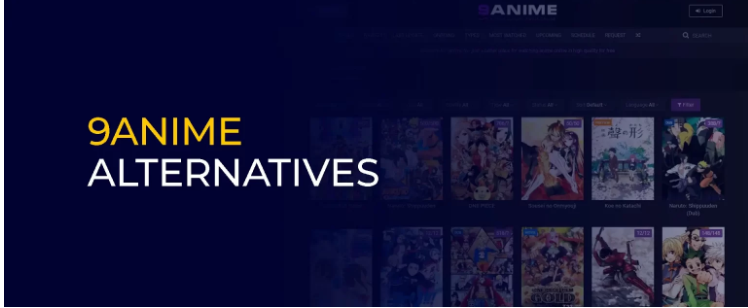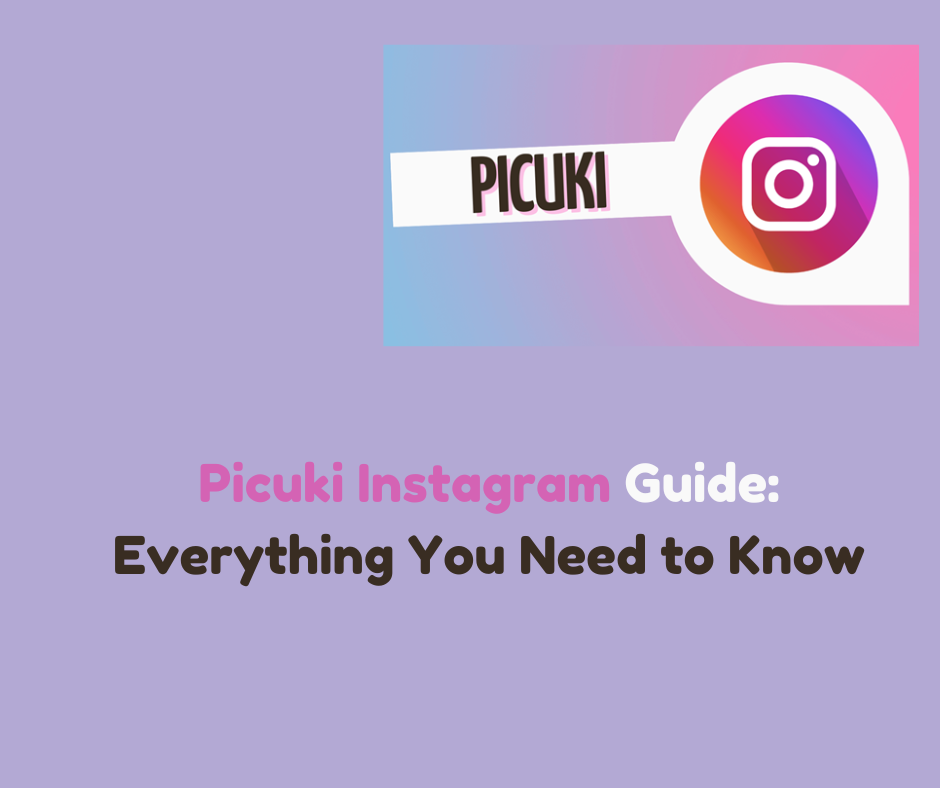Last updated on 2024-06-24, by
Amazon Error Code 7136/5004/3565: What Are They & How to Fix?
If you like streaming movies and TV shows online, Amazon Prime Video is one of the most often used platforms. However, online streaming is not as perfect as you imagine. There are various playback issues and you might see different Amazon error codes that prevent you from viewing. But worry not, in this blog, you can find the most effective solutions to help you fix Amazon error code 7136/5004/3565. Just read on to learn more.
Outline
Part 1: What is error code 7136/5004 on Amazon Prime?
Whether you are looking for crime thrillers or romantic comedies, Amazon Prime is the best place to go. However, streaming issues like Amazon error codes might spoil your viewing experience. So what is error code 7136 on Amazon Prime? How about the Amazon error code 5004? Amazon error code 7136 and Amazon error code 5004 are playback issues, which appear in the middle of streaming. They share similar causes as follows:
Poor internet connection
The main cause of Amazon error code 7136/5004 is an unstable internet connection, which stops Amazon Prime Video from communicating with its servers.
Invalid Amazon Prime subscription
Have you checked your subscription? Has it expired already? An inactive subscription might also lead to Amazon error code 5004/7136.
Outdated Amazon Prime app
If your Amazon Prime app is not updated to the latest version, it might cause playback issues of all kinds, and Amazon error code 7136 and 5004 are common ones.
Security software block
What is error code 5004 on Amazon Prime? Sometimes it can be the interference of your security software. For instance, antivirus or firewall programs might consider Amazon Prime video as a threat, hence blocking the traffic and communication.
Browser related issues
Your browser might also hinder Amazon Prime video playback. An outdated or incompatible web browser might not support video playback on Amazon Prime and cause Amazon error code 7136/5004.
VPN/Proxy is running
Have you been using a VPN or proxy? Sometimes your VPN or proxy servers might interfere with Amazon Prime Video. The platform might consider your location as not eligible for proper streaming rights.
Part 2: What is error code 3565 on Amazon Prime?
Now you know the causes of Amazon error code 7136/5004. So what is error code 3565 on Amazon Prime? Amazon error code 3565 normally occurs when your payment method is not valid. For instance, the billing address is not valid in the U.S. or your credit card is not issued from a bank in the US. Therefore, your payment method is not accepted and your order won’t be able to be completed.
Part 3: How to fix Amazon error code 7136/5004?
Given Amazon error code 7136 and 5004 are caused by similar reasons. In this part, we will introduce how to fix error code 7136/5004 with the most effective solutions.
Check your network
To stream on Amazon Prime, a mega network is always required. For instance, 5.0 Mbps for High-Definition content or 25.0 Mbps for 4K UHD content in terms of bandwidth. You can use an online speed testing site to check if your network is fast enough for streaming.
Tweak router and modem
To fix Amazon Prime error code 7136, you may try to power cycle your router and modem to optimize your Wi-Fi connection. Just leave the hardware unplugged for 1 minute and plug it back. Or you can move your device closer to the modem to get a better signal. In addition, a Wi-Fi extender is a great help if you can be near the modem.
Clear browser cache and data
You can also clear the cache and data to fix Amazon Prime error code 7136/5004. These cached files have become corrupted over time, which might cause issues of all sorts. You can follow the guide in the following to clean your browser cache.
Chrome: Go to the three-dot menu in the upper right > More Tools > Clear Browsing Data
Firefox: Settings > Privacy & Security > Clear Data
Safari: Safari > Preferences > Advanced > Tick the “Show Develop menu in the menu bar” > Develop > Empty Caches
Validate your membership
You might want to make sure your Amazon Prime membership is still active. Just head to your Amazon account settings to confirm the membership status. Sometimes, a simple refresh of your Amazon account can help fix Amazon Prime error code 7136/5004. Just sign out of the account and sign in again.
Restart your device
Another useful solution is to restart your device and try again. The quick fix can not only tackle the Amazon Prime error code 7136/5004 but also many temporary glitches on Amazon Prime Video.
Turn off firewall and security software
Your Windows firewall might be the reason you encounter Amazon error code 7136 or 5004. You can disable the firewall and see if that helps.
Step 1. Open the Control Panel from the Start menu.
Step 2. Head to System and Security > Windows Defender Firewall.
Step 3. Choose “Turn Windows Firewall on or off” on the left and the bubble next to “Turn off Windows Firewall (not recommended).”
Disable ad blockers or plugins
Have you been using ad blockers for Amazon Prime streaming? You might want to disable your ad blockers and plugins on your browser to fix the Amazon Prime error code 7136/5004.
Check server status
When you experience Amazon Prime error code 7136/5004, the problem might be on Amazon, not you. You can visit Amazon’s server status page to check if this is the case. Alternatively, you can check the Prime Video’s Twitter account for more information.
Contact customer support
If none of the fixes above don’t seem to help, you might want to contact customer support to fix the Amazon Prime error code 7136/5004.
Part 4: How to fix Amazon error code 3565?
As introduced earlier, Amazon error code 3565 occurs due to payment failure. To fix the issue, you will need to add new payment information to your account for future digital purchases. Just click the “Change” button next to your existing payment method and add a valid one. But if the Amazon error code 3565 persists, you are recommended to contact Amazon Prime customer support to resolve the issue.
Part 5: Best Amazon Downloader to Avoid Amazon Error Code Issue
What is the Amazon error code 7136/5004/3565? How to fix these playback errors? Just follow the guide above and you are good to go. As you can see, most error codes are caused by poor network or app incompatibility. And sometimes it might take time to solve these issues without specific knowledge. But worry not, here comes the simplest solution, that is, download Amazon Prime videos for offline playback.
So how to download Amazon Prime videos? CleverGet Amazon Downloader?source=1426 is your best bet. Compatible with Windows and macOS, the video downloader can help you save Amazon movies and shows to MP4/MKV with up to 1080p resolution. It can remove the DRM(Digital Rights Management) protection on the source videos and save them as actual video files successfully.
CleverGet Amazon Downloader allows you to convert Amazon Prime videos to MP4 in batches. You can download up to 5 videos simultaneously, which saves you so much time and effort. Furthermore, the downloader will pack audio tracks and multi-language subtitles. You can also save them as separate SRT/SUP files as you see fit. Meanwhile, metadata including title, length, frame rate, resolution, quality, etc. will be saved for easy offline management.
With powerful capabilities, CleverGet Amazon downloader is your best choice to download online videos from Amazon offline playback. It’s the simplest solution to avoid Amazon error code 7136/5004/3565 effortlessly.
Here’s how to download Amazon videos to MP4 with it.
Step 1. Download CleverGet Amazon Downloader
Free download and install CleverGet Amazon Downloader on your Windows or Mac. Click on the Setting icon in the upper right to set the output path.
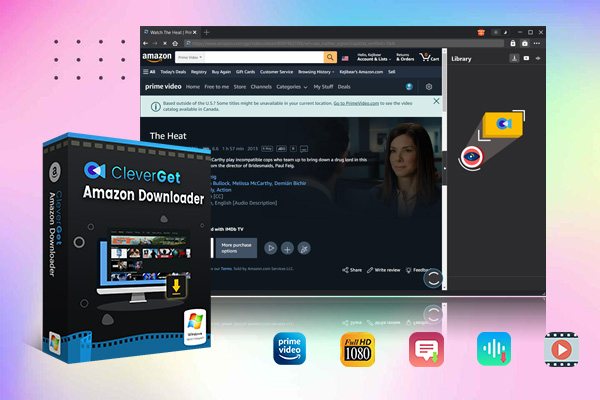
-
– Support Amazon Prime Videos and Shows Download
– Download 720p/1080p Amazon HD Videos Without Quality Loss
– Save Amazon Videos/Movies in MP4 or MKV Format
– Reserve Multi-Language Audio Track & Subtitles
– Remux Subtitles to Video
Step 2. Locate Amazon video
Click the Amazon icon to visit the site and log in with your account. Locate and play the Amazon video you want to download.
Step 3. Download Amazon Video
CleverGet Amazon Downloader will detect and analyze the video sources automatically. You can also click on the Download icon to see download options.
on icon to visit the site and log in with your account. Locate and play the Amazon video you want to download.
That’s it! After you successfully download Amazon videos to MP4, you can say goodbye to Amazon error code 7136/5004/3565 and enjoy your favorite videos offline on any device! Please note that the free trial allows you to download 3 videos for free. But you can unlock unlimited downloads by getting a subscription to CleverGet Amazon Downloader. Just try it for free now!