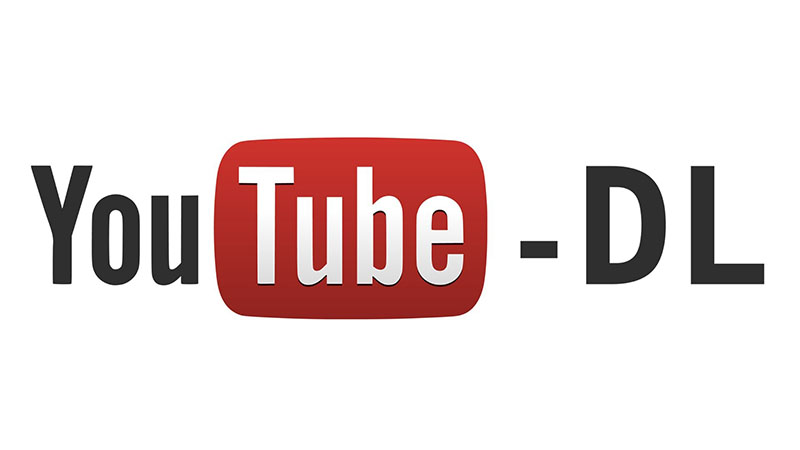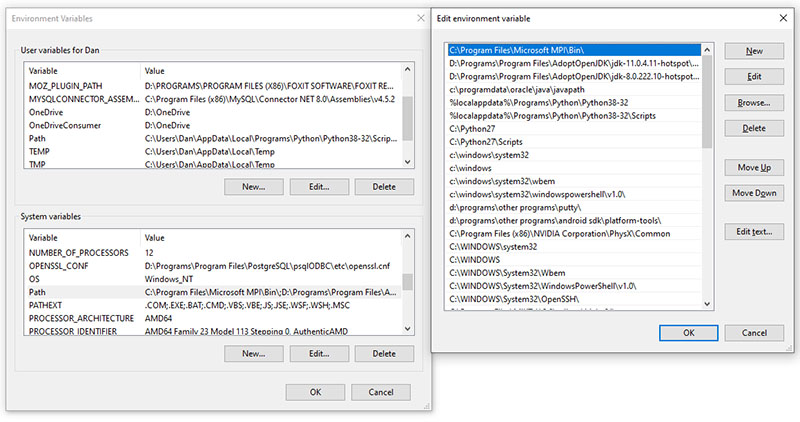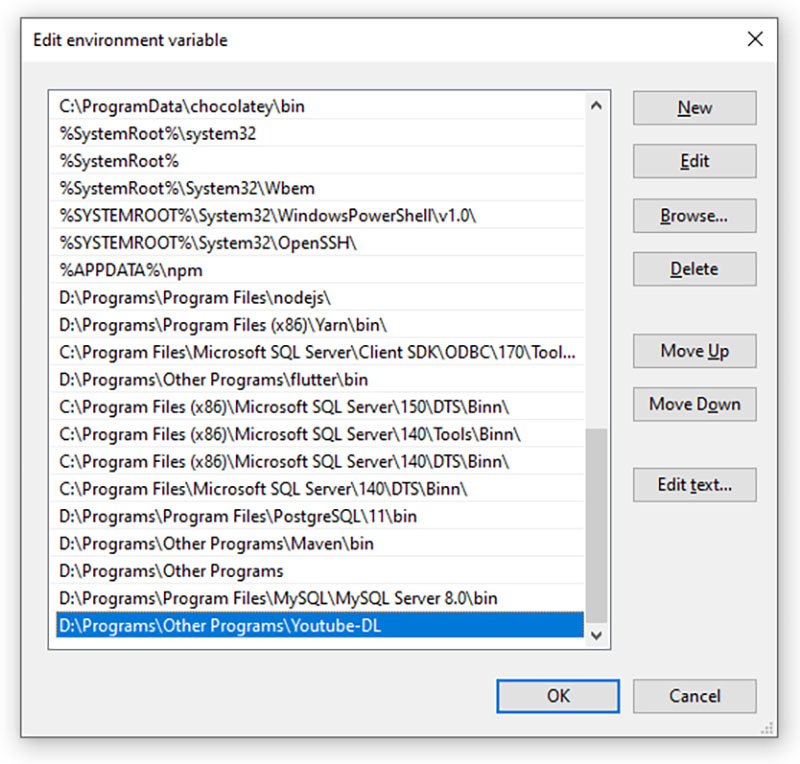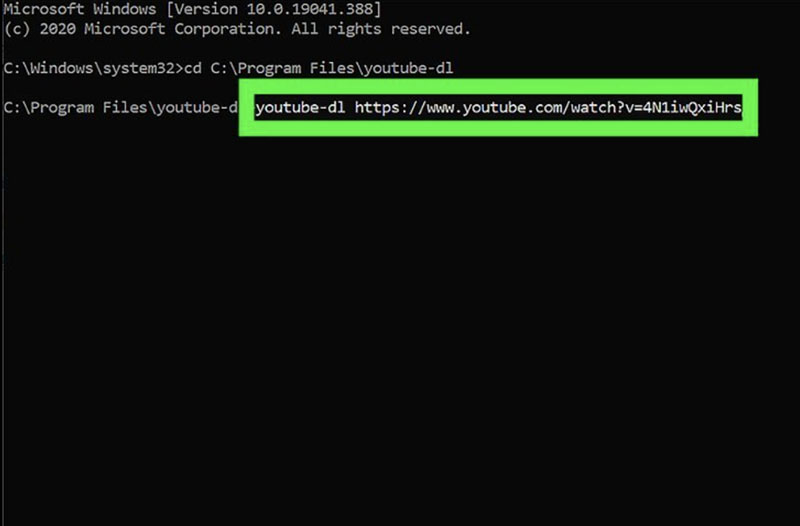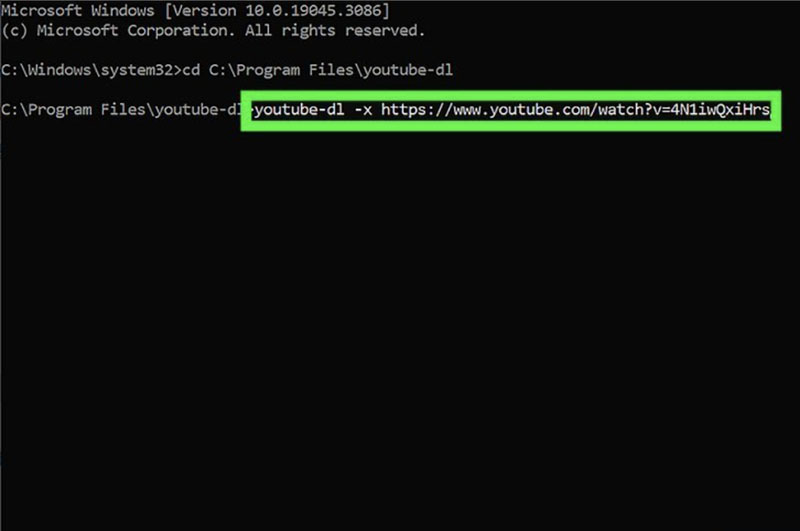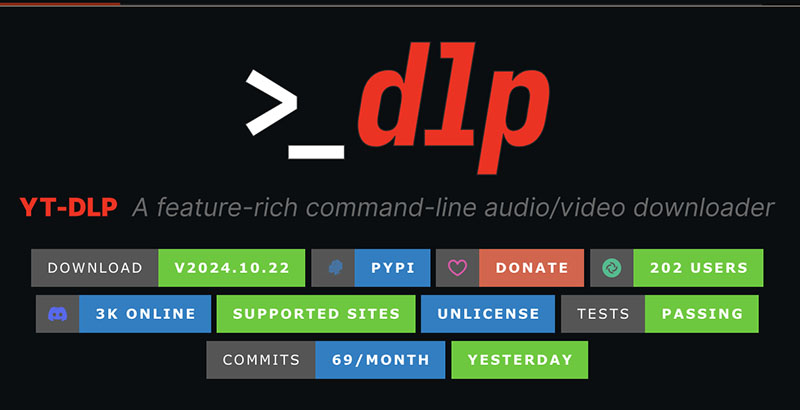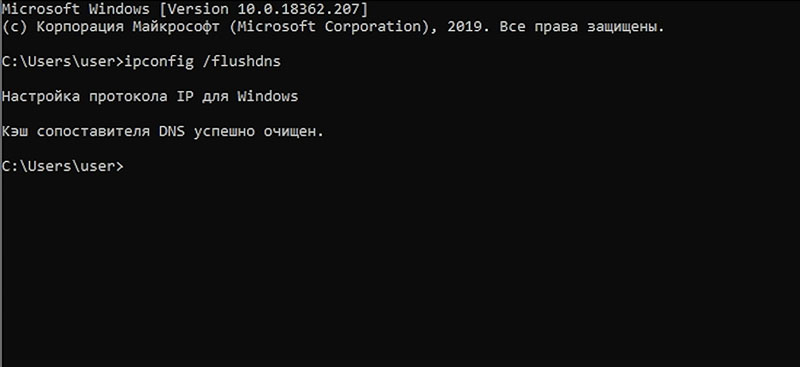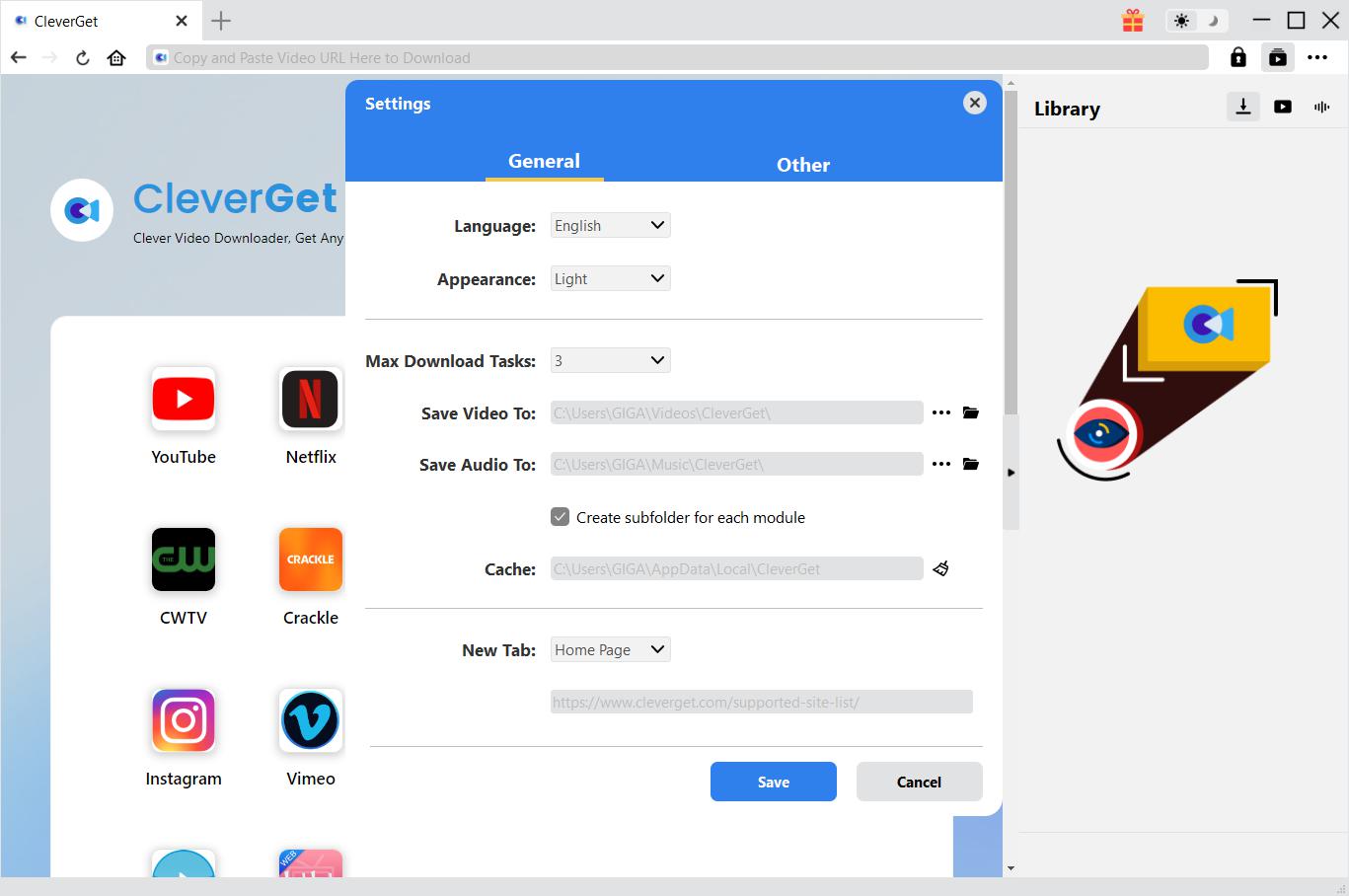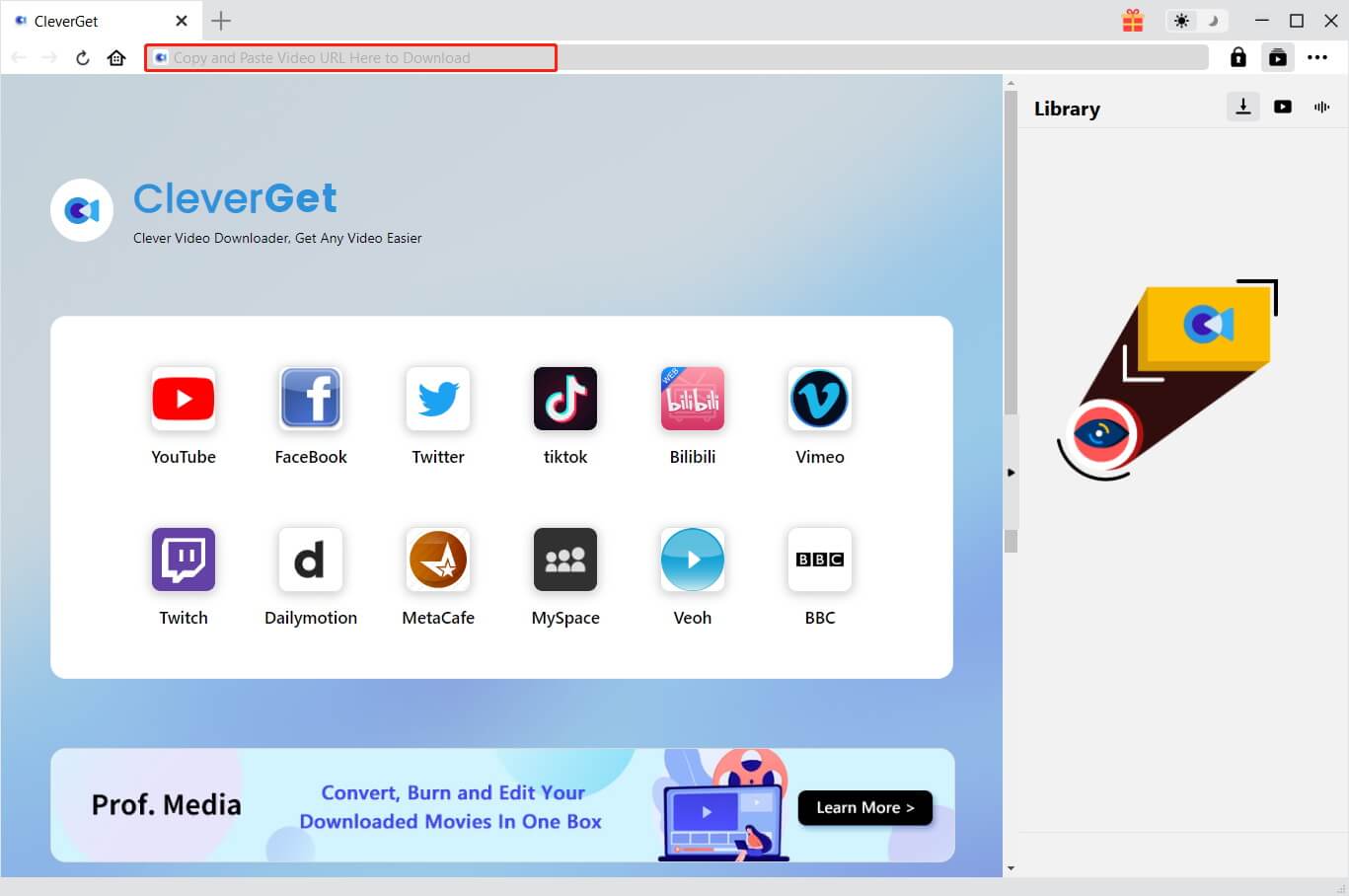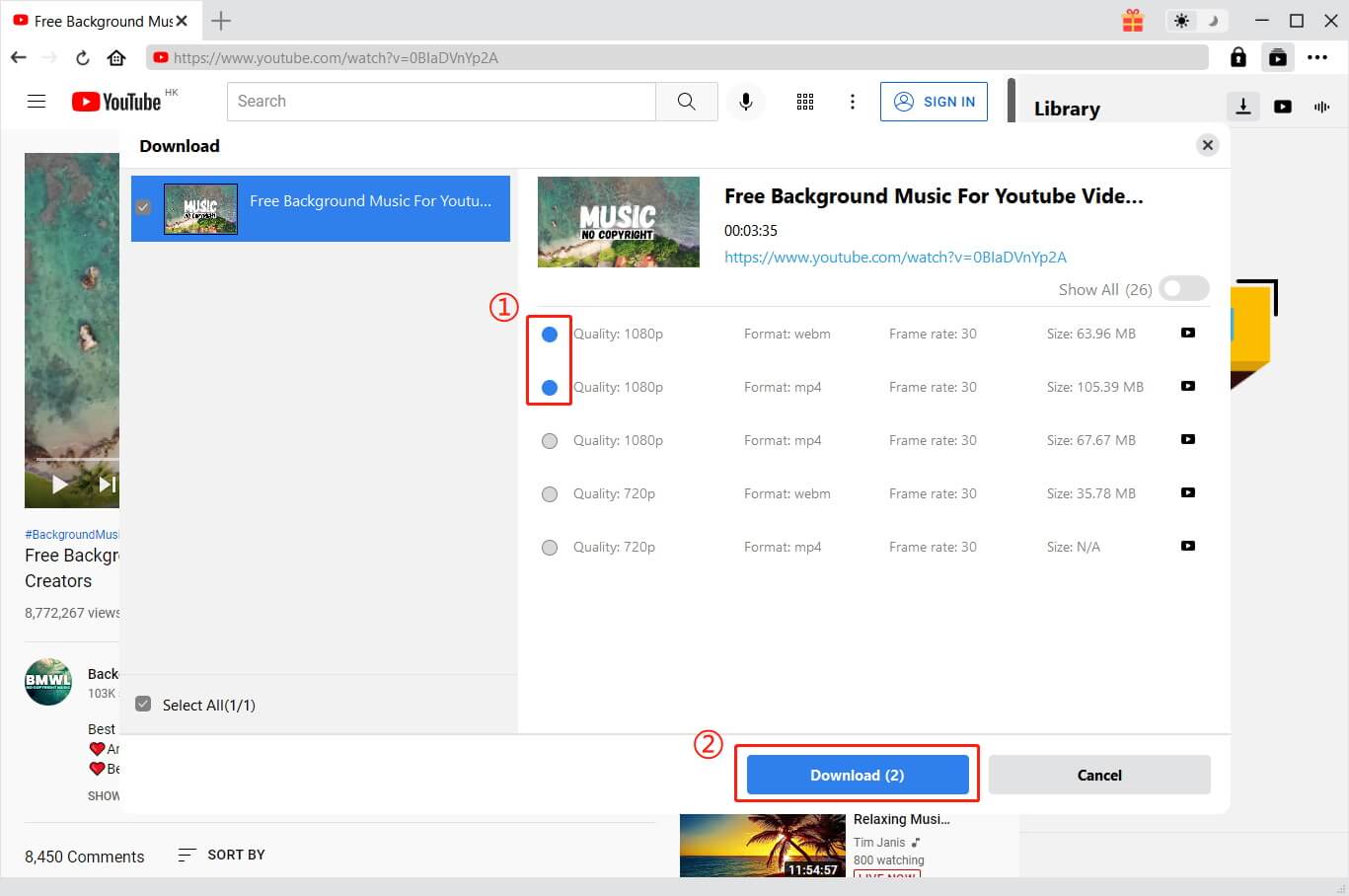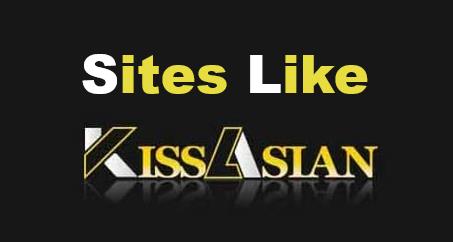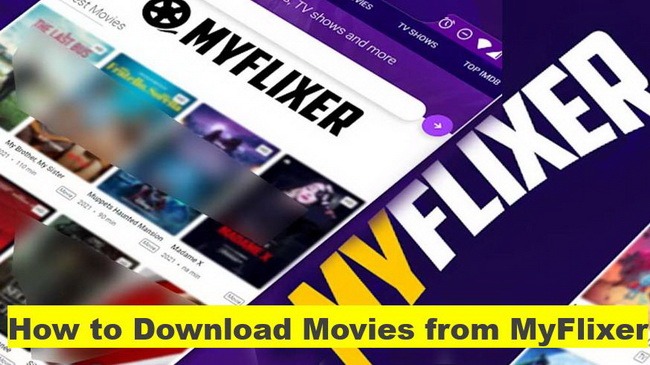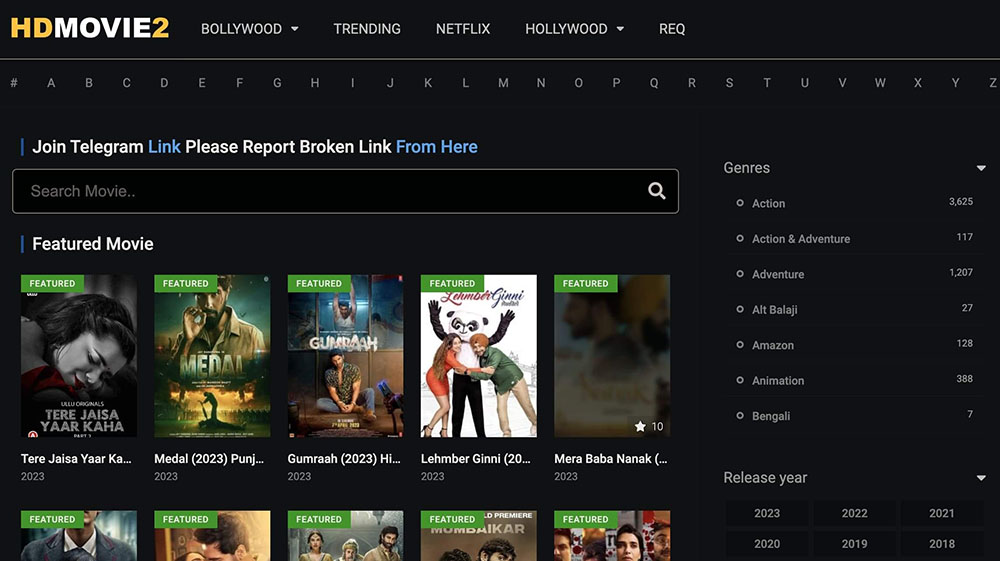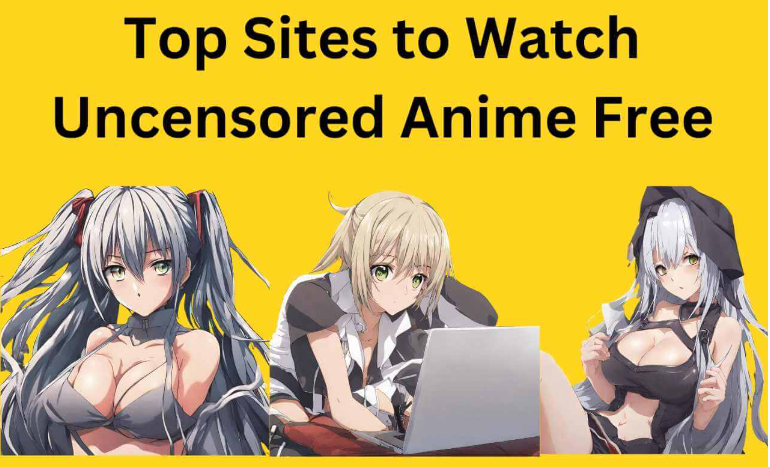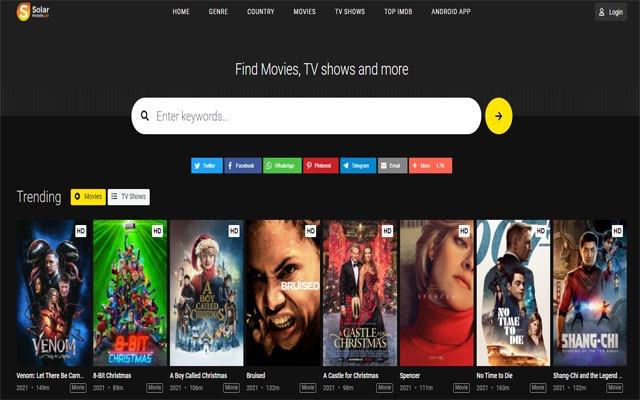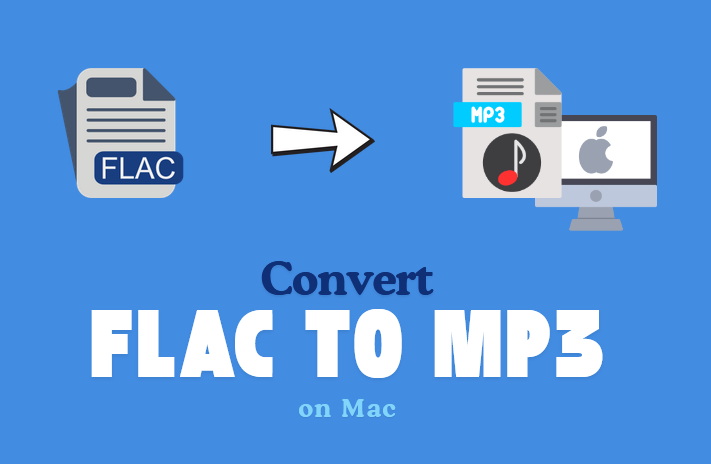Last updated on 2024-11-01, by
How to Fix YouTube-DL Slow Issue & The Best YouTube-DL Alternative
As Google strives to combat copyright infringement, many YouTube downloaders or apps have been blocked or taken down. Among all of them, YouTube-DL, a free and open-source YouTube downloader app, remains robust. So is YouTube-DL safe? How to use YouTube-DL and fix the YouTube-DL slow issue? This blog will get all your questions answered. Just make sure to continue reading.
Outline
Part 1: Is YouTube-DL safe? How to use YouTube-DL?
As one of the most starred projects on GitHub, YouTube-DL is a solid choice to download videos and audio from not only YouTube but also 1,000 other video hosting websites. So is this free and open-source YouTube video downloader safe? According to Reddit, many users consider it generally safe to use. However, if you want to make sure nothing goes wrong, an antivirus program is the best choice to protect your online security.
So how to use YouTube-DL? The command-line program is too complicated for average computer users. But worry not. Here we will teach you how to use YouTube-DL step by step. First off, you will need to install YouTube-DL, and here’s how to make it on Windows.
Step 1. Go to the releases page of the YouTube-DL Github. Find the file called "YouTube-DL.exe" and download it. Create a directory on your desktop and copy the exe. file into your directory.
Step 2. Press Win+R and type system properties > advanced > Environment Variables.
Step 3. Select the Path variable. Scroll through the first list of variables until you find one named Path. Open the editor.
Step 4. Press the New button from the right side of the editor. Paste in your YouTube-DL path to add it to the path.? Press OK to save the changes.
That’s it. Here some users will install FFmpeg at the same time, which is optional. But it allows you to access more advanced features of YouTube-DL, for instance, download YouTube videos higher than 720p, combine an audio and video track into one file, and more. Once you have installed YouTube-DL on your computer, you can run the program to download YouTube videos instantly. Here’s how.
Step 1. Click on the Start menu, type "cmd" and select Command Prompt from the search results. Type cd <directory location> and press Enter, this is how you change the directory you want to download videos to.
Step 2. Head to YouTube and find the video you want to download. Copy the URL.
Step 3. Type youtube-dl <url_to_video> and press Enter. This will download the video with no description or subtitles. It selects the best audio and video quality automatically.
Step 4. If you want to download audio only, you can type in: youtube-dl -x <url_to_video>. This allows you to save the audio as an M4A file. To save audio in a different format, use the command: youtube-dl -x –audio-format MP3 url_to_video.
Here are more commands for reference:
Download a playlist in order: youtube-dl <url_to_playlist>
Download a specific format: youtube-dl -format <format_code> <url_to_video>
Download information about a video: youtube-dl –skip-download <url_to_video>
Download subtitles: youtube-dl –write-sub <url_to_video>
Part 2: How to fix "YouTube-DL very slow" issue
Now you know how to use YouTube-DL in simple steps. But what to do when you find the program is running slowly? Don’t worry. In this blog, you can find three useful fixes. Just check them out.
Switch YouTube-DL to yt-dlp
The first fix to the YouTube-DL slow issue is to switch to yt-dlp, another feature-rich command line program that can help you download videos from YouTube. Published on GitHub, the program is a solid downloader that allows you to download videos from thousands of websites, including CNN, Crackle, YouTube, Facebook, TikTok, and so much more.
Clear the cache
When you experience a YouTube-DL slow issue, it can be that the cached files and data have been interrupting the performance. You can clear the cached files and data on your computer and YouTube-DL. Here’s how.
Step 1. Open the command prompt.
Step 2. Type in YouTube-DL –rm-cache-dir and press Enter to clear the cache on YouTube-DL.
Step 3. Type in ipconfig /flushdns to clear cached files on your computer.
Use a VPN
A VPN is also a useful solution if the YouTube-DL slow issue is caused by your ISP throttling. There are plenty of VPN brands out there, such as ExpressVPN, NordVPN, and CyberGhost. All of them can help you optimize your network speed, bypass geo-blocks, and protect your online privacy and security.
Part 3: Download Your Favorite YouTube Videos with CleverGet
How to use YouTube-DL and how to fix the YouTube-DL slow issue? The previous sections offer the most complete guide. As you can see, YouTube-DL is a command line program, which makes it very difficult for average home users to pick up. It seems the program is mainly designed for tech-savvy users. In addition, the YouTube slow issue is also annoying as it happens frequently, according to most users.
But worry not, here comes CleverGet Video Downloader, the best YouTube-DL alternative that can help you download videos from YouTube and a handful of websites easily. With CleverGet Video Downloader, you can fix the YouTube-DL slow issue and download YouTube videos with excellent video quality. Here are the powerful features that make it the best YouTube-DL alternative.
Download YouTube videos hassle-free
Unlike the YouTube-DL, which requires command lines to perform download tasks, CleverGet Video Downloader allows you to download YouTube videos effortlessly. Simply play the video with the built-in browser and click on the Download arrow, and you can find all the resources available for download!
High-quality video download to MP4/MKV
As the best YouTube-DL alternative, CleverGet Video Downloader allows you to download YouTube to MP4/MKV. You don’t have to install the complicated FFmpeg along with YouTube-DL for high-quality download options. CleverGet Video Downloader allows you to download videos with up to 8K resolution, depending on the sources. In addition, all YouTubevideos can be downloaded without sacrificing audio or video quality.
Fast and stable YouTube-DL alternative
With frequent updates, CleverGet Video Downloader can fix glitches and bugs timely, making it a stable program to download videos without hassles. There is no need to painfully get around the YouTube-DL issue. With the support of GPU acceleration, the downloader can help you save your favorite videos at the fastest speed possible!
Complete Ads & DRM Removal
What makes it more powerful is that it can successfully remove DRM (Digital Rights Management) protection and ads while downloading online videos. You can say goodbye to buffering and streaming errors of all sorts, enjoying videos offline with an uninterrupted viewing experience.
Best YouTube-DL alternative & one-stop solution
Similar to YouTube-DL, CleverGet Video Downloader supports a slew of websites, for instance, Facebook, TikTok, Vimeo, and many more. Want to download movies and TV shows from paid streaming sites? No problem. Just get the CleverGet All-in-One or individual video downloader to save videos from popular streaming sites like Netflix, Amazon, and more!
So how to download videos with it? It’s super easy. Just check out the steps below.
Step 1. Install CleverGet Video Downloader
The YouTube-DL alternative is compatible with both Mac and Windows. Choose your device type and install CleverGet Video Downloader for free.

-
– Directly download movies up to 8K resolution
– Support 1000+ sites like YouTube, Netflix, HBO Max, etc.
– Support live video M3U8 link downloading
– Multi-task and playlist download
– Built-in browser and player
– Advanced hardware acceleration
– Easy-to-use interface
Step 2. Set Output Folder
You can change the configuration by navigating to the three-dot icon. Here you can choose the output folder before downloading a YouTube video.
Step 3. Locate YouTube video
Locate any YouTube video you wish to view offline. Click on the Download icon in the lower right corner to access all of the resources that are available for download.
Step 4. Download YouTube video
All of the download resources for the various settings will be listed in the pop-up window. Click on your preferred option, and download a video from YouTube easily.
That’s it. Now you can say goodbye to the YouTube-DL slow issue and keep your favorite videos forever. For new users, CleverGet Video Downloader provides a free trial that lets you download three videos at no cost. You can also update CleverGet Video Downloader to the premium version to download more YouTube videos.