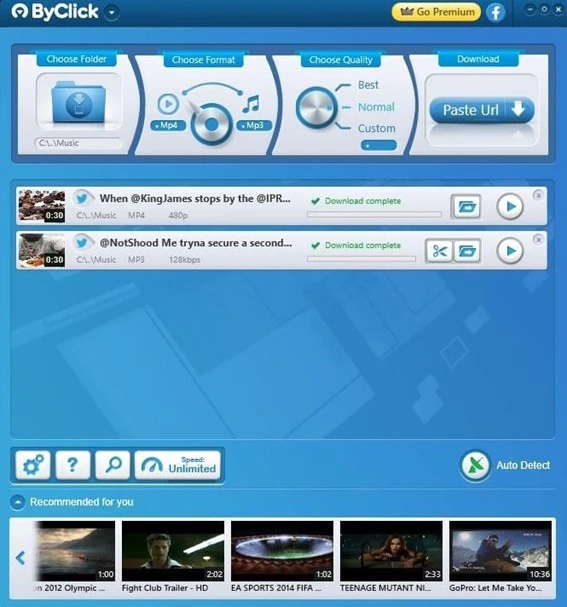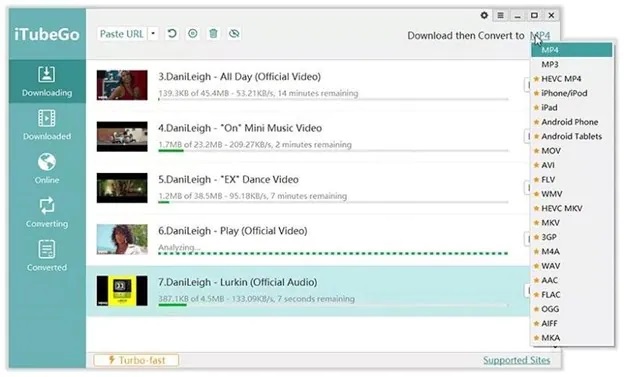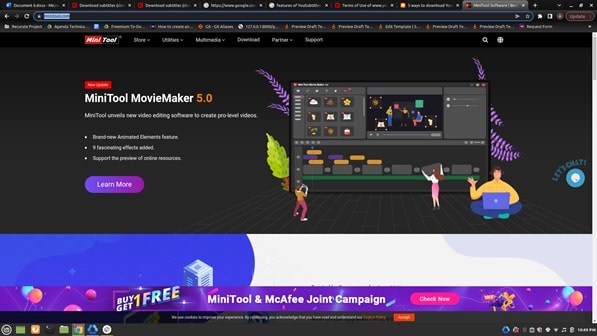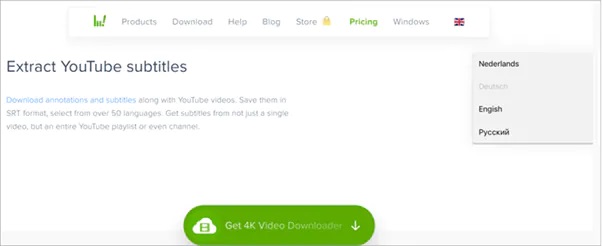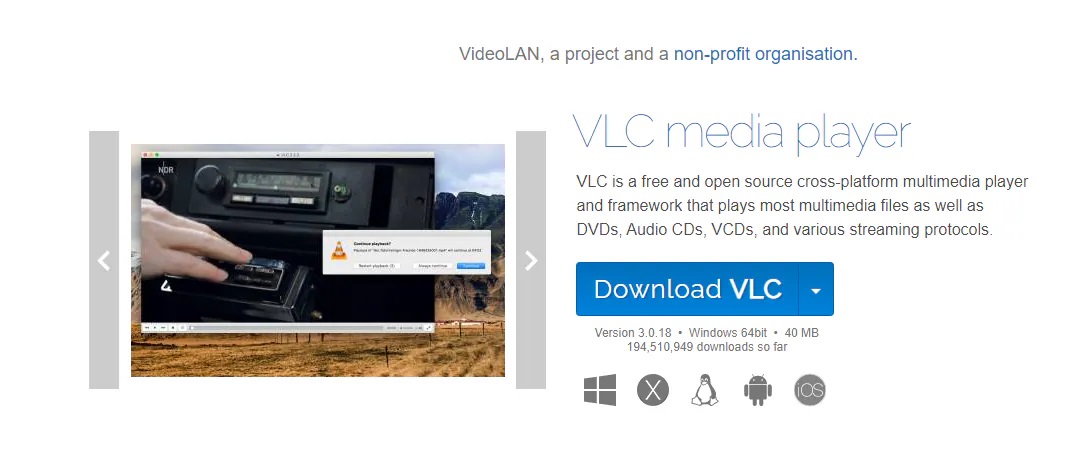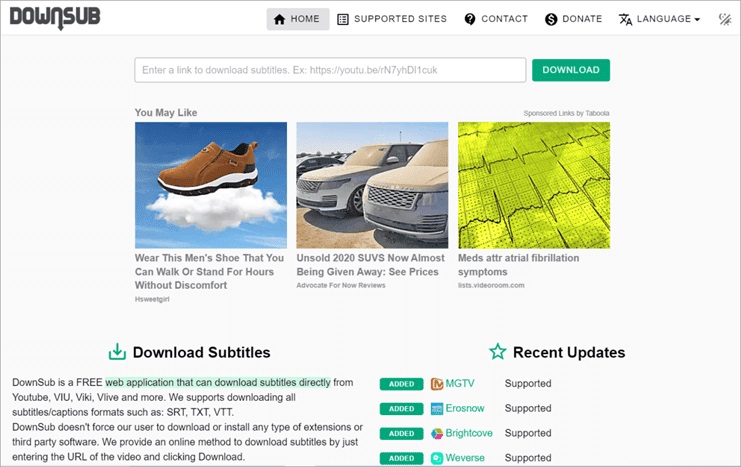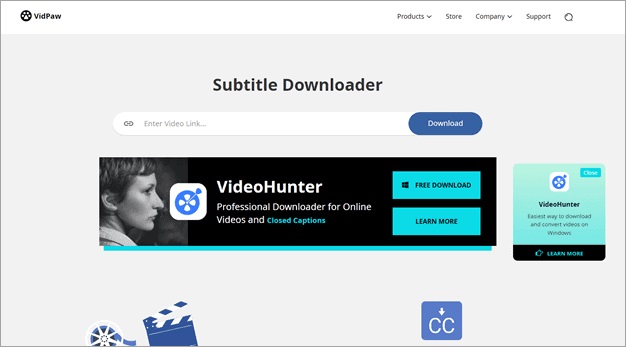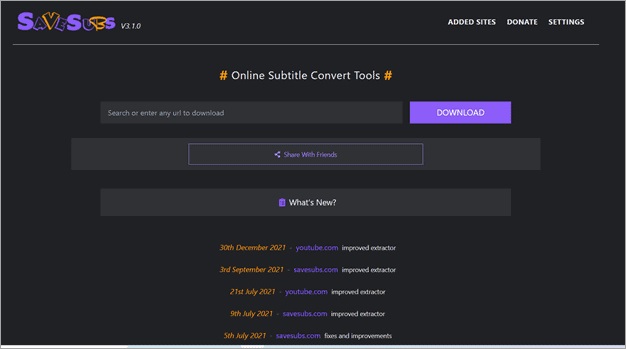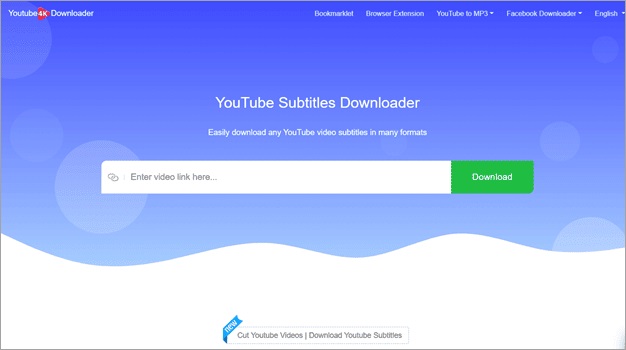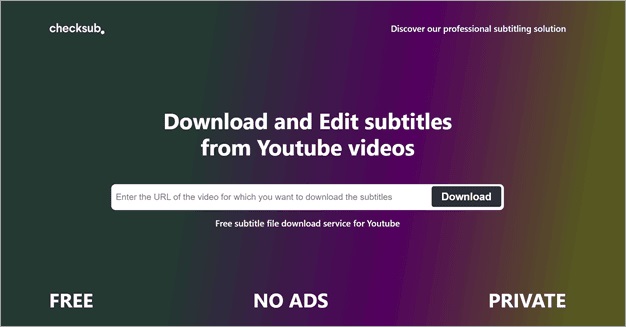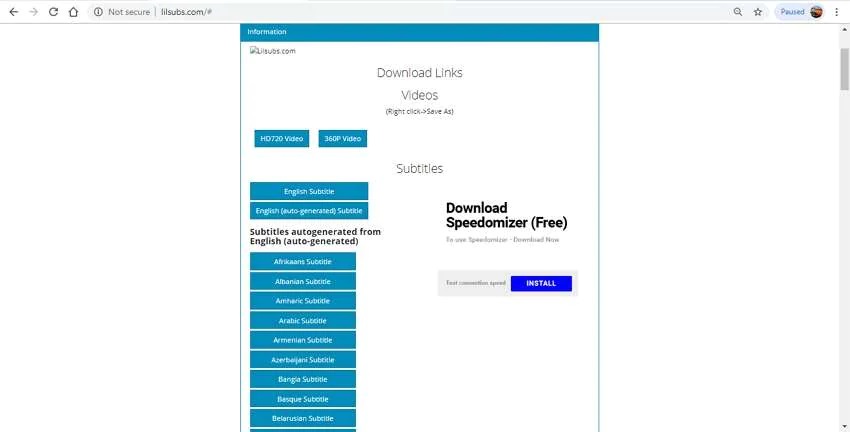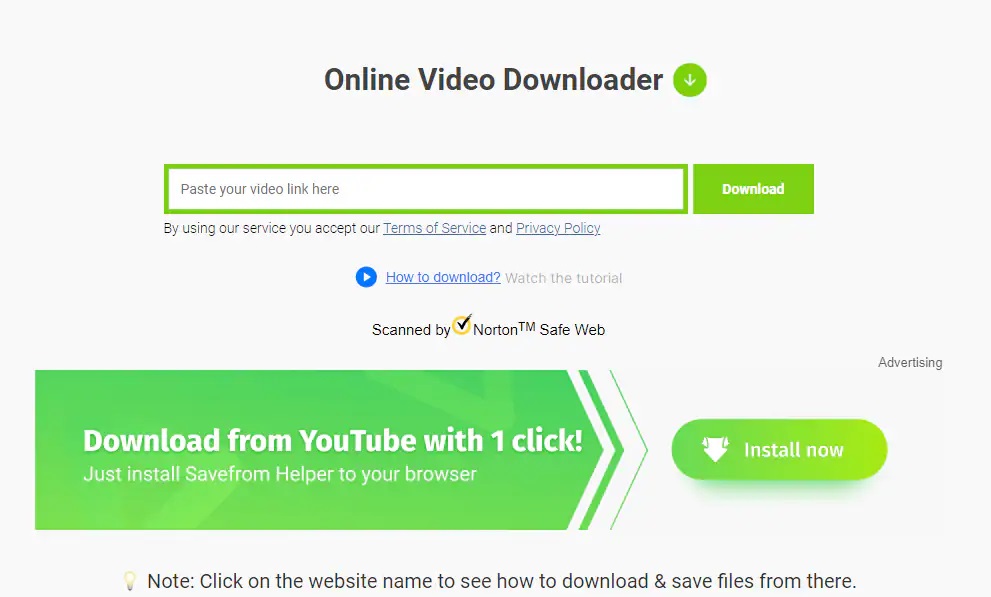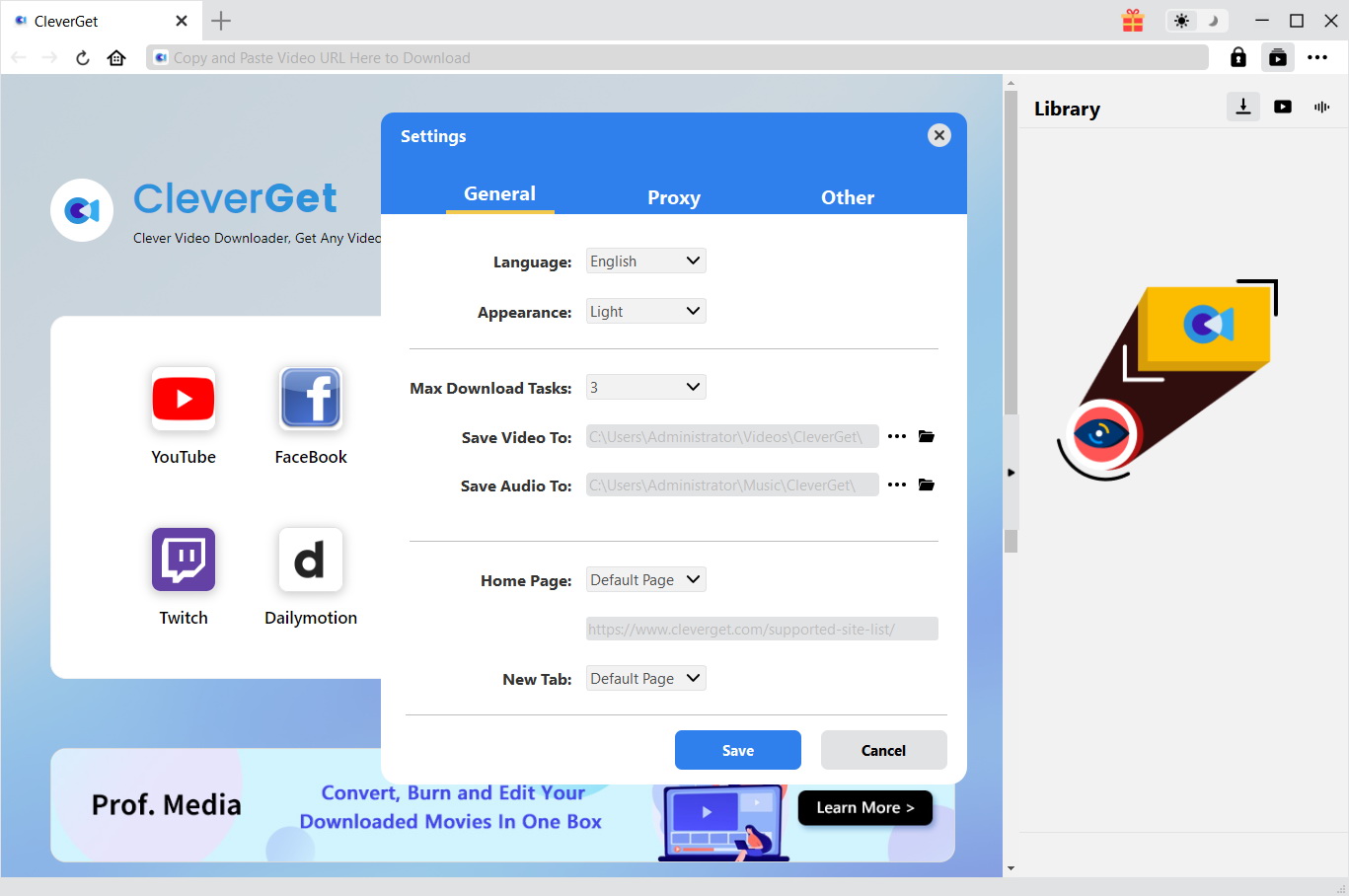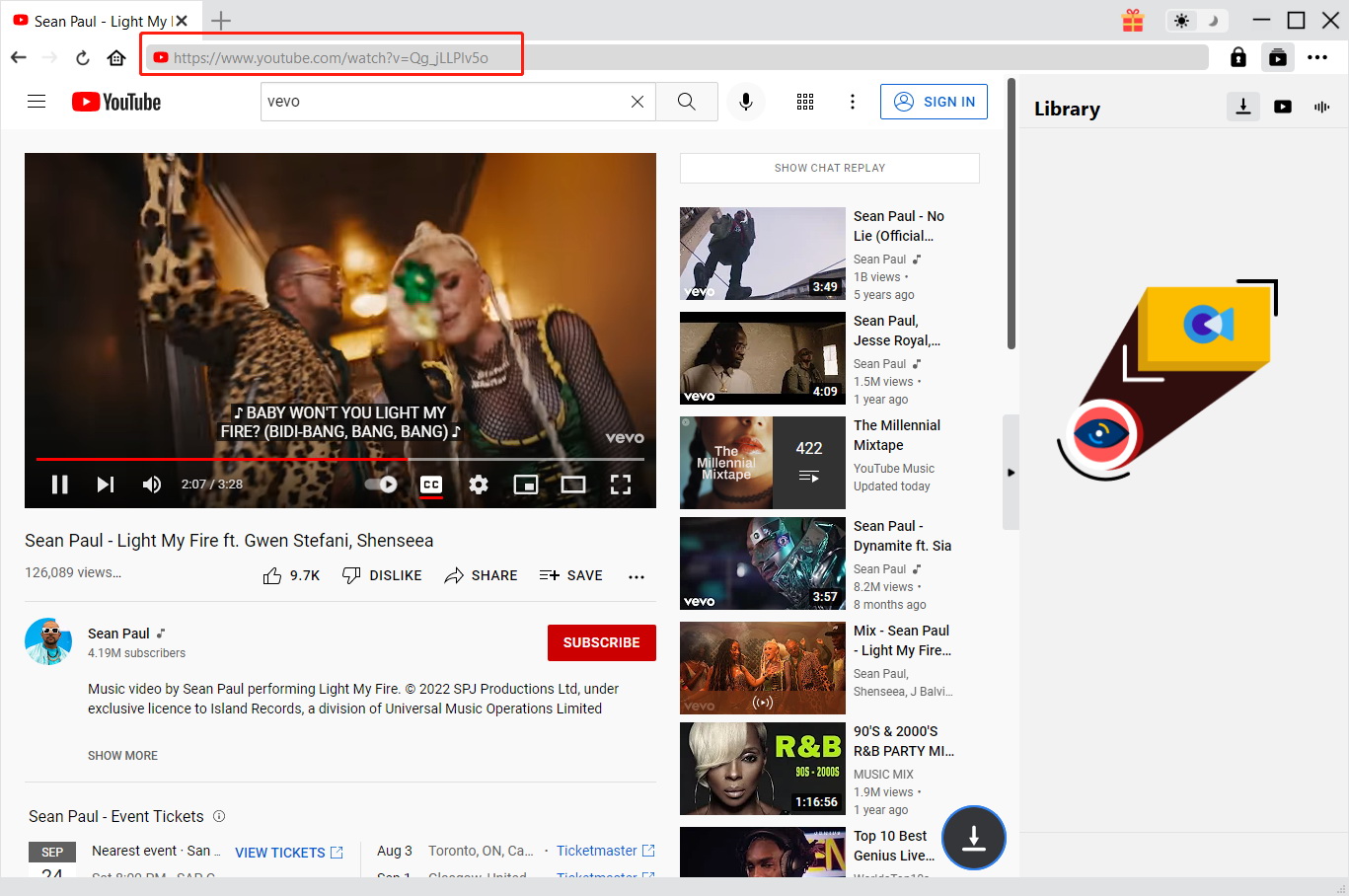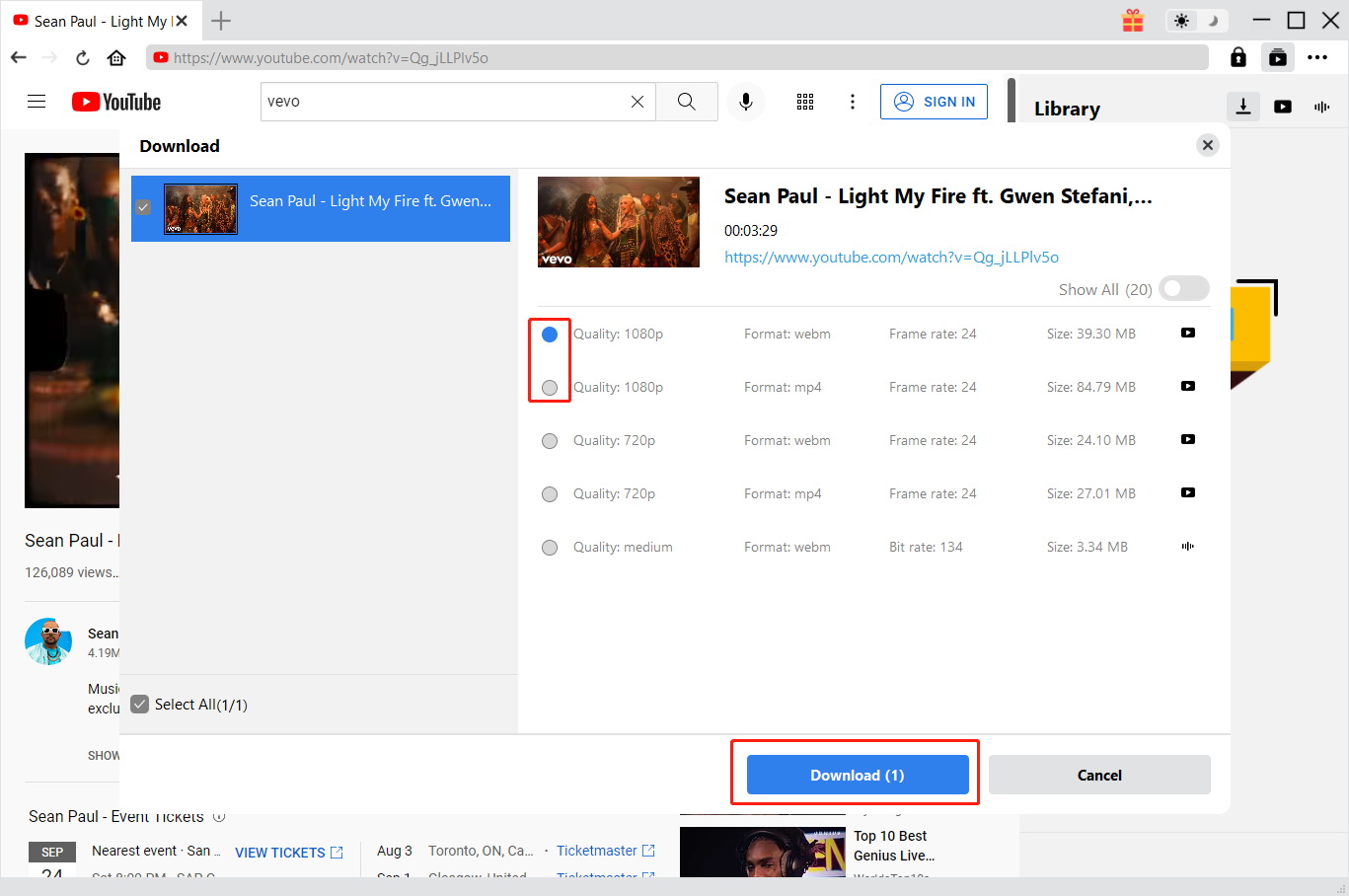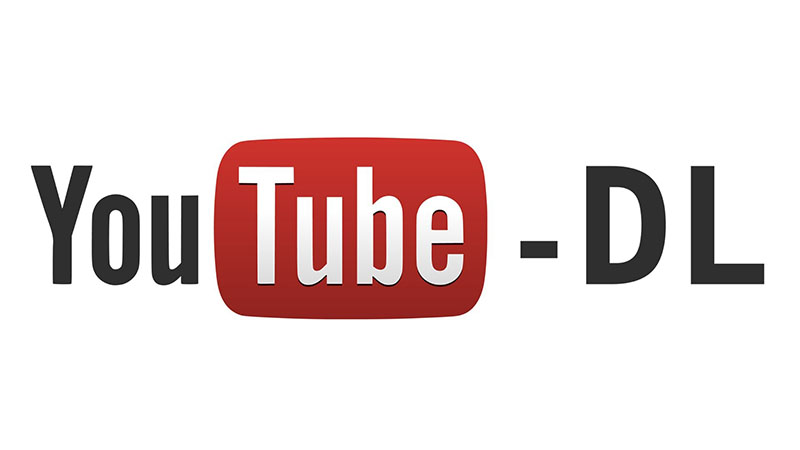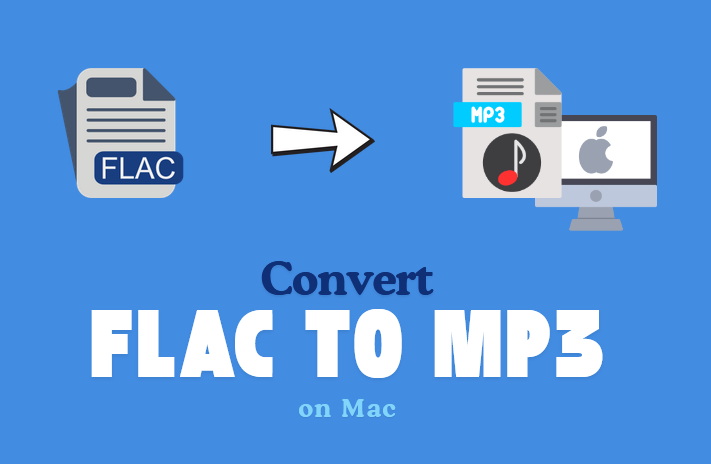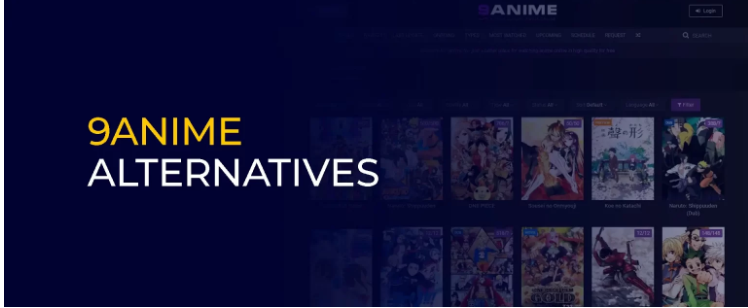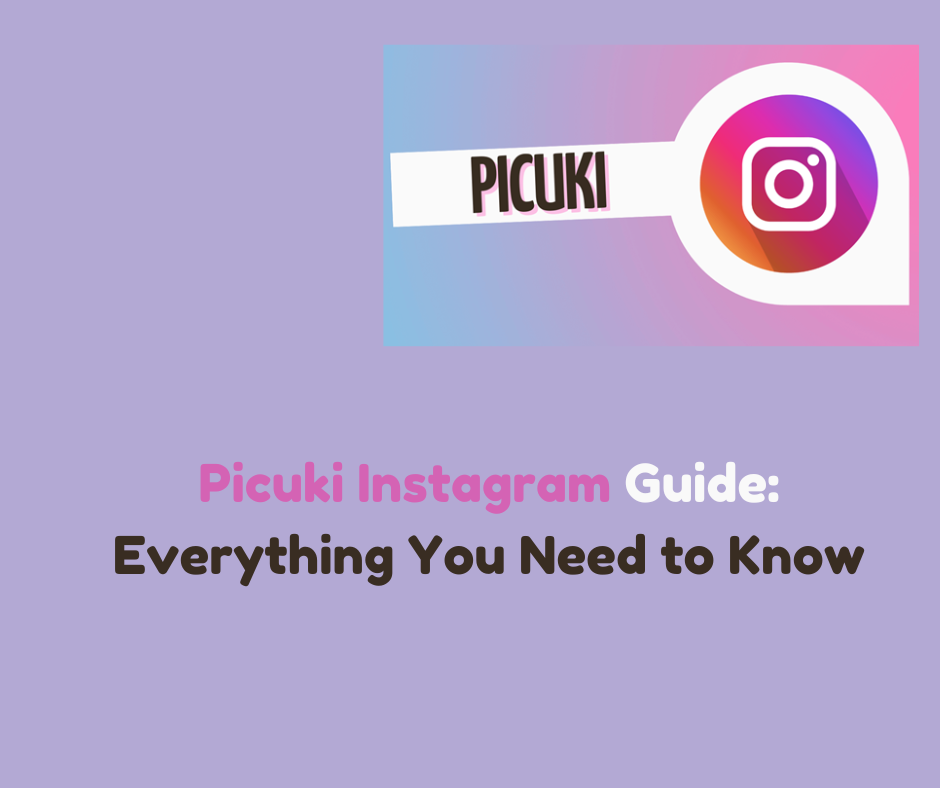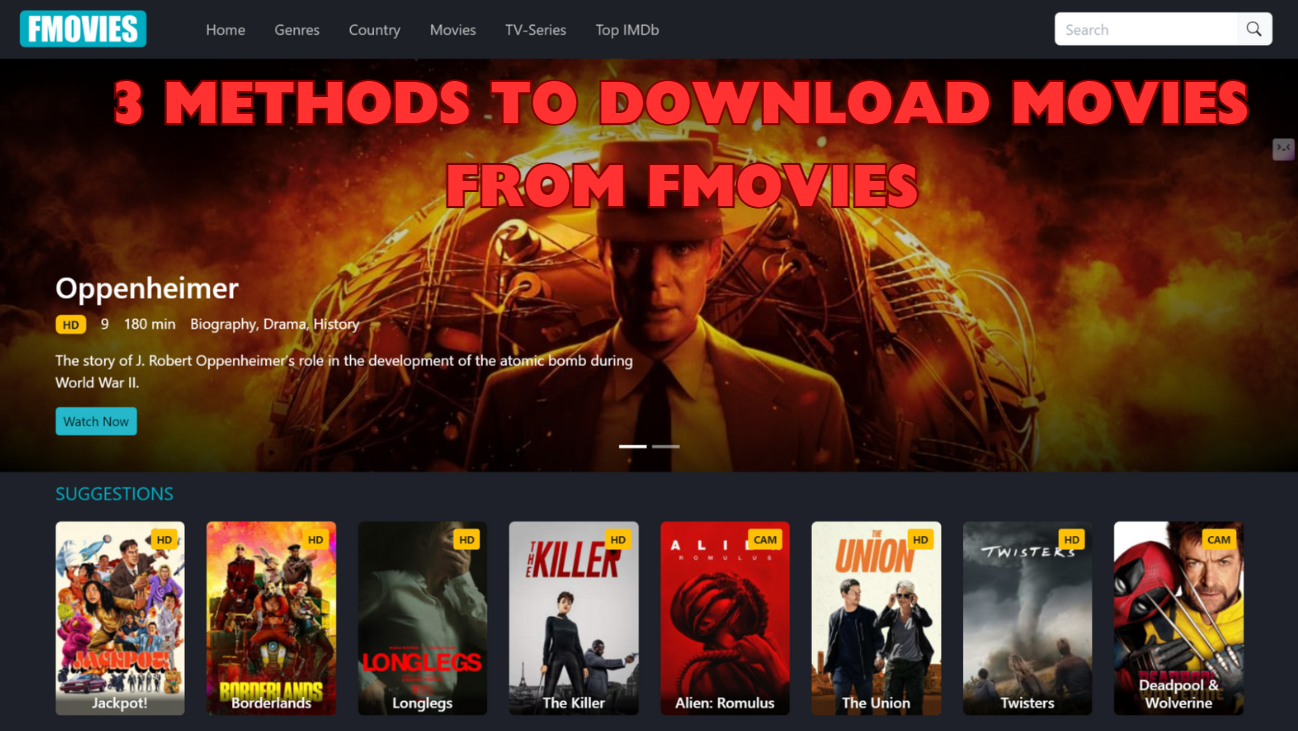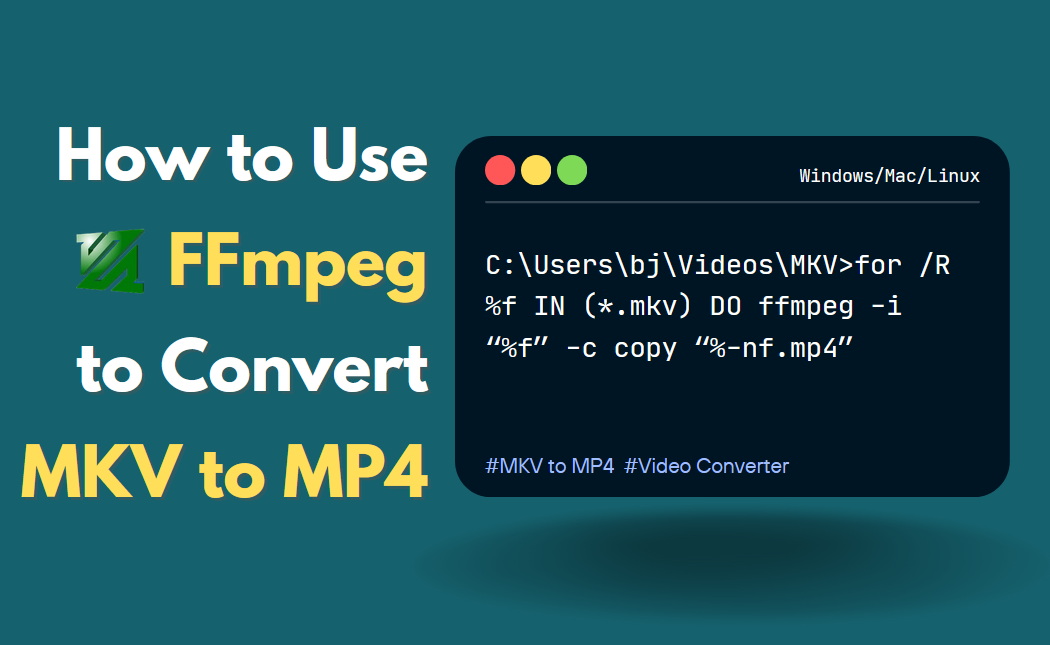Last updated on 2023-09-13, by
How to Download YouTube Video with Subtitles with Apps/ Online Free?
You must know that almost all countries and regions in the world can access YouTube and enjoy YouTube services. Although most of the videos on YouTube are in English, users from non-English speaking countries also upload videos in other languages. Of course, many YouTube videos currently provide the function of selecting subtitles. Users can select the subtitles of the video according to the language they use. Therefore, this article will specifically introduce the tools and methods for downloading YouTube videos with subtitles.
Outline
You may also be interested in:
Part 1: Best Software to Download YouTube Video with Subtitles
The advantage of using software to download YouTube videos with subtitles is that it is more stable and will not cause download failures due to network fluctuations. In addition, many software are currently not only able to download videos losslessly, but also allow users to choose the quality of the downloaded videos. The following are the 7 best software that I have used to download YouTube videos with subtitles.
1. CleverGet Video Downloader
CleverGet Video Downloader is the best video downloading software I have ever used. Because in addition to being able to easily download videos from YouTube, it can also download videos from all well-known and popular video websites, including: TikTok, Twitter, etc. In addition, CleverGet Video Downloader can also download live streaming videos from live streaming websites based on live video URLs and live video M3U8 links. Of course, the quality of videos downloaded by CleverGet Video Downloader is also very high. It is capable of downloading 8K UHD videos retaining original quality. Moreover, CleverGet Video Downloader can download videos in batches, so it downloads videos from video websites very quickly.

-
CleverGet Video Downloader
- Download Video & Music from 1000+ Sites
- Download Live Stream Videos from YouTube Live and Others
- Up to 8K UHD Video Downloading with 320 kbps Audio Quality
- Smarter Downloading Settings
- 1-Click to Play Downloaded Videos
- Provide Precise Video Info
2. Leawo Screen Recorder
Although Leawo Screen Recorder does not directly download videos from YouTube, it can also cleverly help you save YouTube videos to your computer. Its specific method is to record and save the YouTube video and audio currently being played on the computer to the computer. Leawo Screen Recorder can record the full screen or a certain area of the screen according to the user’s settings. Because Leawo Screen Recorder will output video and audio with high quality according to the format preset by the user, you don’t need to worry about the poor quality of the recorded YouTube videos. Of course, in addition to recording YouTube videos, you can also use it to record videos on other video websites.
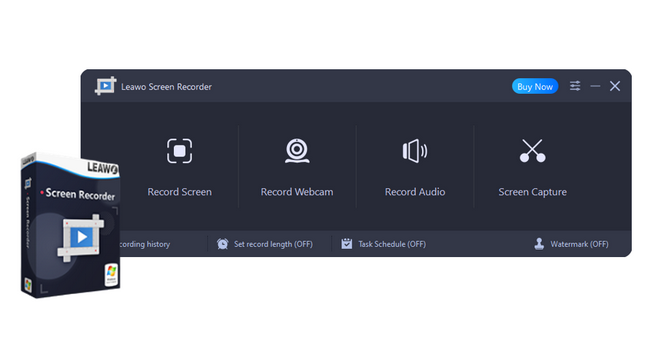
-
Leawo Screen Recorder
– Record all activities on your computer screen as HD screencast.
– Record video from your webcam.
– Record any audio from your computer an/or microphone.
– Capture anything on your computer screen as screenshot.
– Add drawing, annotations, watermark, mouse animation, and BGM to recordings.
– Output in high quality with multiple formats selectable.
3. ByClick Downloader
If you need a dedicated YouTube subtitle downloader, ByClick Downloader is also a good choice for you. ByClick Downloader can be specially used to download YouTube videos with subtitles, and it can download these videos no matter what format the YouTube videos are in. In addition, ByClick Downloader can also download only the audio files in a YouTube video.
4. iTubeGo
Unlike CleverGet Video Downloader, which directly accesses the YouTube website, iTubeGo mainly relies on the URL provided by the user to identify YouTube videos with subtitles available for download. Therefore, users need to copy and paste the website link of the YouTube video with subtitles embedded that they want to download into the text box of the iTubeGo client. iTubeGo will automatically detect the YouTube URL and then start downloading the YouTube video with subtitles.
5. MiniTool
MiniTool is a completely free and ad-free YouTube video downloader that can download videos of various formats and qualities from YouTube. Although MiniTool is also a software specially used to download YouTube videos with subtitles, it is also a video editing software that can help users convert videos and audios into different formats.
6. 4K Download software
4K Download software is a lightweight YouTube video download software. The advantages of 4K Download software are very obvious, for example: its interface is very simple, and users can easily master how to use it; its compatibility is particularly good and it can run smoothly in various operating systems. However, the shortcomings of 4K Download software are also very obvious. Users only have 30 opportunities to use it to download YouTube videos with subtitles every day.
7. VLC Media Player
Although VLC Media Player is mainly used as a video player, it can also download YouTube videos with subtitles. However, the steps for downloading YouTube videos with subtitles in VLC Media Player are more complicated. VLC Media Player has very good compatibility and supports multiple platforms, including: Windows, Mac, Linux, Android and iOS.
Part 2: Best Sites to Download YouTube Video with Subtitles Online Free
Of course, you can also use the services of some online websites to directly download YouTube videos with subtitles online. The advantage of using the website to download YouTube videos with subtitles online is that it is easy to operate and fast. However, its shortcomings are also very obvious. You cannot ask it to download high-quality YouTube videos, and it cannot guarantee that the video quality will not be lost at all. In addition, network fluctuations may also cause it to fail to download YouTube videos. Below are the 7 best websites for downloading YouTube videos with subtitles embedded online free in my opinion.
1. DownSub
Online websites that provide YouTube video download services are generally designed to be very simple, and DownSub is no exception. You just need to paste the URL of a YouTube video into its text box, and DownSub will recognize the video and download it. However, there are a lot of ads on DownSub’s website, which is annoying.
2. VidPaw Subtitle Downloader
VidPaw Subtitle Downloader can not only help users download YouTube videos with subtitles embedded online, but also has a special client that can be installed on the computer. VidPaw Subtitle Downloader has proven to be a great YouTube video downloading software capable of downloading videos in batches, but it is not free and one needs to pay $6.96 per month to it.
3. Savesubs
Savesubs can not only download YouTube videos with subtitles, but can also be used specifically to download subtitles. Savesubs is completely free and offers updates almost every month. Of course, in addition to downloading videos from YouTube, it can also download videos from other websites.
4. YouTube4KDownloader
The function of YouTube4KDownloader is almost exactly the same as that of DownSub, but its website design is much better than that of DownSub. First of all, there are almost no ads on YouTube4KDownloader’s website, which is pleasant. In addition, YouTube4KDownloader has the added function of converting YouTube videos to MP3 format.
5. Checksub
The method of using Checksub to download YouTube videos with subtitles is also as simple as copying and pasting the link of the YouTube video into the text box on Checksub’s website, and then clicking the “Download” button. Surprisingly, you don’t need to watch annoying ads on the website to use Checksub’s service.
6. LilSUBS Subtitle Downloader
Compared with other websites, LilSUBS Subtitle Downloader’s website design may not be that good-looking. However, this does not affect people’s praise for LilSUBS Subtitle Downloader. LilSUBS Subtitle Downloader can download videos and subtitles online from YouTube, Instagram, Viki and other websites.
7. SaveFrom.net
SaveFrom.net supports online downloading of videos in various qualities, including 720p, 1080p and 4K. Moreover, it supports multiple video websites in addition to YouTube, and can download videos with subtitles from these websites for free. In addition, SaveFrom.net also has a dedicated browser extension that allows users to quickly use it to download YouTube videos with subtitles.
Part 3: How to Download YouTube Video with Subtitles with Best Solution?
Regarding how to download YouTube video with subtitles, below I will introduce the specific steps of using CleverGet Video Downloader to download YouTube videos.
△Step 1: Run CleverGet Video Downloader
Install CleverGet Video Downloader to your computer and run it.
△Step 2: Visit YouTube’s website
Within the CleverGet Video Downloader client, you can directly access the YouTube website. Of course, if you have copied the URL of the YouTube video, you can also use this link to directly access the webpage where the YouTube video is located.
△Step 3: Download YouTube Videos
CleverGet Video Downloader will automatically detect various information about YouTube videos that can be downloaded in the currently visited web page. Then, you can select various information about the video in the small window and click the “Download” button to download it to your computer.
The above is what I think is the best website and software for downloading YouTube videos with subtitles. It is indeed convenient to use the website to download YouTube videos with subtitles, but you cannot choose the video quality. Of course, if you have requirements for the quality of downloaded videos and the security of the software, I still recommend you to use Leawo Screen Recorder and CleverGet Video Downloader.