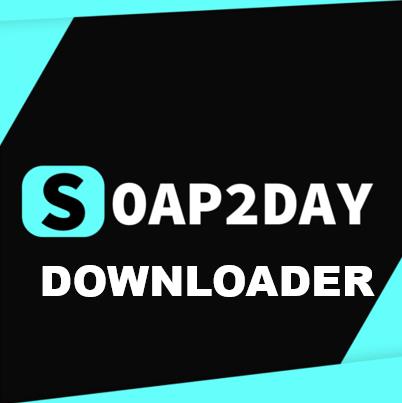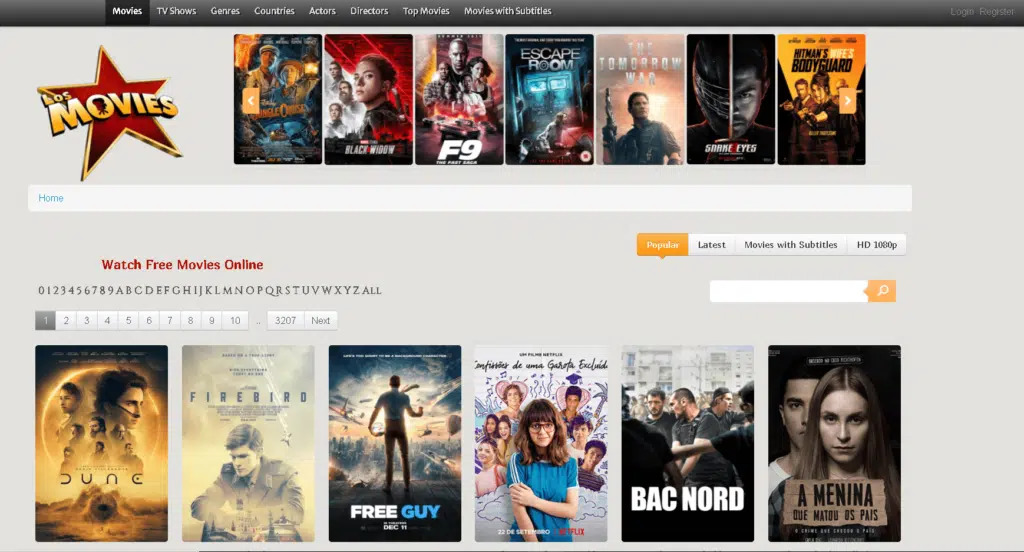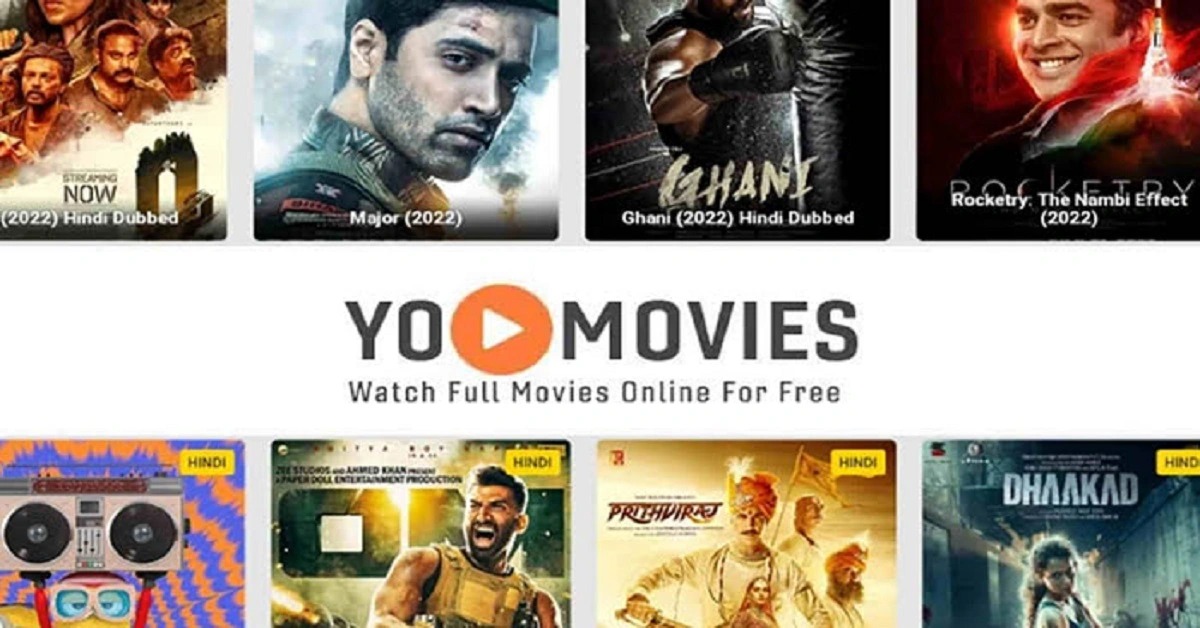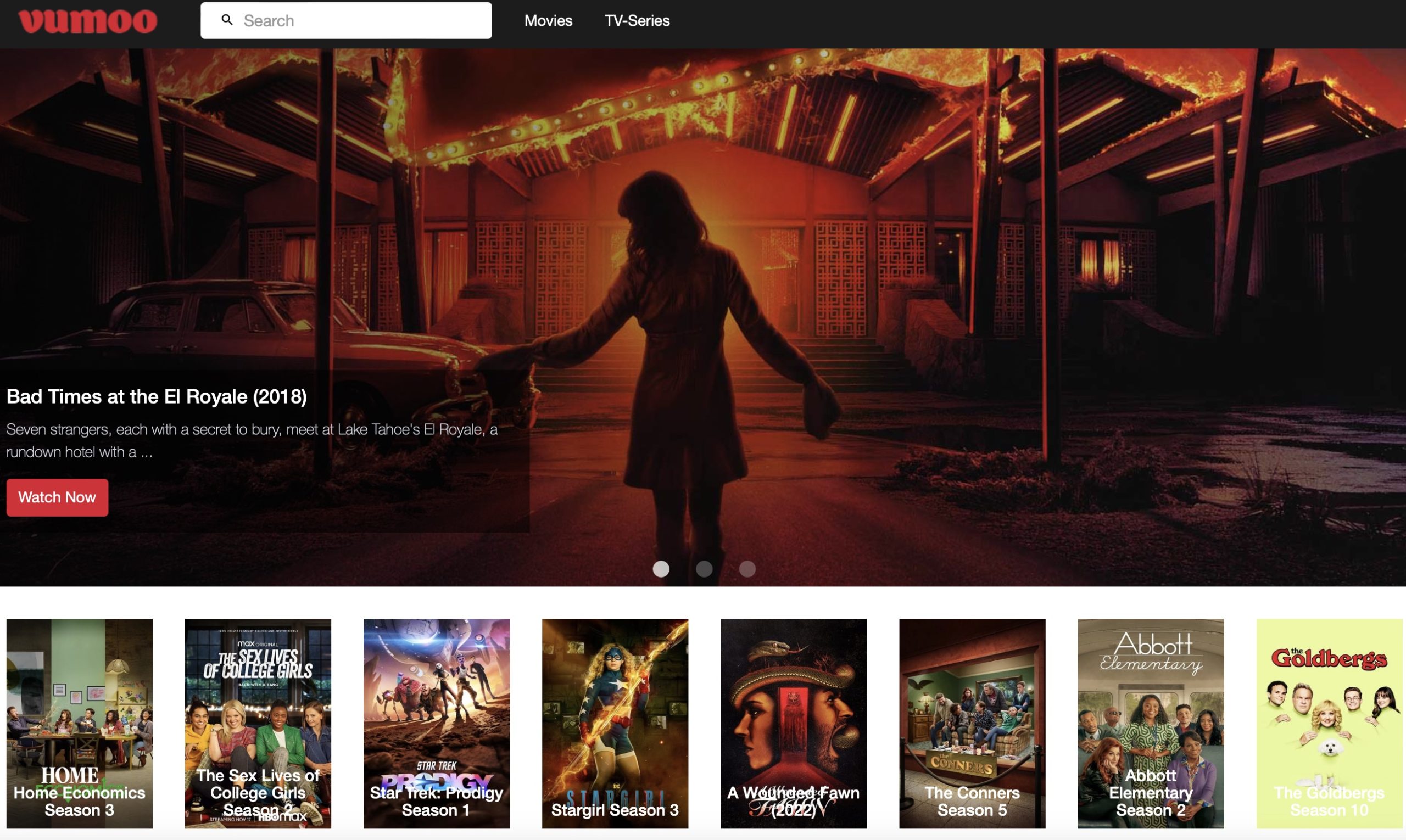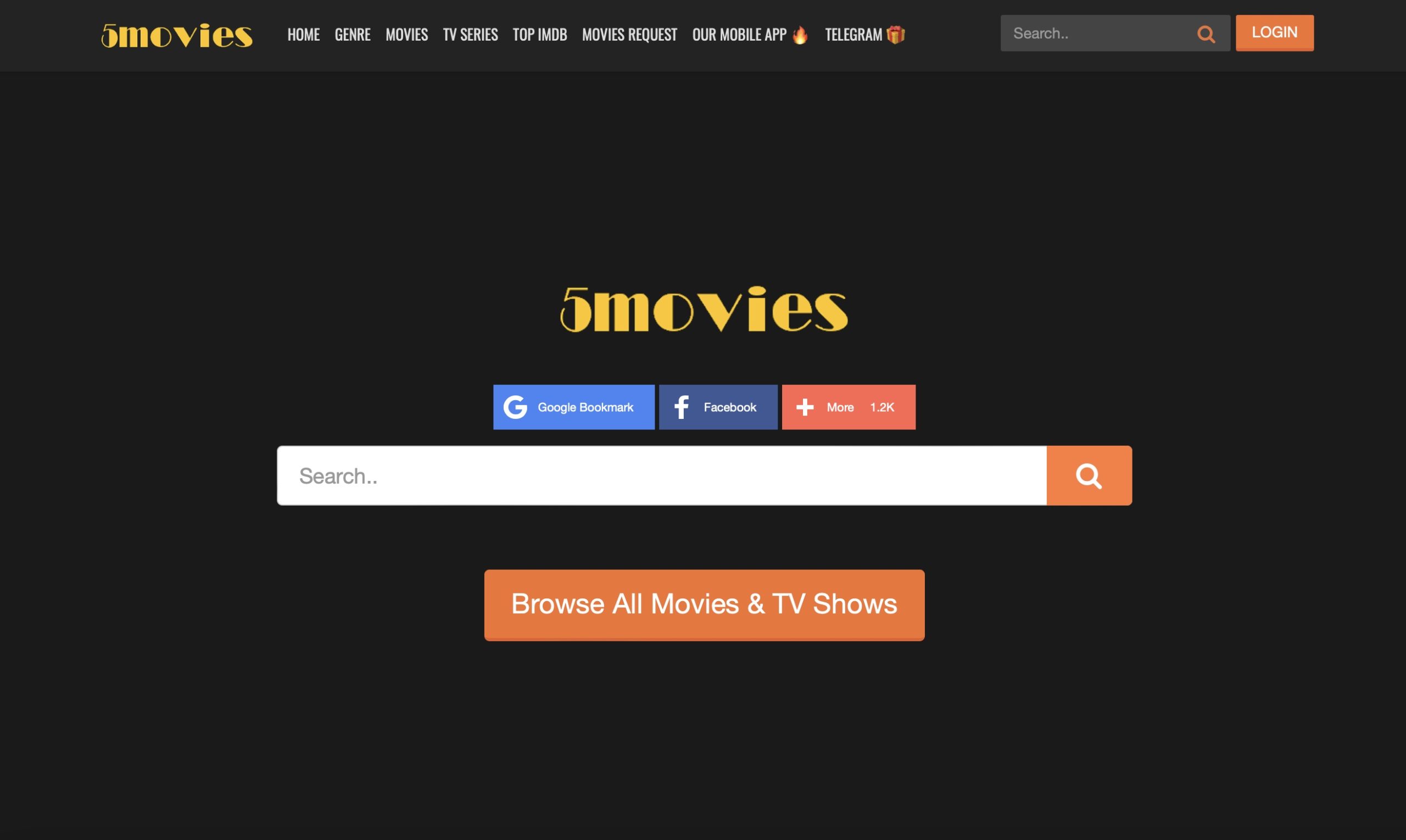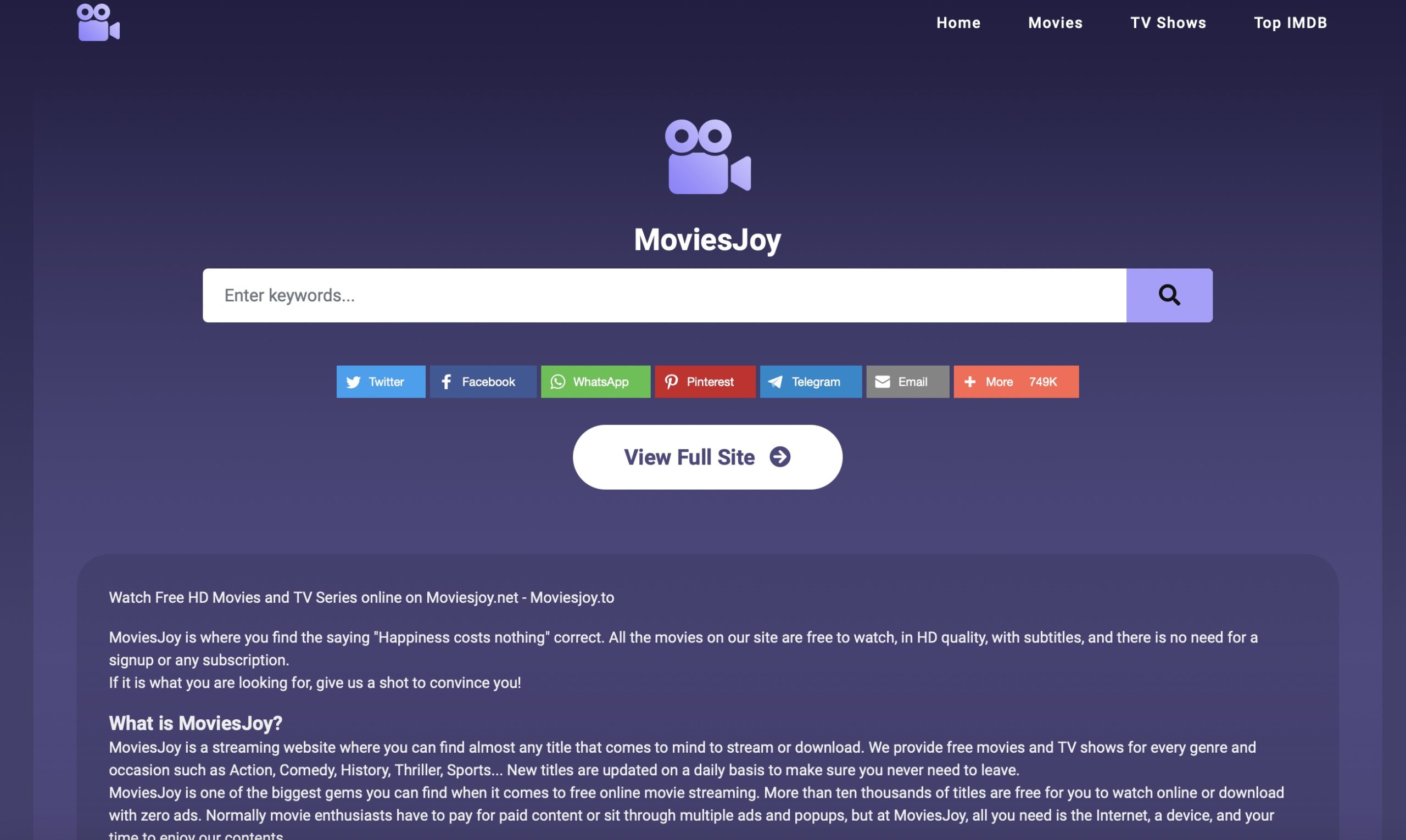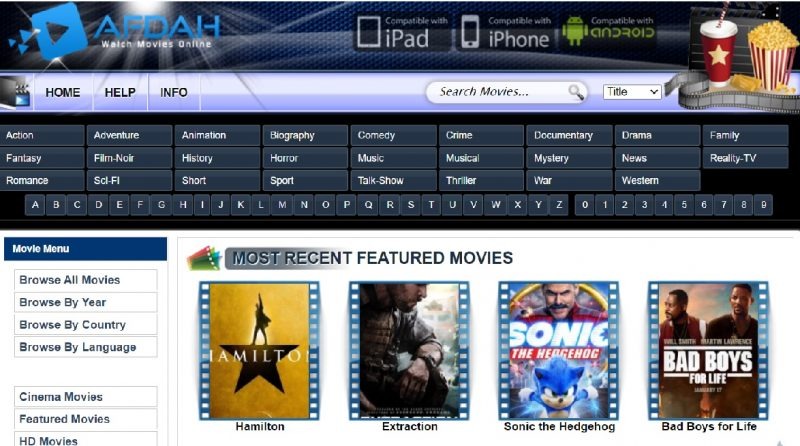Last updated on 2011-07-27, by
Top 12 Magic Features of Mac OS X Lion System
The latest version of Mac OS X10.7 Lion System has been downloaded by more than millions of users .It has been boasted to have more than 250 new features, but Apple Company only announces a small part of it. Here are the most classic tips displaying for you.
12. Directly Searching Web Pages and Wikipedia through Spotlight
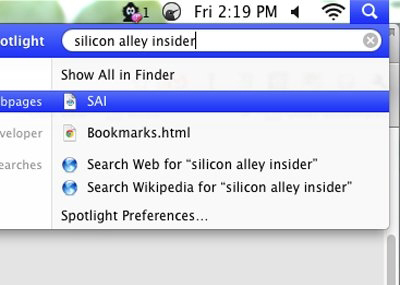
11. New Advantages of Quicktime
If you click the Action Arrow of Quicktime, some new features are available.
Quicktime supports video uploading to Flickr、YouTube、Vimeo or Facebook, and the audios and videos can be stored separately after the video files are exported.
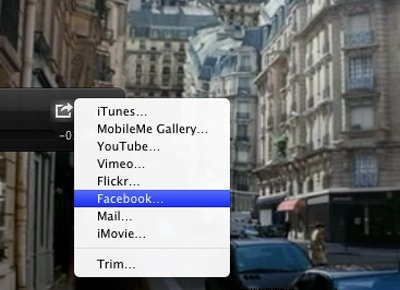
10. Return to the original? Does it like the old dashboards?
Enter System Default, and deselect the option “Show Dashboard as a space.”
Then the dashboard will be displayed on the front end of your desktop. Dashboard button, Mac keyboard or hot key can be used to activate this setting.
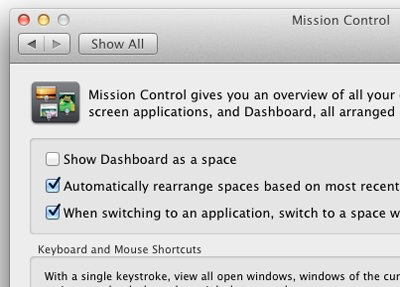
9. Stress Characteristics Can be Neatly and Easily Used on Lion
If a random letter is pressed on Virtual Keyboard of iPhone or iPad, a group of stresses will turn up on the letter.
Lion can realize the function too. The stress options will appear after press any letters, and choose the stress that you need by pressing the buttons with the matching number or clicking directly.
The stress using function can not worked on all the application yet (such as Chrome), but it has been available on many applications.
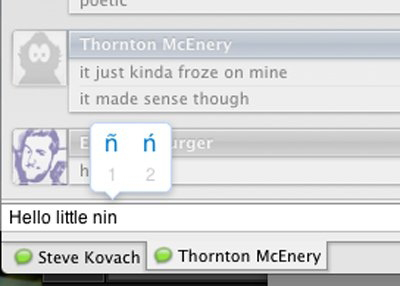
8. Do not Miss the Magnificent New Desktop of Apple
Including Lion, the wallpaper of every Apple new OS will be seriously chosen.
In the option screenshots “Desktop & Screensaver”, some glowing new desktops can be found on the wallpaper file.
Another bright spot: You can enter virtual desktop to choose the pictures you like if you want to do the wallpaper setting on different virtual desktops. The designated wallpaper will be stored until you leave the interspace.
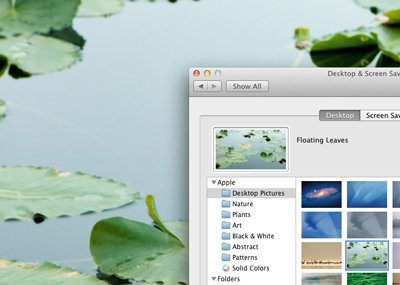
7. The size of window can be reset on either of sides
Restriction of setting window size only from window corner has disappeared. You can reset the size of window on either of sides.
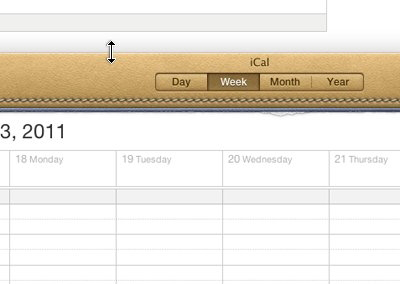
6. Finder: You can search files according to the form
The Finder can narrow down scope and help you to find a file that you are not sure whether it is the exact title.
Insert “kind:pdf” or “kind:doc” into the search box and select file type in the drop-down list, you can not search for any files on your computer.
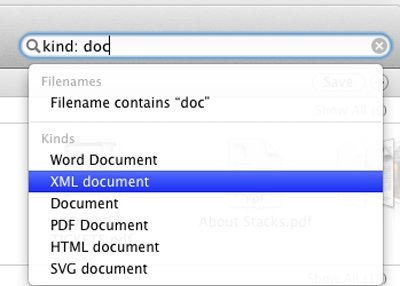
5. Clean your system default menu
Within Lion, you are allowed to customize the system default setting panel. Click on “View” and choose “Customize”, delete any items you do not want.
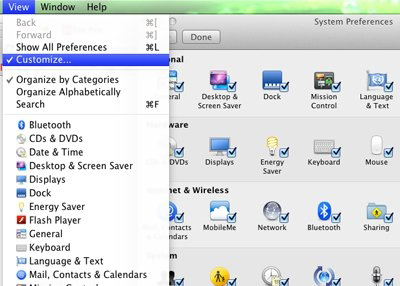
4. Be tired of natural scrolling? Lion can help you solving the problem
Since the launch of Lion, the function of “natural scrolling” has been heatly debated.
Many people choose to trust and acclimatize themselves to Apple, however, some people (especially those ones who use Windows and Mac alternately) are more satisfied with the previous mode of “natural scrolling”( During the past 10 years).
Measure:System Preferences→Trackpad→Scroll And Zoom, you can return normal pattern by cancelling the option “natural scrolling”. It is quite different from “Horizontally scrolling”, as a result, when you switching the two modes (natural Scrolling and horizontally scrolling) in different virtual desktops, the feel in reverse.
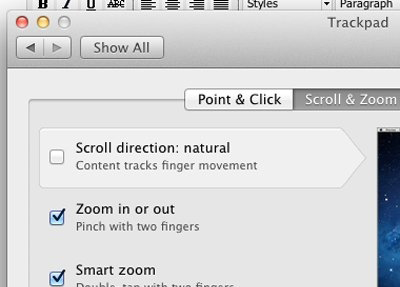
3. How to log out the system when there exist some application bugs on full screen mode.
A great number of great applications have designed into bran-new full screen mode (such as Mail and iPhoto). If you want to cancel the mode of full screen, place mouse on the top right corner of the screen and click the blue minimize button.
Exceptionally, some applications, such as Google Chrome, the minimize button does not attach to it, so you will get stuck on this problem.
If you get stuck on any full screen applications, you can try to use the combination key“Command + Shift + F”.
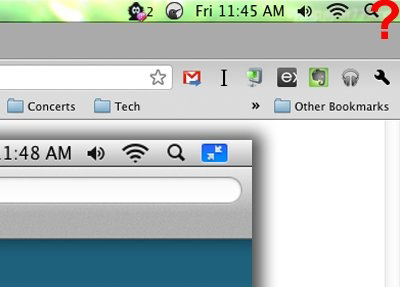
2.Establish workspaces and switch among them
Compared to the previous OS X version, we like the “Space”of Lion more for the reason that you can switch among workspaces easier.
Open “Mission Control”, and drag an open window up to the top right corner of the screen. A new square will be found, and then you can establish a new workspace by dragging the window into the square.
If you want to close the workspace, enter “Mission Control”again,; place mouse on the top left corner and click the black “X”.
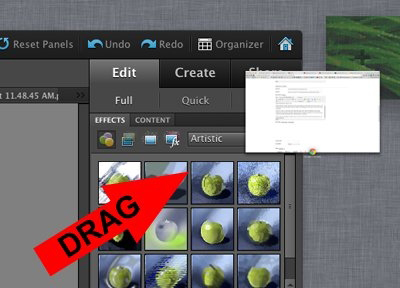
1. Easier unified setting of Email Account and Calendar
You need to set account (such as the applications: Mail and iCal etc.) one by one when using the previous Mac. Similar to iPhone, you need to set only once on the system default named“Mail, Contacts, And Calendars”.
Instead of the Google Chat function supported by iChat, the pity is that the multiple Google calendar function has being neglected; “Google linkman” need to be set by Address Book Application.
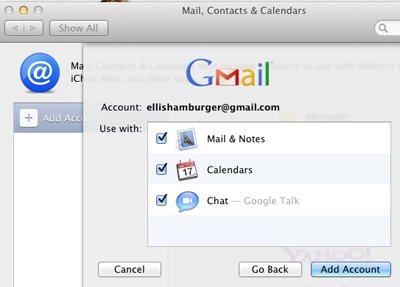
Now, you will have a comprehensive understanding to the doohickeys of our most popular Lion.
Read more: